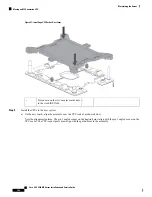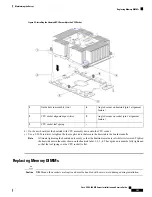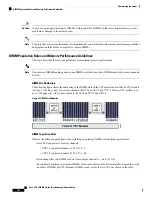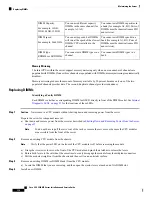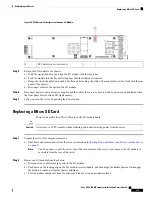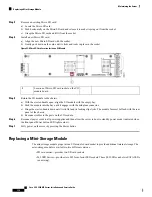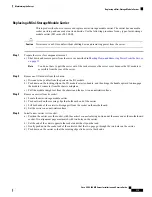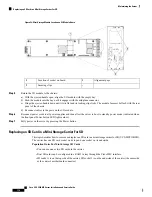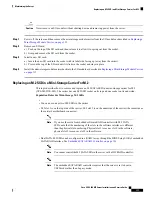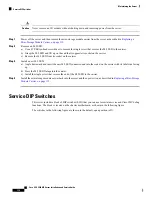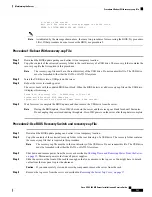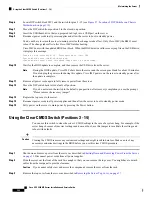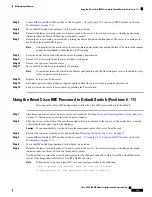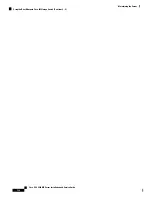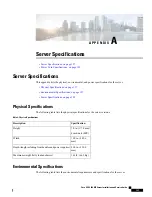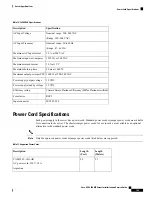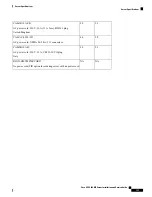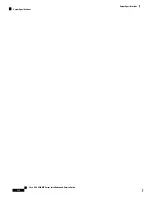Step 1
Shut down and remove power from the server as described in
Shutting Down and Removing Power From the Server,
on page 35
. Disconnect power cords from all power supplies.
Step 2
Slide the server out the front of the rack far enough so that you can remove the top cover. You might have to detach
cables from the rear panel to provide clearance.
If you cannot safely view and access the component, remove the server from the rack.
Caution
Step 3
Remove the top cover from the server as described in
Removing the Server Top Cover, on page 37
.
Step 4
Locate DIP switch block SW1 and the switch for pins 1 - 16 (see
Figure 57: Location of DIP Switches on Chassis
Motherboard, on page 119
).
Step 5
Move the DIP switch from position 1 to the closed, on position.
Step 6
Reinstall the top cover and reconnect AC power cords to the server. The server powers up to standby power mode,
indicated when the Power LED on the front panel is amber.
Step 7
Return the server to main power mode by pressing the Power button on the front panel. The server is in main power
mode when the Power LED is green.
You must allow the entire server to reboot to main power mode to complete the reset. The state of the jumper
cannot be determined without the host CPU running.
Note
Step 8
Press the Power button to shut down the server to standby power mode.
Step 9
Remove AC power cords from the server to remove all power.
Step 10
Remove the top cover from the server.
Step 11
Move the DIP switch back to its default, off position.
If you do return the switch back to the default, open position, the password is cleared every time you
power-cycle the server.
Note
Step 12
Replace the top cover to the server.
Step 13
Reconnect power cords to all power supplies and then allow the server to boot to standby power mode (indicated when
the front panel Power button LED lights amber).
Step 14
Fully power on the server by pressing the Power button.
Using the BIOS Recovery Switch (Positions 2 - 15)
Depending on which stage the BIOS becomes corrupted, you might see different behavior.
• If the BIOS BootBlock is corrupted, you might see the system get stuck on the following message:
Initializing and configuring memory/hardware
• If it is a non-BootBlock corruption, a message similar to the following is displayed:
****BIOS FLASH IMAGE CORRUPTED****
Flash a valid BIOS capsule file using Cisco IMC WebGUI or CLI interface.
IF Cisco IMC INTERFACE IS NOT AVAILABLE, FOLLOW THE STEPS MENTIONED BELOW.
1. Connect the USB stick with recovery.cap file in root folder.
2. Reset the host.
IF THESE STEPS DO NOT RECOVER THE BIOS
1. Power off the system.
2. Mount recovery jumper.
3. Connect the USB stick with recovery.cap file in root folder.
Cisco UCS C480 M5 Server Installation and Service Guide
120
Maintaining the Server
Using the BIOS Recovery Switch (Positions 2 - 15)
Содержание UCS C480 M5
Страница 30: ...Cisco UCS C480 M5 Server Installation and Service Guide 28 Installing the Server Accessing the System BIOS ...
Страница 134: ...Cisco UCS C480 M5 Server Installation and Service Guide 132 Server Specifications Server Specifications ...
Страница 162: ...Cisco UCS C480 M5 Server Installation and Service Guide 160 GPU Card Installation GPU Card Installation ...