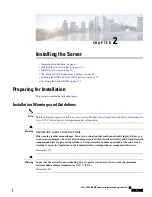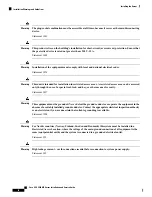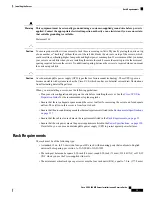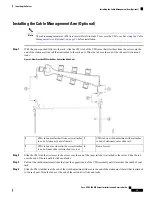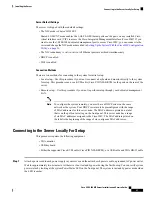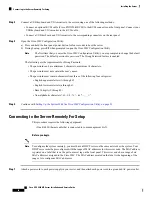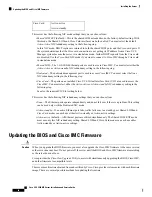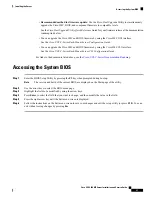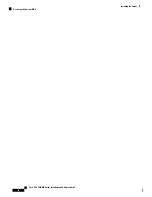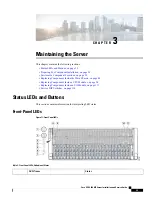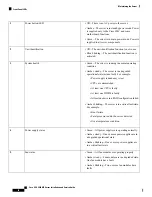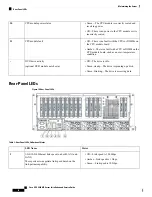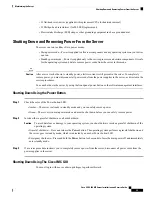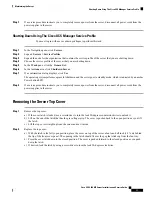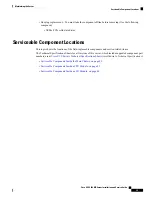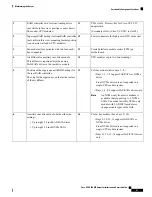•
Recommended method for firmware update:
Use the Cisco Host Upgrade Utility to simultaneously
upgrade the Cisco IMC, BIOS, and component firmware to compatible levels.
See the
Cisco Host Upgrade Utility Quick Reference Guide
for your firmware release at the documentation
roadmap link below.
• You can upgrade the Cisco IMC and BIOS firmware by using the Cisco IMC GUI interface.
See the
Cisco UCS C-Series Rack-Mount Server Configuration Guide
.
• You can upgrade the Cisco IMC and BIOS firmware by using the Cisco IMC CLI interface.
See the
Cisco UCS C-Series Rack-Mount Server CLI Configuration Guide
.
For links to the documents listed above, see the
Cisco UCS C-Series Documentation Roadmap
.
Accessing the System BIOS
Step 1
Enter the BIOS Setup Utility by pressing the
F2
key when prompted during bootup.
The version and build of the current BIOS are displayed on the Main page of the utility.
Note
Step 2
Use the arrow keys to select the BIOS menu page.
Step 3
Highlight the field to be modified by using the arrow keys.
Step 4
Press
Enter
to select the field that you want to change, and then modify the value in the field.
Step 5
Press the right arrow key until the Exit menu screen is displayed.
Step 6
Follow the instructions on the Exit menu screen to save your changes and exit the setup utility (or press
F10
). You can
exit without saving changes by pressing
Esc
.
Cisco UCS C480 M5 Server Installation and Service Guide
27
Installing the Server
Accessing the System BIOS
Содержание UCS C480 M5
Страница 30: ...Cisco UCS C480 M5 Server Installation and Service Guide 28 Installing the Server Accessing the System BIOS ...
Страница 134: ...Cisco UCS C480 M5 Server Installation and Service Guide 132 Server Specifications Server Specifications ...
Страница 162: ...Cisco UCS C480 M5 Server Installation and Service Guide 160 GPU Card Installation GPU Card Installation ...