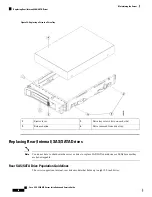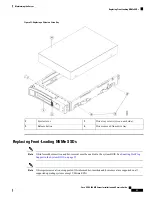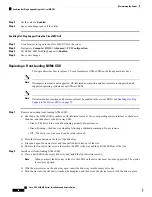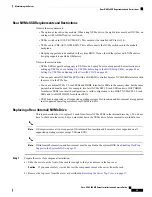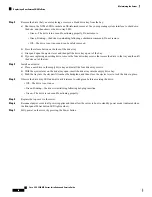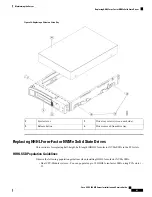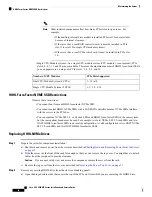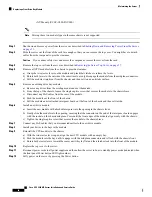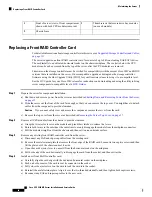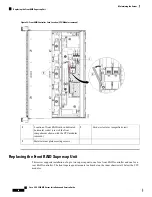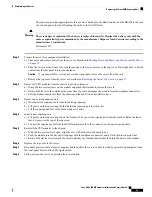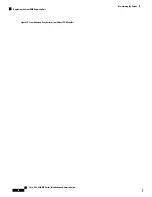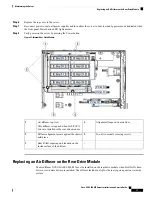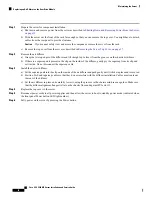Use your fingertips to pull back on the wire locking-latches at each end of the retainer bar, and then hinge the bar
open to expose the tops of the PCIe slots.
b) Pull both ends of the HHHL drive's card vertically to disengage the card from the socket, and then set it aside.
Step 3
Install a new HHHL drive:
a) Carefully align the HHHL drive's card edge with the PCIe socket.
b) Push on both corners of the card to seat its connector in the socket.
c) Close the hinged retainer bar over the top of the PCIe slots.
Use your fingertips to pull back on the wire locking-latches at each end of the retainer bar, and then hinge it closed
to lock in the tops of the PCIe slots. Push the wire locking-latching back to the forward, locked position.
Step 4
Replace the top cover to the server.
Step 5
Reconnect power cords to all power supplies and then allow the server to boot to standby power mode (indicated when
the front panel Power button LED lights amber).
Step 6
Fully power on the server by pressing the Power button.
Figure 27: PCIe Slot Hinged Retainer Bars
Wire locking latches for right PCIe retainer bar
(slots 1 - 9)
2
Wire locking latches for left PCIe retainer bar
(slots 10 - 12)
1
Replacing a Front Drive Bay Module
The front drive bays are divided across three removable drive bay modules that have eight bays each. There
are two types of drive bay modules:
• SAS/SATA and NVMe (UCSC-C480-8HDD)
Cisco UCS C480 M5 Server Installation and Service Guide
63
Maintaining the Server
Replacing a Front Drive Bay Module
Содержание UCS C480 M5
Страница 30: ...Cisco UCS C480 M5 Server Installation and Service Guide 28 Installing the Server Accessing the System BIOS ...
Страница 134: ...Cisco UCS C480 M5 Server Installation and Service Guide 132 Server Specifications Server Specifications ...
Страница 162: ...Cisco UCS C480 M5 Server Installation and Service Guide 160 GPU Card Installation GPU Card Installation ...