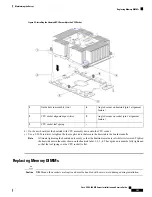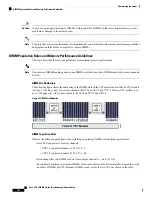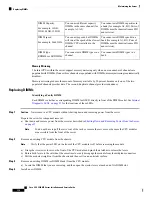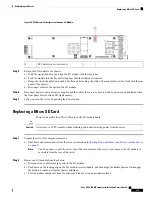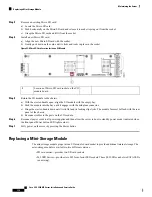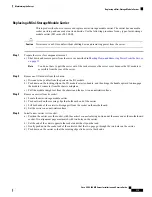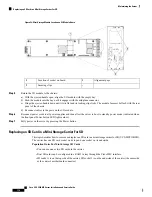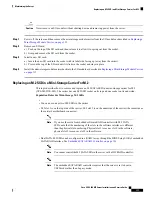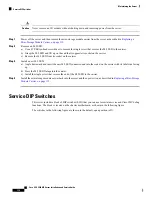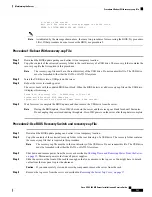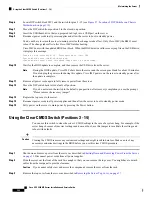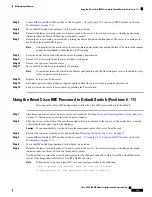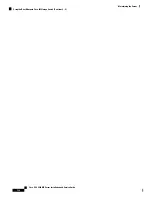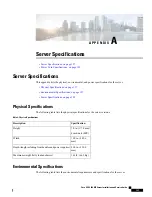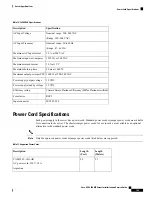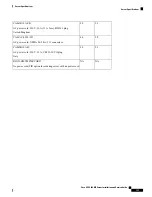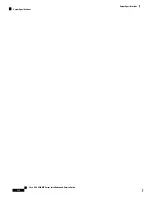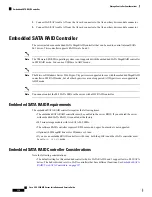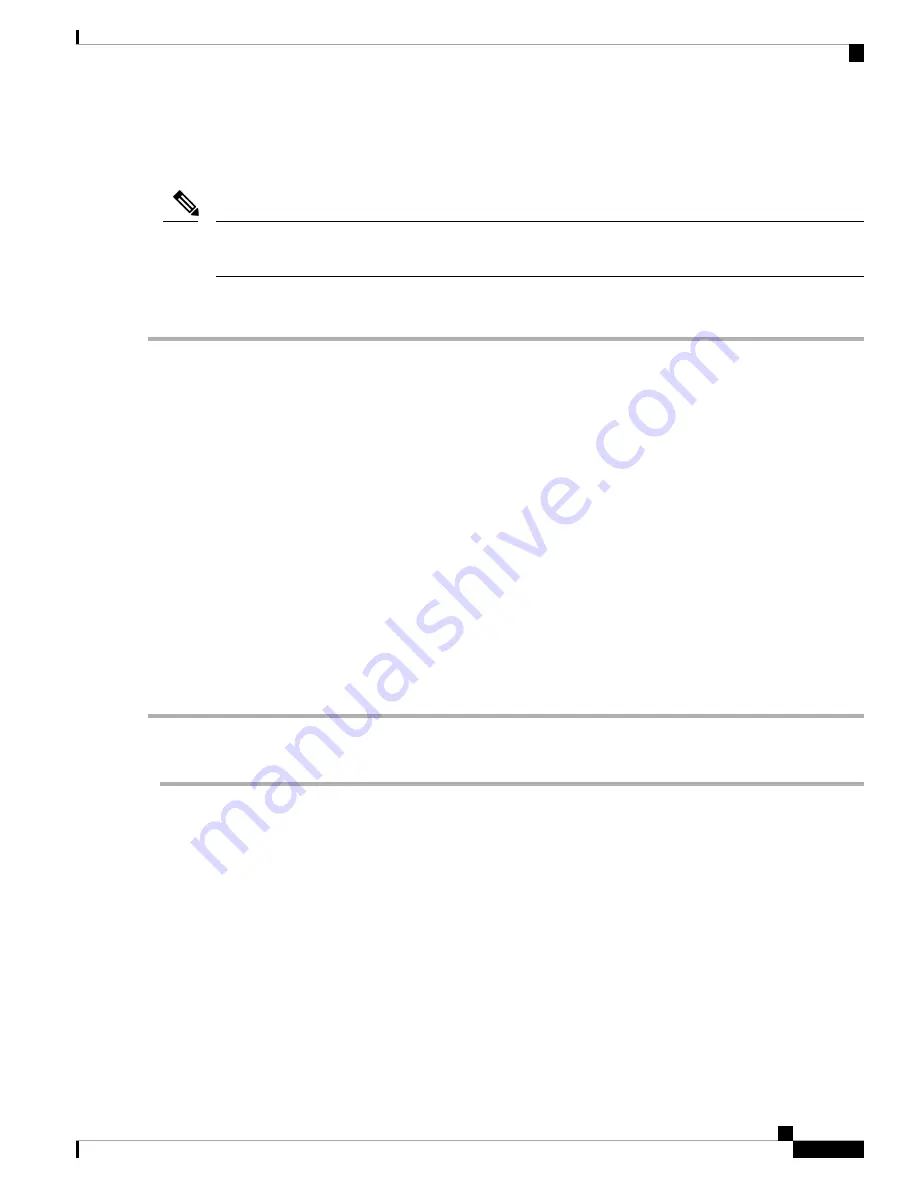
4. Power on the system.
Wait for a few seconds if already plugged in the USB stick.
REFER TO SYSTEM MANUAL FOR ANY ISSUES.
As indicated by the message shown above, there are two procedures for recovering the BIOS. Try procedure
1 first. If that procedure does not recover the BIOS, use procedure 2.
Note
Procedure 1: Reboot With recovery.cap File
Step 1
Download the BIOS update package and extract it to a temporary location.
Step 2
Copy the contents of the extracted recovery folder to the root directory of a USB drive. The recovery folder contains the
recovery.cap file that is required in this procedure.
The recovery.cap file must be in the root directory of the USB drive. Do not rename this file. The USB drive
must be formatted with either the FAT16 or FAT32 file system.
Note
Step 3
Insert the USB drive into a USB port on the server.
Step 4
Reboot the server to standby power.
The server boots with the updated BIOS boot block. When the BIOS detects a valid recovery.cap file on the USB drive,
it displays this message:
Found a valid recovery file...Transferring to Cisco IMC
System would flash the BIOS image now...
System would restart with recovered image after a few seconds...
Step 5
Wait for server to complete the BIOS update, and then remove the USB drive from the server.
During the BIOS update, Cisco IMC shuts down the server and the screen goes blank for about 10 minutes.
Do not unplug the power cords during this update. Cisco IMC powers on the server after the update is complete.
Note
Procedure 2: Use BIOS Recovery Switch and recovery.cap File
Step 1
Download the BIOS update package and extract it to a temporary location.
Step 2
Copy the contents of the extracted recovery folder to the root directory of a USB drive. The recovery folder contains
the recovery.cap file that is required in this procedure.
The recovery.cap file must be in the root directory of the USB drive. Do not rename this file. The USB drive
must be formatted with either the FAT16 or FAT32 file system.
Note
Step 3
Shut down and remove power from the server as described in
Shutting Down and Removing Power From the Server,
on page 35
. Disconnect power cords from all power supplies.
Step 4
Slide the server out the front of the rack far enough so that you can remove the top cover. You might have to detach
cables from the rear panel to provide clearance.
If you cannot safely view and access the component, remove the server from the rack.
Caution
Step 5
Remove the top cover from the server as described in
Removing the Server Top Cover, on page 37
.
Cisco UCS C480 M5 Server Installation and Service Guide
121
Maintaining the Server
Procedure 1: Reboot With recovery.cap File
Содержание UCS C480 M5
Страница 30: ...Cisco UCS C480 M5 Server Installation and Service Guide 28 Installing the Server Accessing the System BIOS ...
Страница 134: ...Cisco UCS C480 M5 Server Installation and Service Guide 132 Server Specifications Server Specifications ...
Страница 162: ...Cisco UCS C480 M5 Server Installation and Service Guide 160 GPU Card Installation GPU Card Installation ...