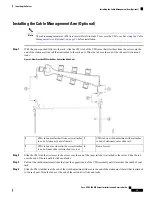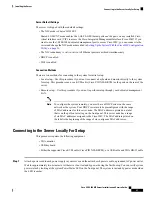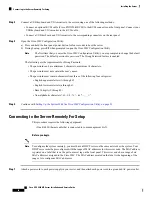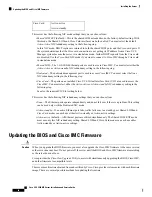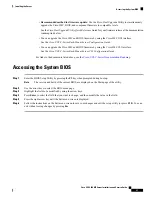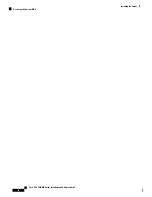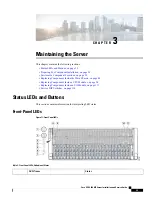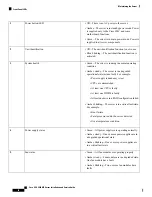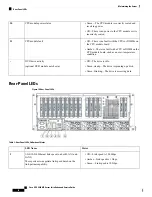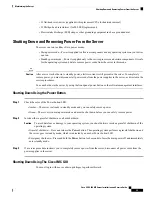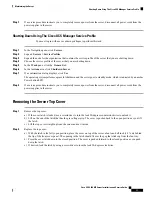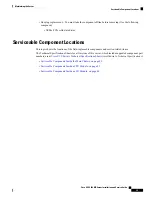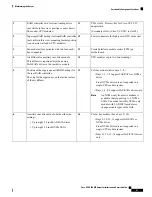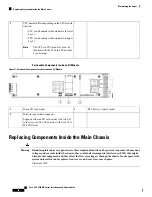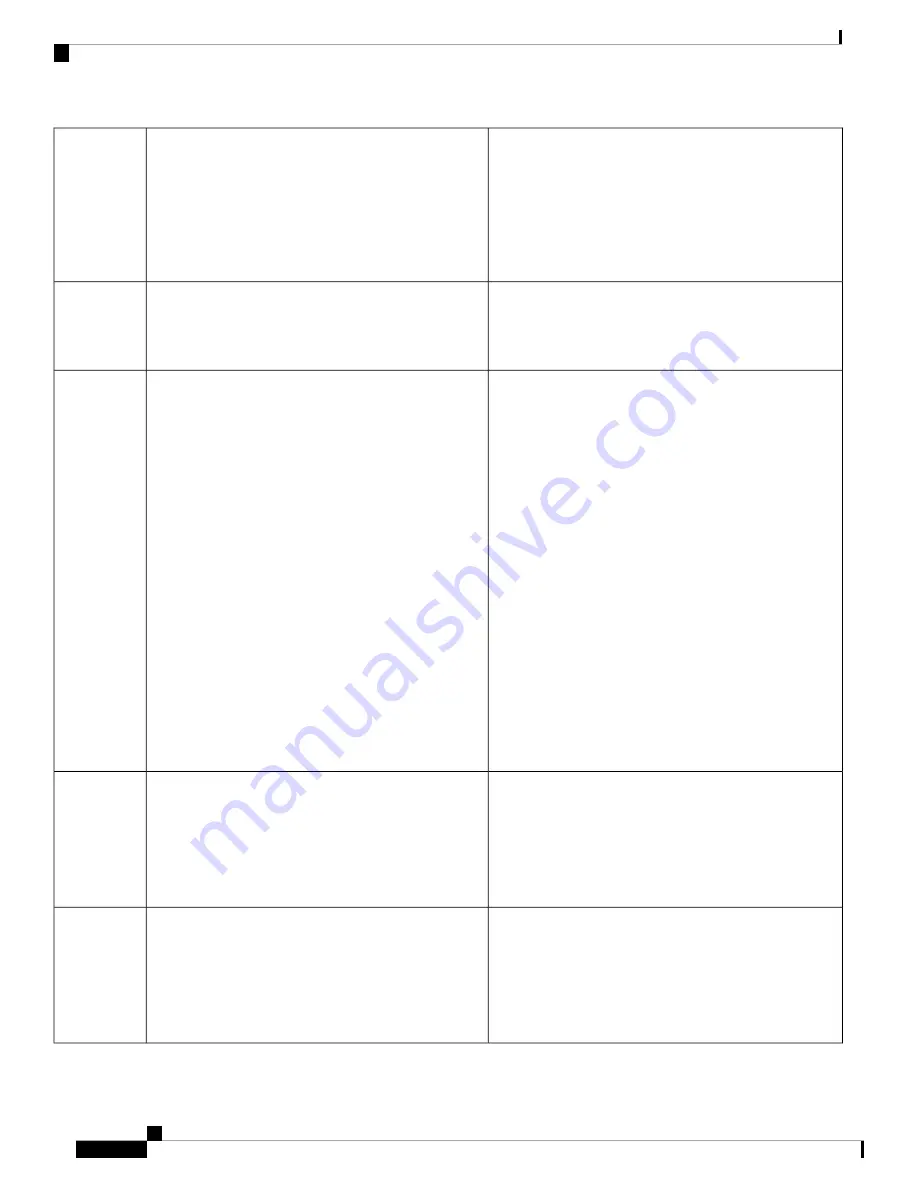
• Off—There is no AC power to the server.
• Amber—The server is in standby power mode. Power
is supplied only to the Cisco IMC and some
motherboard functions.
• Green—The server is in main power mode. Power is
supplied to all server components.
Power button/LED
1
• Off—The unit identification function is not in use.
• Blue, blinking—The unit identification function is
activated.
Unit identification
2
• Green—The server is running in normal operating
condition.
• Amber, steady—The server is in a degraded
operational state (minor fault). For example:
• Power supply redundancy is lost.
• CPUs are mismatched.
• At least one CPU is faulty.
• At least one DIMM is faulty.
• At least one drive in a RAID configuration failed.
• Amber, blinking—The server is in a critical fault state.
For example:
• Boot failure
• Fatal processor and/or bus error detected
• Over-temperature condition
System health
3
• Green—All power supplies are operating normally.
• Amber, steady—One or more power supplies are in
a degraded operational state.
• Amber, blinking—One or more power supplies are
in a critical fault state.
Power supply status
4
• Green—All fan modules are operating properly.
• Amber, steady—Fan modules are in a degraded state.
One fan module has a fault.
• Amber, blinking—Two or more fan modules have
faults.
Fan status
5
Cisco UCS C480 M5 Server Installation and Service Guide
30
Maintaining the Server
Front-Panel LEDs
Содержание UCS C480 M5
Страница 30: ...Cisco UCS C480 M5 Server Installation and Service Guide 28 Installing the Server Accessing the System BIOS ...
Страница 134: ...Cisco UCS C480 M5 Server Installation and Service Guide 132 Server Specifications Server Specifications ...
Страница 162: ...Cisco UCS C480 M5 Server Installation and Service Guide 160 GPU Card Installation GPU Card Installation ...