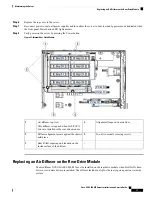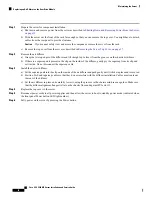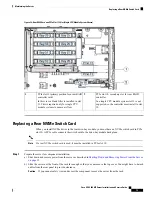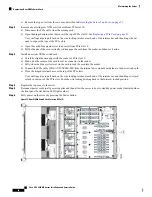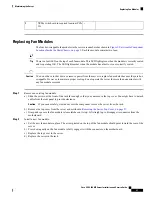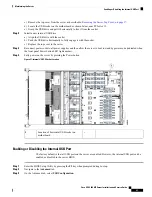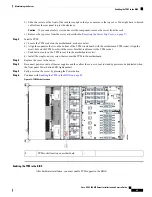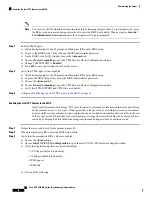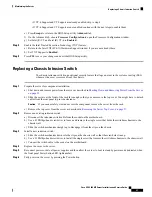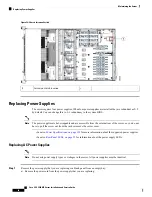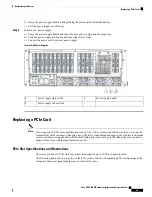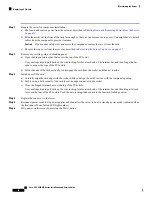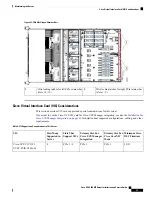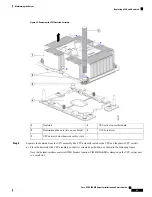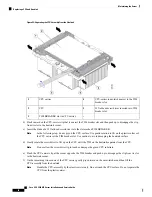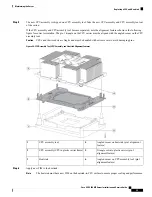b) Slide the server out the front of the rack far enough so that you can remove the top cover. You might have to detach
cables from the rear panel to provide clearance.
If you cannot safely view and access the component, remove the server from the rack.
Caution
c) Remove the top cover from the server as described in
Removing the Server Top Cover, on page 37
.
Step 2
Install a TPM:
a) Locate the TPM socket on the motherboard, as shown below.
b) Align the connector that is on the bottom of the TPM circuit board with the motherboard TPM socket. Align the
screw hole on the TPM board with the screw hole that is adjacent to the TPM socket.
c) Push down evenly on the TPM to seat it in the motherboard socket.
d) Install the single one-way screw that secures the TPM to the motherboard.
Step 3
Replace the cover to the server.
Step 4
Reconnect power cords to all power supplies and then allow the server to boot to standby power mode (indicated when
the front panel Power button LED lights amber).
Step 5
Fully power on the server by pressing the Power button.
Step 6
Continue with
Enabling the TPM in the BIOS, on page 85
.
Figure 38: TPM Socket Location
-
TPM socket location on motherboard
1
Enabling the TPM in the BIOS
After hardware installation, you must enable TPM support in the BIOS.
Cisco UCS C480 M5 Server Installation and Service Guide
85
Maintaining the Server
Enabling the TPM in the BIOS
Содержание UCS C480 M5
Страница 30: ...Cisco UCS C480 M5 Server Installation and Service Guide 28 Installing the Server Accessing the System BIOS ...
Страница 134: ...Cisco UCS C480 M5 Server Installation and Service Guide 132 Server Specifications Server Specifications ...
Страница 162: ...Cisco UCS C480 M5 Server Installation and Service Guide 160 GPU Card Installation GPU Card Installation ...