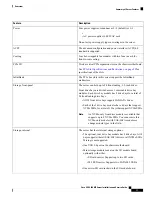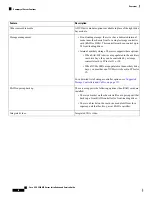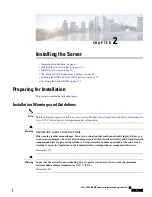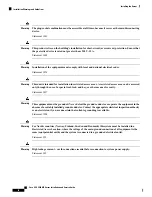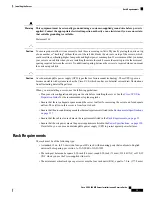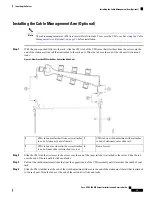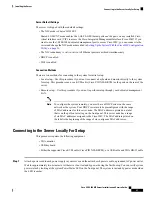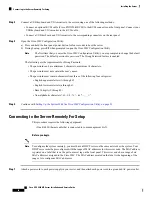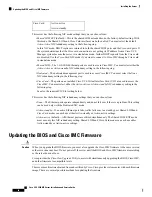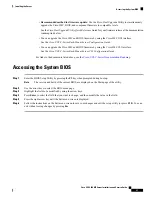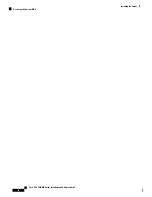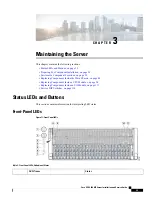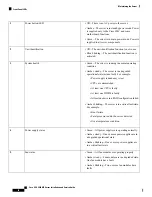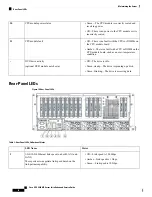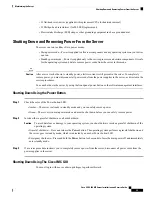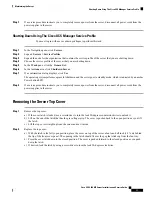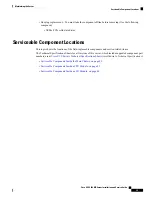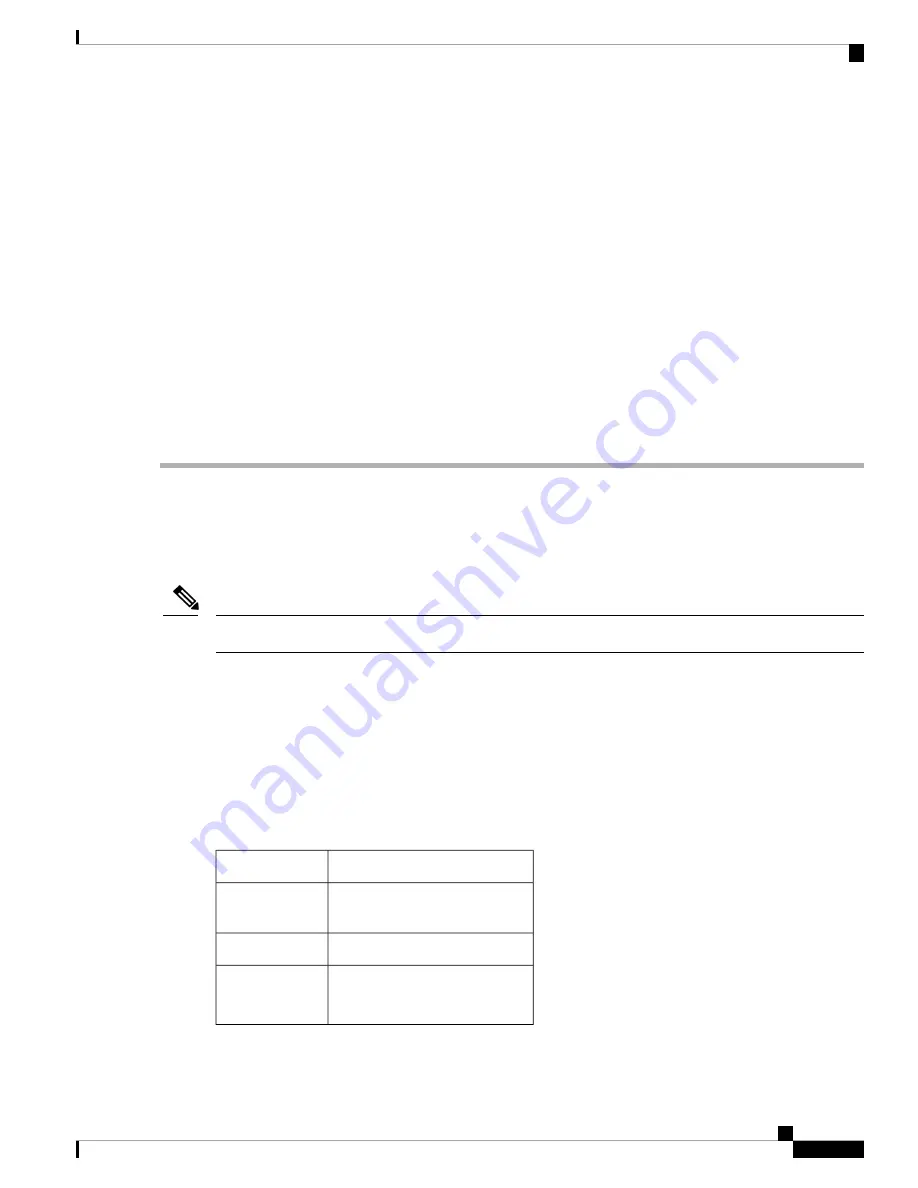
Step 9
(Optional) Set a default user password.
The factory default username for the server is
admin
. The default password is
password
.
Note
Step 10
(Optional) Enable auto-negotiation of port settings or set the port speed and duplex mode manually.
Auto-negotiation is applicable only when you use the Dedicated NIC mode. Auto-negotiation sets the port
speed and duplex mode automatically based on the switch port to which the server is connected. If you disable
auto-negotiation, you must set the port speed and duplex mode manually.
Note
Step 11
(Optional) Reset port profiles and the port name.
Step 12
Press
F5
to refresh the settings that you made. You might have to wait about 45 seconds until the new settings appear
and the message, “Network settings configured” is displayed before you reboot the server in the next step.
Step 13
Press
F10
to save your settings and reboot the server.
If you chose to enable DHCP, the dynamically assigned IP and MAC addresses are displayed on the console
screen during bootup.
Note
What to do next
Use a browser and the IP address of the Cisco IMC to connect to the Cisco IMC management interface. The
IP address is based upon the settings that you made (either a static address or the address assigned by your
DHCP server).
The factory default username for the server is
admin
. The default password is
password
.
Note
To manage the server, see the
Cisco UCS C-Series Rack-Mount Server Configuration Guide
or the
Cisco UCS
C-Series Rack-Mount Server CLI Configuration Guide
for instructions on using those interfaces for your
Cisco IMC release. The links to the configuration guides are in the
Cisco UCS C-Series Documentation
Roadmap
.
NIC Mode and NIC Redundancy Settings
Table 1: Valid NIC Redundancy Settings For Each NIC Mode
Valid NIC Redundancy Settings
NIC Mode
Active-active
Shared LOM
EXT
None
Dedicated
Active-active
Active-standby
Shared LOM
Cisco UCS C480 M5 Server Installation and Service Guide
25
Installing the Server
NIC Mode and NIC Redundancy Settings
Содержание UCS C480 M5
Страница 30: ...Cisco UCS C480 M5 Server Installation and Service Guide 28 Installing the Server Accessing the System BIOS ...
Страница 134: ...Cisco UCS C480 M5 Server Installation and Service Guide 132 Server Specifications Server Specifications ...
Страница 162: ...Cisco UCS C480 M5 Server Installation and Service Guide 160 GPU Card Installation GPU Card Installation ...