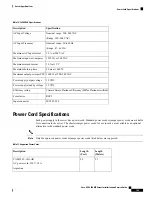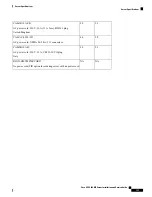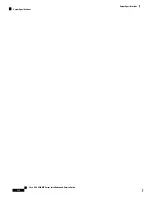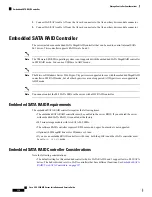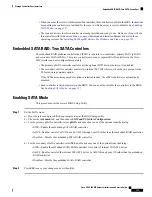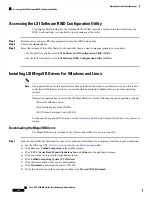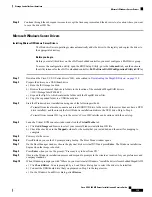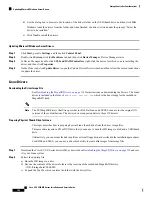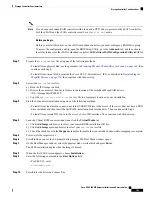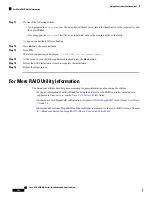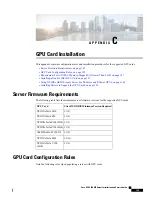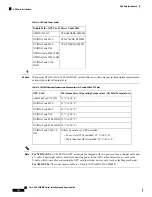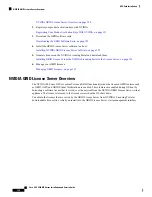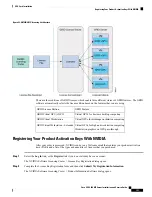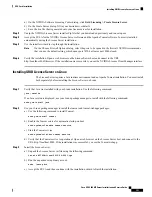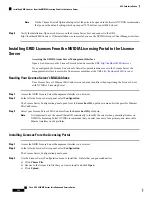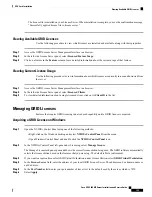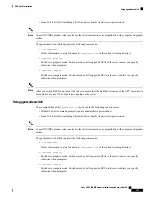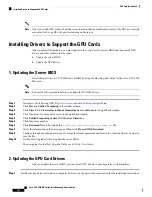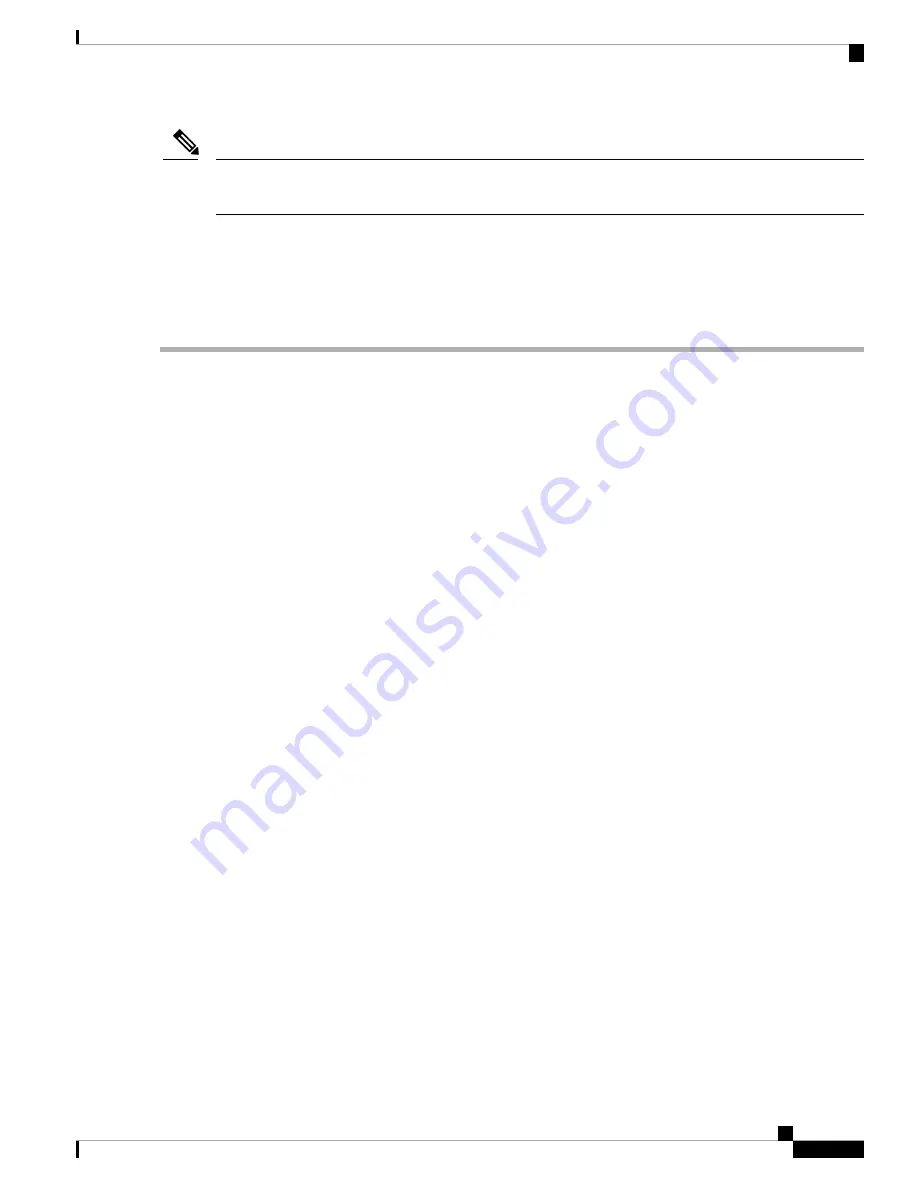
If you use an embedded RAID controller with Linux and a DVD drive is present on the pSATA controller,
both the pSATA and the sSATA controller must be set to
LSI SW RAID
mode.
Note
Before you begin
Before you install this driver on the sSATA embedded controller, you must configure a RAID drive group.
To access the configuration utility, open the BIOS Setup Utility, go to the
Advanced
tab, and then choose
the utility instance for the sSATA embedded controller:
LSI Software RAID Configuration Utility (sSATA)
.
Step 1
Prepare the
dud.img
(or .iso) file using one of the following methods:
• To install from physical disk, use the procedure in
Preparing Physical Thumb Drive for Linux, on page 140
, then
continue with step 4.
• To install from
virtual
disk, download the Cisco UCS C-Series drivers’ ISO, as described in
Downloading the
MegaSR Drivers, on page 138
, then continue with the next step.
Step 2
Extract the
dud.img
(or .iso) file:
a) Burn the ISO image to a disk.
b) Browse the contents of the drivers folders to the location of the embedded MegaRAID drivers:
/<OS>/Storage/Intel/C600-M5/
c) Copy the
dud-<
driver version
>.img
(or .iso) file to a temporary location on your workstation.
Step 3
Start the Linux driver installation using one of the following methods:
• To install from local media, connect an external USB DVD drive to the server (if the server does not have a DVD
drive installed) and then insert the first RHEL installation disk into the drive. Then continue with Step 6.
• To install from remote ISO, log in to the server’s Cisco IMC interface. Then continue with the next step.
Step 4
Launch a Virtual KVM console window and click the
Virtual Media
tab.
a) Click
Add Image
and browse to select your remote RHEL installation ISO file.
b) Click
Add Image
again and browse to select your
dud.img
(or .iso) file.
c) Check the check boxes in the
Mapped
column for the media that you just added, then wait for mapping to complete.
Step 5
Power-cycle the target server.
Step 6
Press
F6
when you see the F6 prompt during bootup. The Boot Menu window opens.
Step 7
On the Boot Manager window, select the physical disk or virtual disk and press
Enter
.
The SLES installation begins when the image is booted.
Step 8
When the first SLES screen appears, choose
Installation
.
Step 9
Enter the following command in the
Boot Options
field:
• For SLES 12, enter:
brokenmodules=ahci
Step 10
Press
F6
for the driver and choose
Yes
.
Cisco UCS C480 M5 Server Installation and Service Guide
143
Storage Controller Considerations
Storage Controller Considerations
Содержание UCS C480 M5
Страница 30: ...Cisco UCS C480 M5 Server Installation and Service Guide 28 Installing the Server Accessing the System BIOS ...
Страница 134: ...Cisco UCS C480 M5 Server Installation and Service Guide 132 Server Specifications Server Specifications ...
Страница 162: ...Cisco UCS C480 M5 Server Installation and Service Guide 160 GPU Card Installation GPU Card Installation ...