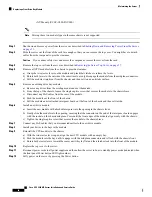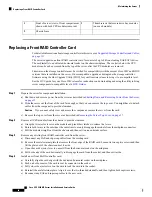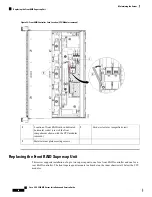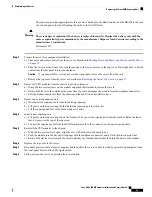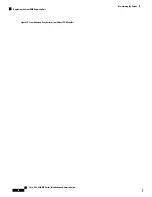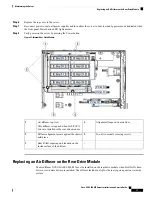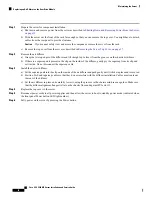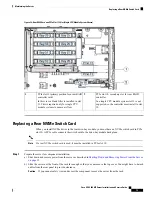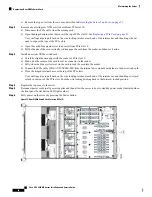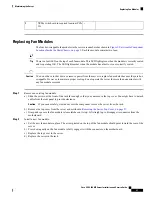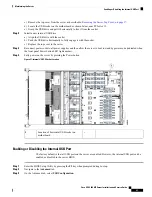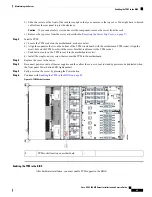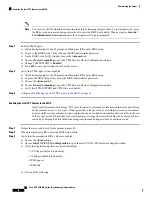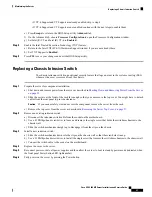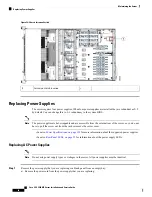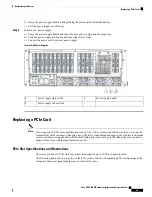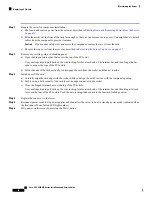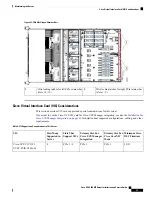Firmware on the storage controller (RAID or HBA) must be verified for compatibility with the current Cisco
IMC and BIOS versions that are installed on the server. If not compatible, upgrade or downgrade the storage
controller firmware using the Host Upgrade Utility (HUU) for your firmware release to bring it to a compatible
level.
See the HUU guide for your Cisco IMC release for instructions on downloading and using the utility to bring
server components to compatible levels:
HUU Guides
.
Step 1
Prepare the server for component installation:
a) Shut down and remove power from the server as described in
Shutting Down and Removing Power From the Server,
on page 35
.
b) Slide the server out the front of the rack far enough so that you can remove the top cover. You might have to detach
cables from the rear panel to provide clearance.
If you cannot safely view and access the component, remove the server from the rack.
Caution
c) Remove the top cover from the server as described in
Removing the Server Top Cover, on page 37
.
Step 2
Remove an existing rear RAID card:
a) Disconnect the SAS and supercap cables from the existing card.
b) Open the hinged retainer bar that covers the top of PCIe slot 11 or 10.
Use your fingertips to pull back on the wire locking-latches at each end of the retainer bar, and then hinge the bar
open to expose the tops of the PCIe slots. See
Replacing a PCIe Card, on page 91
.
c) Open the card's blue ejector lever to unseat it from the slot.
d) Pull both ends of the card vertically to disengage the card from the socket, and then set it aside.
Step 3
Install a new rear RAID controller card:
a) Carefully align the card edge with the socket of PCIe slot 11 (or 10 in a single CPU module system).
b) Push on both corners of the card to seat its connector in the socket.
c) Fully close the blue ejector lever on the card to lock the card into the socket.
d) Connect SAS cable (CBL-AUX-SAS-M5) and the supercap cable to the new card.
e) Close the hinged retainer bar over the top of the PCIe slots.
Use your fingertips to pull back on the wire locking-latches at each end of the retainer bar, and then hinge it closed
to lock in the tops of the PCIe slots. Push the wire locking-latching back to the forward, locked position.
Step 4
Replace the top cover to the server.
Step 5
Reconnect power cords to all power supplies and then allow the server to boot to standby power mode (indicated when
the front panel Power button LED lights amber).
Step 6
Fully power on the server by pressing the Power button.
Cisco UCS C480 M5 Server Installation and Service Guide
78
Maintaining the Server
Replacing a Rear RAID Controller Card
Содержание UCS C480 M5
Страница 30: ...Cisco UCS C480 M5 Server Installation and Service Guide 28 Installing the Server Accessing the System BIOS ...
Страница 134: ...Cisco UCS C480 M5 Server Installation and Service Guide 132 Server Specifications Server Specifications ...
Страница 162: ...Cisco UCS C480 M5 Server Installation and Service Guide 160 GPU Card Installation GPU Card Installation ...