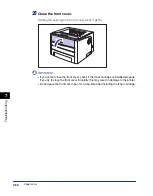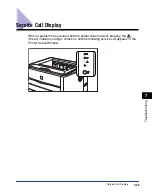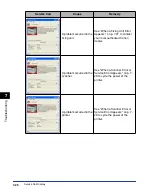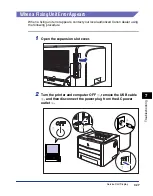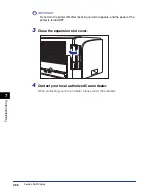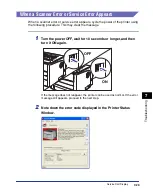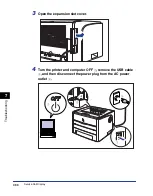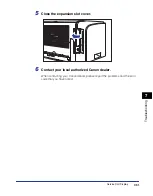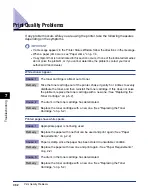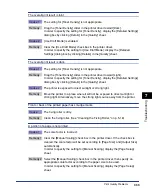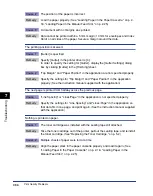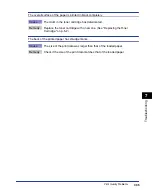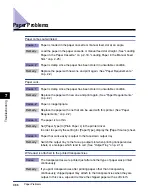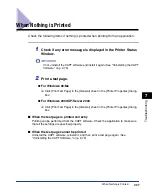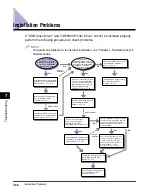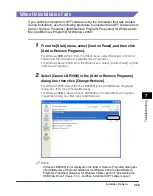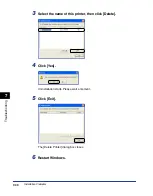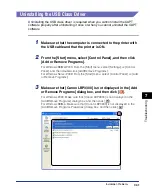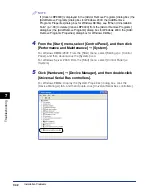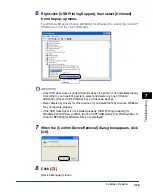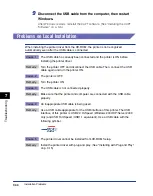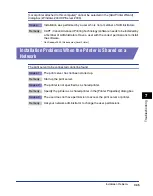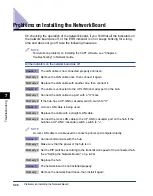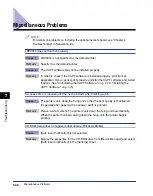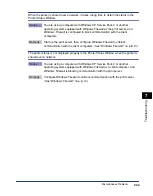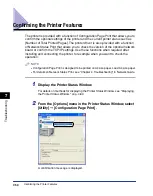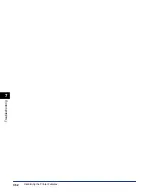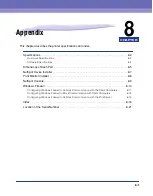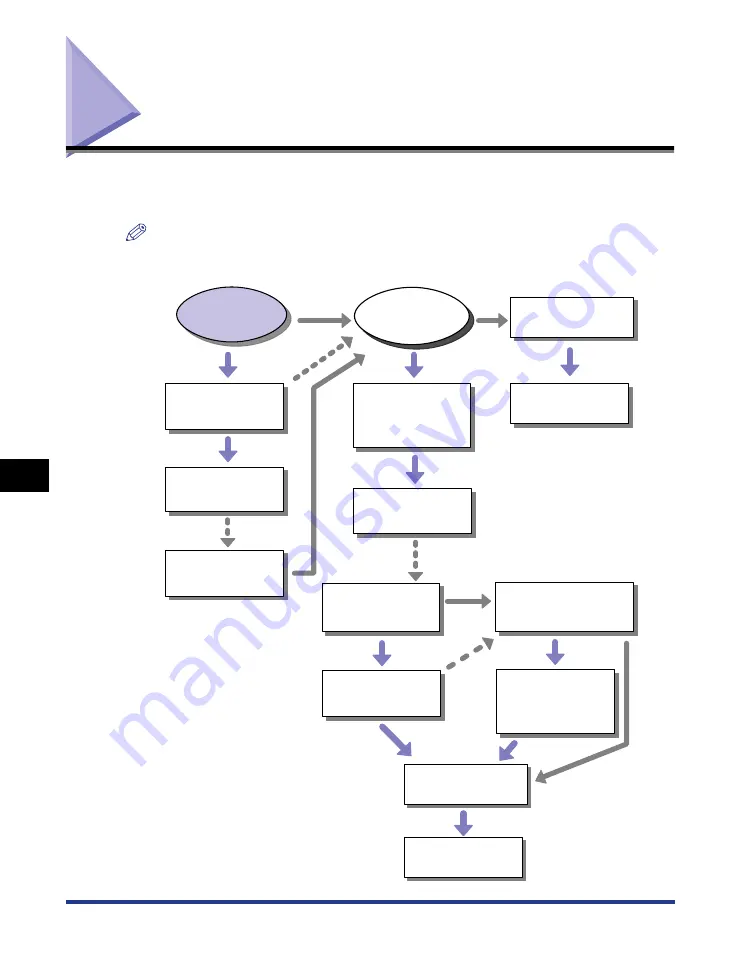
7-38
Installation Problems
T
roub
leshooting
7
Installation Problems
If "USB Class Driver" and "LBP3300 Printer Driver" cannot be installed properly,
perform the following procedure to check problems.
NOTE
For details on problems on the network installation, see "Chapter 4 Troubleshooting" in
Network Guide.
Uninstall the USB class driver. See
"Uninstalling the USB Class
Driver," on p. 7-41.
Uninstall the CAPT software with
Uninstaller. See "Uninstalling the
CAPT Software," on p. 3-79.
Uninstall the CAPT software with
Uninstaller. See "Uninstalling the
CAPT Software," on p. 3-79.
Uninstall the CAPT software with
Uninstaller. See "Uninstalling the
CAPT Software," on p. 3-79.
Delete "Canon LBP3300" from [Add
or Remove Programs] ([Add/Remove
Programs Properties] for Windows
98/Me; [Add/Remove Programs] for
Windows 2000). See "When
Uninstallation Fails," on p. 7-39.
Delete "Canon LBP3300" from [Add
or Remove Programs] ([Add/Remove
Programs Properties] for Windows
98/Me; [Add/Remove Programs] for
Windows 2000). See "When
Uninstallation Fails," on p. 7-39.
Install the CAPT software again.
See "Installing the CAPT
Software," on p. 3-5.
Install the CAPT software again.
See "Installing the CAPT
Software," on p. 3-5.
[Canon Printer Uninstaller] is
displayed in [All Programs]
([Programs] for Windows
98/Me/2000) from the [Start] menu.
"Canon LBP3300" is displayed in [Add
or Remove Programs] ([Add/Remove
Programs Properties] for Windows
98/Me; [Add/Remove Programs] for
Windows 2000).
Install the CAPT software again.
See "Installing the CAPT
Software," on p. 3-5.
Uninstall the USB class driver. See
"Uninstalling the USB Class
Driver," on p. 7-41.
Install the CAPT software again.
See "Installing the CAPT
Software," on p. 3-5.
[Canon Printer
Uninstaller] is displayed
in [All Programs] ([Programs]
for Windows 98/Me/2000)
from the [Start] menu.
"Canon LBP3300" is
displayed in [Add or Remove
Programs] ([Add/Remove Programs
Properties] for Windows 98/Me;
[Add/Remove Programs]
for Windows 2000).
Yes
No
No
Cannot
uninstall
Cannot
uninstall
Cannot install
Cannot install
Yes
Yes
No
No
Yes
Содержание laser Shot LBP 3300
Страница 2: ...LBP3300 Laser Printer User s Guide ...
Страница 25: ...xxii ...
Страница 45: ...1 20 Before You Start 1 Connecting to a Computer ...
Страница 90: ...2 45 Loading and Outputting Paper 2 Setting Up the Printer Driver and Printing 7 Click OK to start printing ...
Страница 99: ...2 sided Printing 2 54 Loading and Outputting Paper 2 12 Click OK to start printing ...
Страница 105: ...2 sided Printing 2 60 Loading and Outputting Paper 2 ...
Страница 305: ...5 32 Routine Maintenance 5 Handling the Printer ...
Страница 391: ...7 52 Troubleshooting 7 Confirming the Printer Features ...
Страница 397: ...8 6 Appendix 8 Dimensions of Each Part Paper Feeder Unit PF 35 117 4 116 6 369 7 421 1 mm ...
Страница 411: ...8 20 Index Appendix 8 V Ventilation Slots 1 4 W Watermark 4 28 4 51 When Nothing is Printed 7 37 Windows Firewall 8 10 ...
Страница 413: ...8 22 Appendix 8 Location of the Serial Number ...
Страница 414: ...R IE 700AC CANON INC 2005 ...