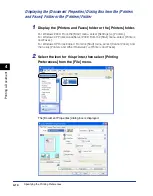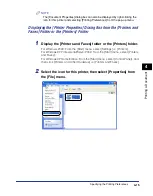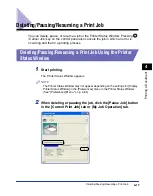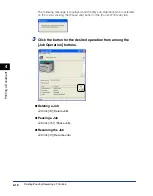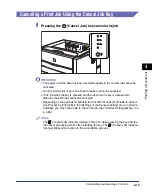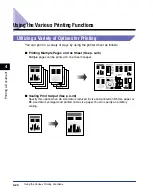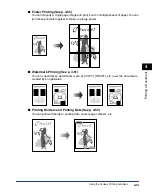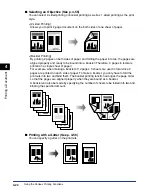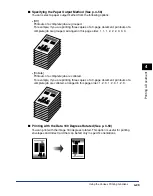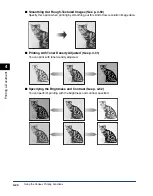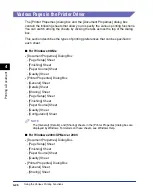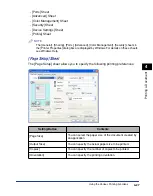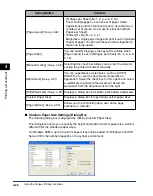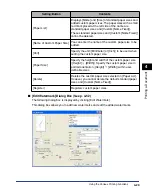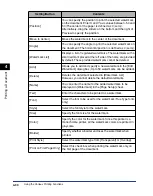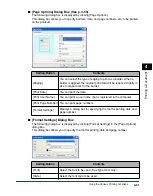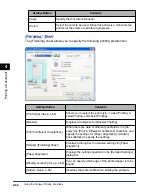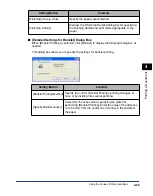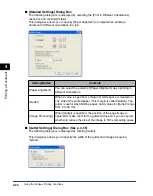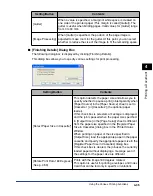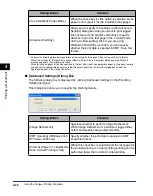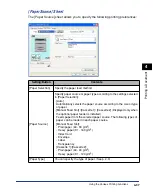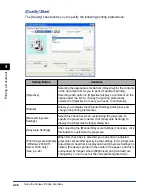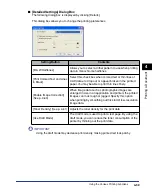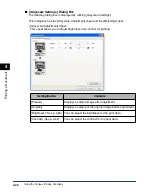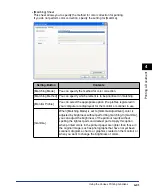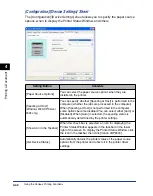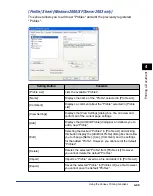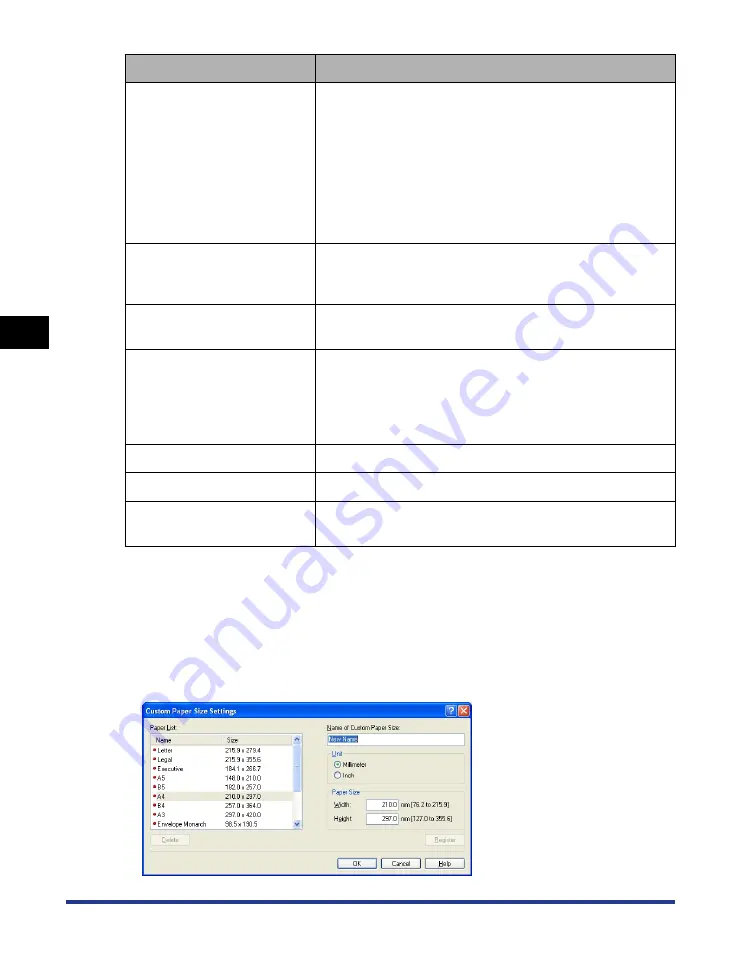
4-28
Pr
inting a Document
Using the Various Printing Functions
4
■
[Custom Paper Size Settings] Dialog Box
The following dialog box is displayed by clicking [Custom Paper Size].
This dialog box allows you to specify the height and width of custom paper size, which is
different from the standard paper sizes.
On Windows 98/Me, up to 30 custom paper sizes can be added. On Windows 2000/XP/
Server 2003, the number depends on the system environment.
[Page Layout] (See p. 4-46)
- [N Pages per Sheet] (N=1, 2, 4, 6, 8, 9, 16)
Prints multiple pages on one sheet of paper. Some
applications provide a function to print a document as a
collated set of copies. Do not use this function with [N
Pages per Sheet].
- [Poster [N x N]] (N = 2, 3, 4)
Magnifies a single page image and print it out on multiple
sheets of paper. You can join these printouts together to
make one large poster.
[Page Order]
You can specify the page order layout for printing when
[Page Layout] is set to [N Pages per Sheet] (N = 2, 4, 6, 8,
9, 16).
[Manual Scaling] (See p. 4-49)
Selecting this check box allows you to enter the value for
scaling the printed document manually.
[Watermark] (See p. 4-51)
You can superimpose watermarks (such as [COPY],
[DRAFT], etc.) over the documents created by an
application. Select the check box for this option and select
a watermark to print with the document. Select the
watermark from the drop-down list on the right.
[Edit Watermark] (See p. 4-52) Displays a dialog box for modifying the added watermarks.
[Custom Paper Size]
Displays a dialog box for specifying custom paper sizes.
Allows you to print printing date, user name, page
numbers, or a border.
Setting/Button
Contents
Содержание laser Shot LBP 3300
Страница 2: ...LBP3300 Laser Printer User s Guide ...
Страница 25: ...xxii ...
Страница 45: ...1 20 Before You Start 1 Connecting to a Computer ...
Страница 90: ...2 45 Loading and Outputting Paper 2 Setting Up the Printer Driver and Printing 7 Click OK to start printing ...
Страница 99: ...2 sided Printing 2 54 Loading and Outputting Paper 2 12 Click OK to start printing ...
Страница 105: ...2 sided Printing 2 60 Loading and Outputting Paper 2 ...
Страница 305: ...5 32 Routine Maintenance 5 Handling the Printer ...
Страница 391: ...7 52 Troubleshooting 7 Confirming the Printer Features ...
Страница 397: ...8 6 Appendix 8 Dimensions of Each Part Paper Feeder Unit PF 35 117 4 116 6 369 7 421 1 mm ...
Страница 411: ...8 20 Index Appendix 8 V Ventilation Slots 1 4 W Watermark 4 28 4 51 When Nothing is Printed 7 37 Windows Firewall 8 10 ...
Страница 413: ...8 22 Appendix 8 Location of the Serial Number ...
Страница 414: ...R IE 700AC CANON INC 2005 ...