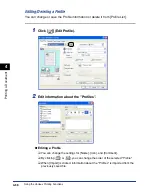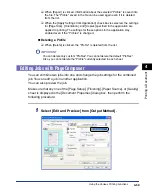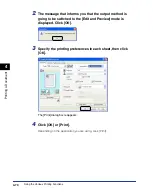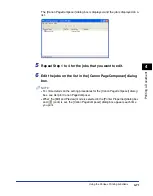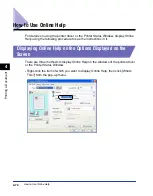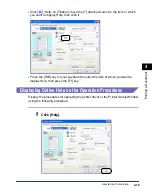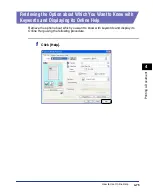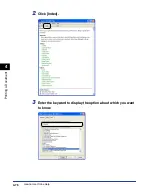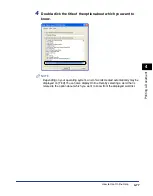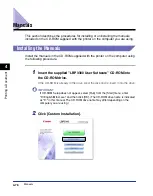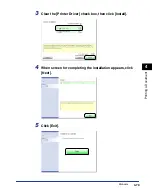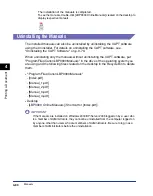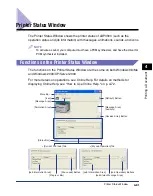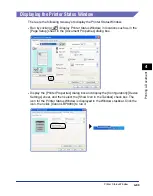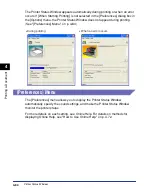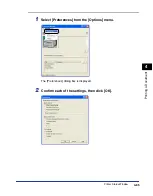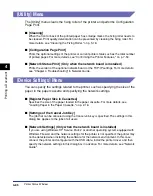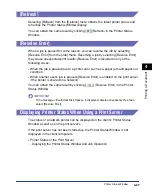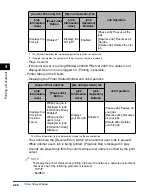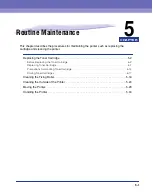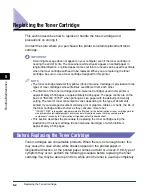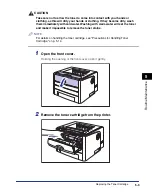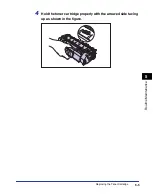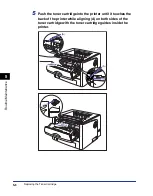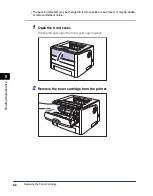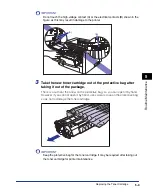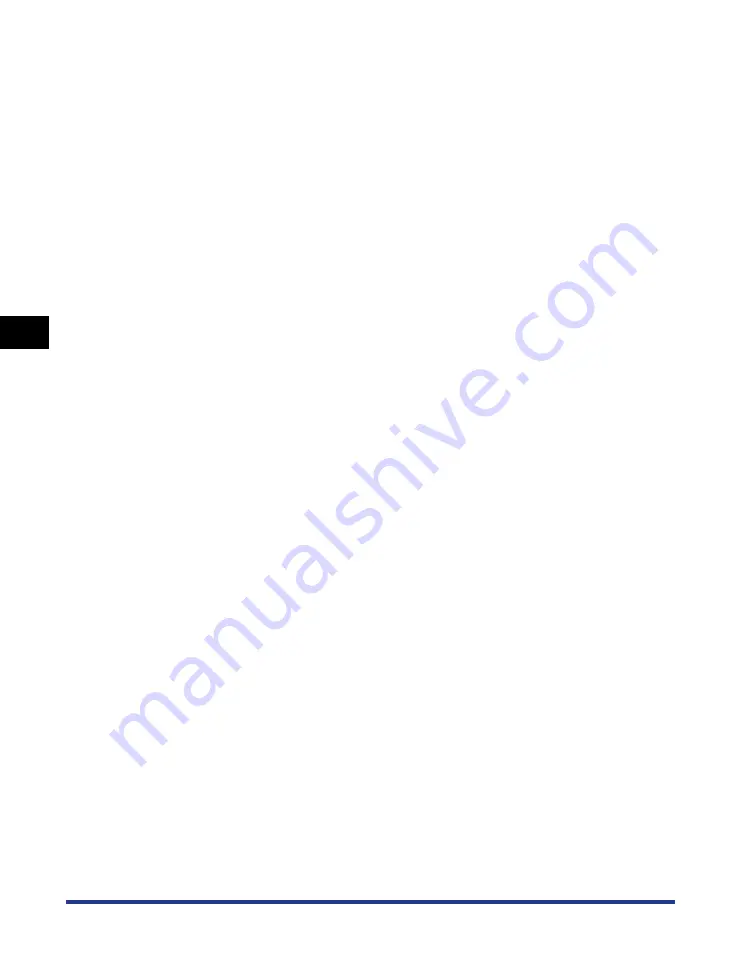
4-82
Pr
inting a Document
Printer Status Window
4
■
Menu Bar
■
Other Functions
[Job] Menu
Performs a job operation (pause, resume, or delete). Also, when a job
is paused for some reason, you can resume the job by selecting
[Resolve Error]. The current job for which you have no access
permission is grayed out.
[Options] Menu
Allows you to change the preferences for the Printer Status Window
and clean the fixing roller of the printer.
[Help] Menu
Allows you to search for the desired items using keywords and
displays [About] (the version information) of the Printer Status
Window.
[Icon]
Displays the printer status.
[Message Area]
Displays the current printer status with a short message.
[Message Area] (Auxiliary)
Displays additional information when an error occurs, etc.
[Animation Area]
Displays the printer status with an animated graphic. The background
color changes from blue (normal) to orange when user action is
required, or to red when a warning is issued.
[Refresh] Button
Obtains the printer status and refreshes the Printer Status Window
display.
[Resolve Error] Button
Allows you to resume a job when the job is paused for some reason.
[Current Print Job] Tab
[Progress Bar]:
Indicates the progress of the current job by showing the number of
printed pages or changing the background color.
[Pause Job] Button:
Pauses the job temporarily.
[Job Information Area]:
Displays information about the job.
[My Job Operation] Tab
[Job Status Message Area]:
Displays a message about the status of the job.
[Job Operation] Buttons:
Perform a job operation (pause, resume, or delete). The current job for
which you have no access permission is grayed out.
[Job Information Area]:
Displays information about the job.
[Status Bar]
Displays the device to which the printer is connected.
Instructions for operating the menu are displayed during menu
operation.
Содержание laser Shot LBP 3300
Страница 2: ...LBP3300 Laser Printer User s Guide ...
Страница 25: ...xxii ...
Страница 45: ...1 20 Before You Start 1 Connecting to a Computer ...
Страница 90: ...2 45 Loading and Outputting Paper 2 Setting Up the Printer Driver and Printing 7 Click OK to start printing ...
Страница 99: ...2 sided Printing 2 54 Loading and Outputting Paper 2 12 Click OK to start printing ...
Страница 105: ...2 sided Printing 2 60 Loading and Outputting Paper 2 ...
Страница 305: ...5 32 Routine Maintenance 5 Handling the Printer ...
Страница 391: ...7 52 Troubleshooting 7 Confirming the Printer Features ...
Страница 397: ...8 6 Appendix 8 Dimensions of Each Part Paper Feeder Unit PF 35 117 4 116 6 369 7 421 1 mm ...
Страница 411: ...8 20 Index Appendix 8 V Ventilation Slots 1 4 W Watermark 4 28 4 51 When Nothing is Printed 7 37 Windows Firewall 8 10 ...
Страница 413: ...8 22 Appendix 8 Location of the Serial Number ...
Страница 414: ...R IE 700AC CANON INC 2005 ...