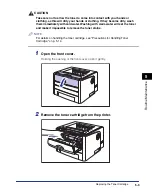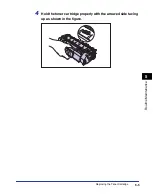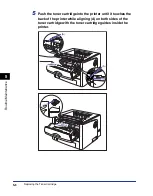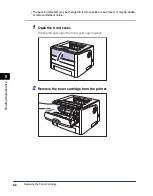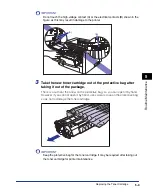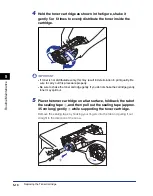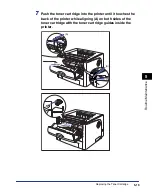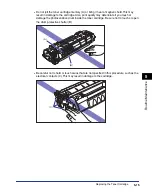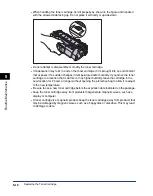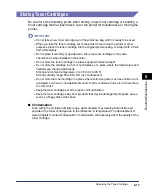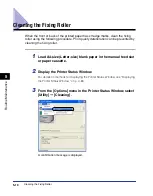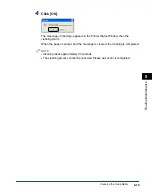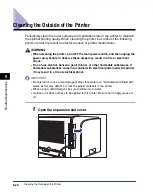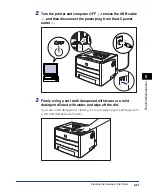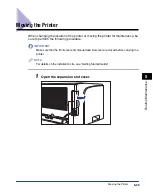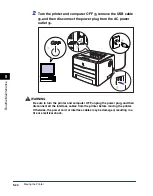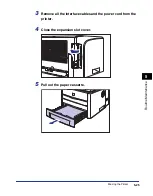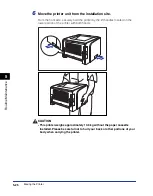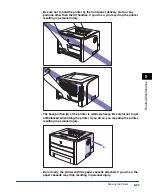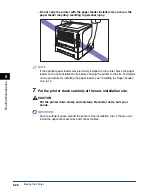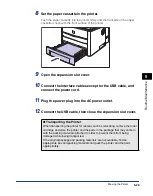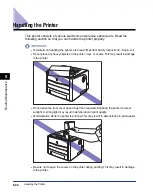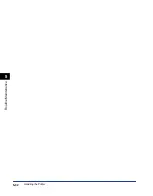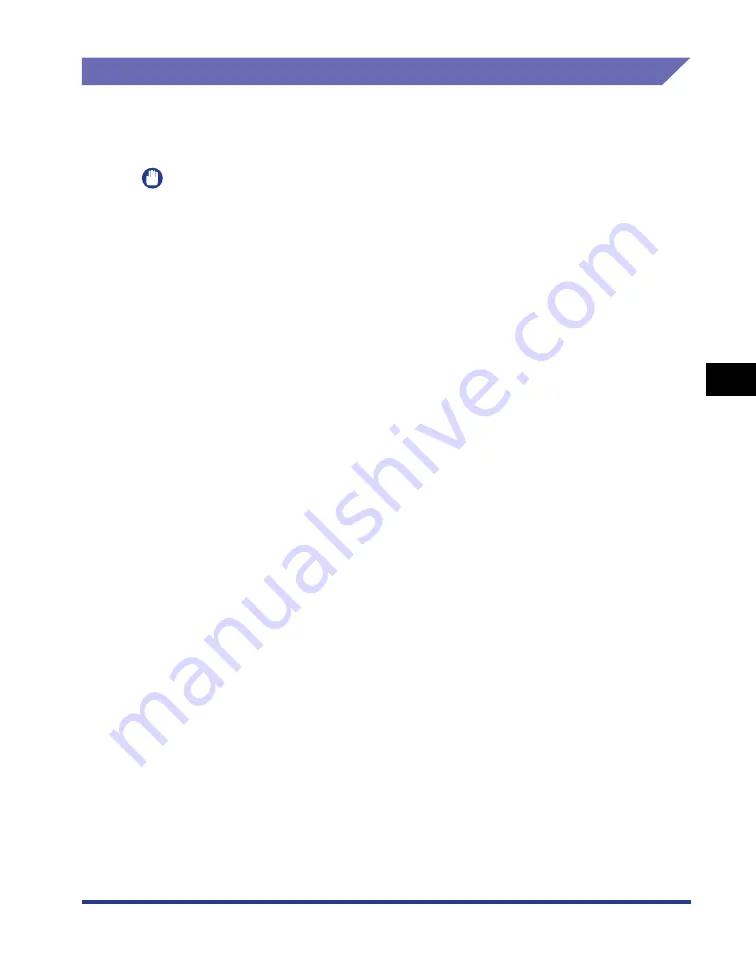
5-17
Routine Maintenance
5
Replacing the Toner Cartridge
Storing Toner Cartridges
Be careful of the following points when storing a new toner cartridge or handling a
toner cartridge that has been taken out of the printer for maintenance or moving the
printer.
IMPORTANT
•
Do not take a new toner cartridge out of the protective bag until it is ready to be used.
•
When you take the toner cartridge out of the printer for servicing the printer or other
purposes, place the toner cartridge into the original protective bag, or wrap it with a thick
cloth immediately.
•
Do not place it vertically or upside-down. Store the toner cartridge in the same
orientation as when installed in the printer.
•
Do not store the toner cartridge in a place exposed to direct sunlight.
•
Do not store the cartridge in a hot or humid place, or a place where the temperature and
humidity can change significantly.
Storing environment temperature: 0 to 35
°
C (32 to 95
°
F)
Storing humidity range: 35 to 85% RH (no condensation)
•
Do not store the toner cartridge in a place where corrosive gases, such as ammonia, are
generated, or where a considerable amount of salt is contained in the air, or where there
is a lot of dust.
•
Keep the toner cartridge out of the reach of small children.
•
Keep the toner cartridge away from products that may be damaged by magnetic waves,
such as a floppy disk or disk drive.
■
Condensation
Even within the storable humidity range, water droplets may develop both inside and
outside of the toner cartridge due to the difference in temperature. The development of
water droplets is called condensation. Condensation will adversely affect the quality of the
toner cartridge.
Содержание laser Shot LBP 3300
Страница 2: ...LBP3300 Laser Printer User s Guide ...
Страница 25: ...xxii ...
Страница 45: ...1 20 Before You Start 1 Connecting to a Computer ...
Страница 90: ...2 45 Loading and Outputting Paper 2 Setting Up the Printer Driver and Printing 7 Click OK to start printing ...
Страница 99: ...2 sided Printing 2 54 Loading and Outputting Paper 2 12 Click OK to start printing ...
Страница 105: ...2 sided Printing 2 60 Loading and Outputting Paper 2 ...
Страница 305: ...5 32 Routine Maintenance 5 Handling the Printer ...
Страница 391: ...7 52 Troubleshooting 7 Confirming the Printer Features ...
Страница 397: ...8 6 Appendix 8 Dimensions of Each Part Paper Feeder Unit PF 35 117 4 116 6 369 7 421 1 mm ...
Страница 411: ...8 20 Index Appendix 8 V Ventilation Slots 1 4 W Watermark 4 28 4 51 When Nothing is Printed 7 37 Windows Firewall 8 10 ...
Страница 413: ...8 22 Appendix 8 Location of the Serial Number ...
Страница 414: ...R IE 700AC CANON INC 2005 ...