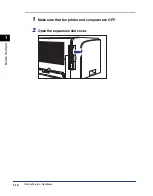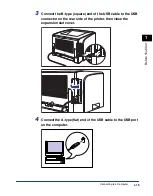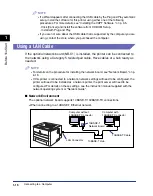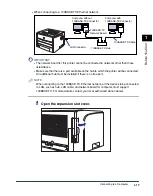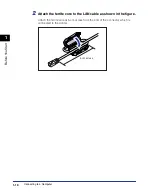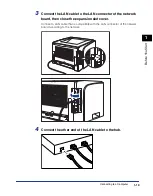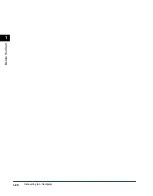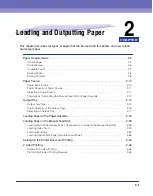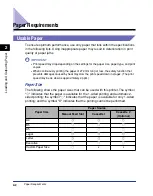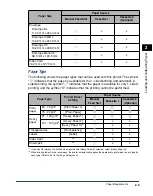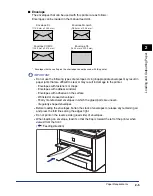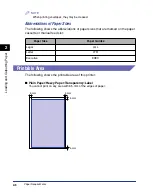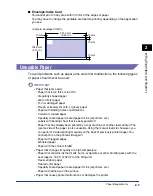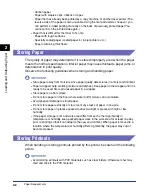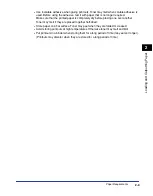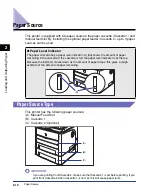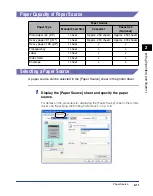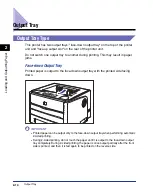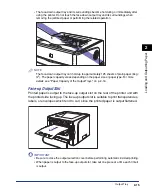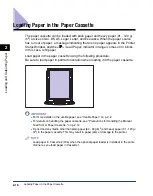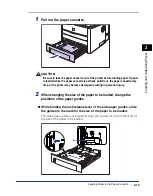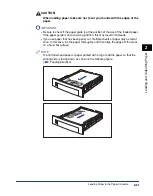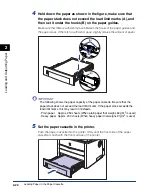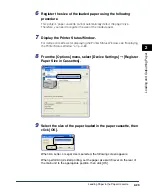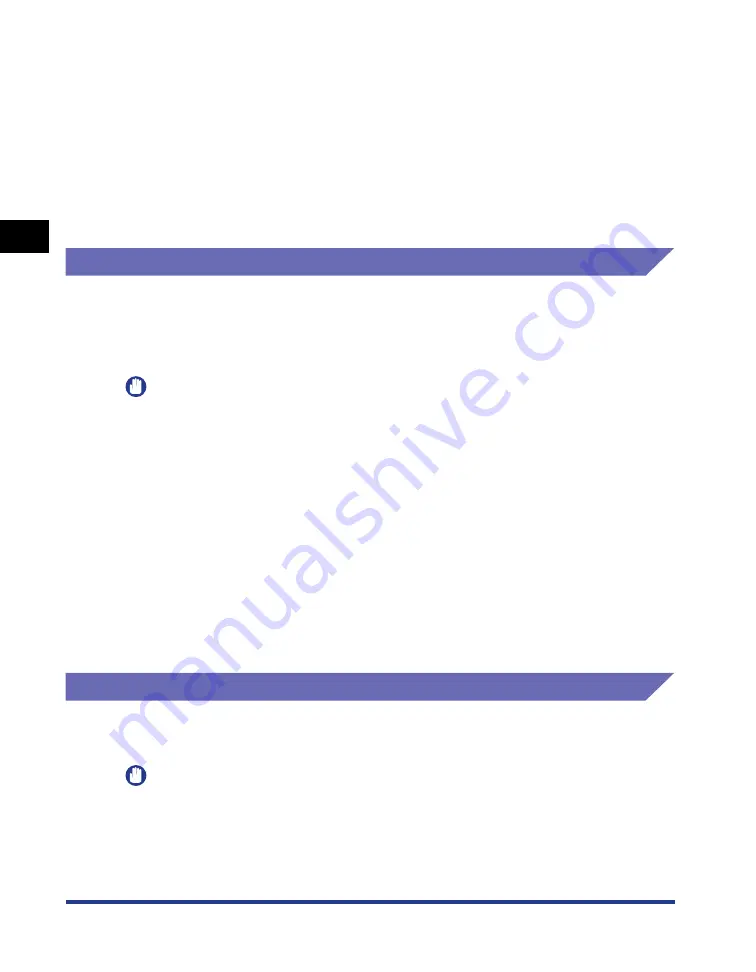
Paper Requirements
2-8
Loading and Outputting P
aper
2
- Carbon paper
- Paper with staples, clips, ribbons or tapes
- Paper that has already been printed by a copy machine or another laser printer (The
reverse side of the paper is also unusable. Using the manual feed slot, however, you
can perform 2-sided printing manually on the back of previously printed paper. You
cannot print on the printed side again.)
•
Paper that is difficult for the toner to fix onto
- Paper with rough surfaces
- Specially coated paper (coated paper for ink jet printers, etc.)
- Paper containing thick fibers
Storing Paper
The quality of paper may deteriorate if it is stored improperly even when the paper
meets the normal specifications. Inferior paper may cause misfeeds, paper jams, or
deterioration in print quality.
Observe the following guidelines when storing and handling paper:
IMPORTANT
•
Store paper away from moisture since paper quality deteriorates in a moist environment.
•
Paper wrappers help avoiding moisture and dryness. Keep paper in the wrapper until it is
ready to be used. Store all unused paper in a wrapper.
•
Store paper on a flat surface.
•
Do not store paper on the floor where water and moisture can accumulate.
•
Avoid physical damage to stored paper.
•
Do not store paper vertically or store too many stacks of paper in one pile.
•
Do not store paper in places exposed to direct sunlight or places with high or low
humidity.
•
If the paper storage room and work area differ from each other significantly in
temperature or humidity, keep packed paper stack in the work area for at least one day
prior to printing so that it can adapt to the new environment. When paper is moved to a
location where the temperature or humidity differs significantly, the paper may curl or
become creased.
Storing Printouts
When handling or storing printouts printed by this printer, be careful of the following
points:
IMPORTANT
•
Avoid storing printouts with PVC materials such as clear folders. Otherwise toner may
melt and stick to the PVC material.
Содержание laser Shot LBP 3300
Страница 2: ...LBP3300 Laser Printer User s Guide ...
Страница 25: ...xxii ...
Страница 45: ...1 20 Before You Start 1 Connecting to a Computer ...
Страница 90: ...2 45 Loading and Outputting Paper 2 Setting Up the Printer Driver and Printing 7 Click OK to start printing ...
Страница 99: ...2 sided Printing 2 54 Loading and Outputting Paper 2 12 Click OK to start printing ...
Страница 105: ...2 sided Printing 2 60 Loading and Outputting Paper 2 ...
Страница 305: ...5 32 Routine Maintenance 5 Handling the Printer ...
Страница 391: ...7 52 Troubleshooting 7 Confirming the Printer Features ...
Страница 397: ...8 6 Appendix 8 Dimensions of Each Part Paper Feeder Unit PF 35 117 4 116 6 369 7 421 1 mm ...
Страница 411: ...8 20 Index Appendix 8 V Ventilation Slots 1 4 W Watermark 4 28 4 51 When Nothing is Printed 7 37 Windows Firewall 8 10 ...
Страница 413: ...8 22 Appendix 8 Location of the Serial Number ...
Страница 414: ...R IE 700AC CANON INC 2005 ...