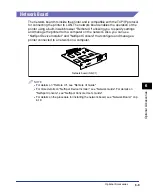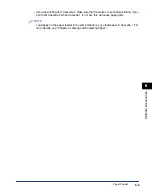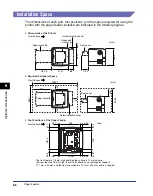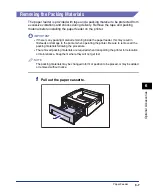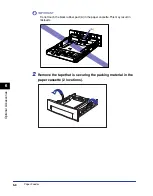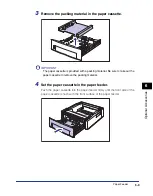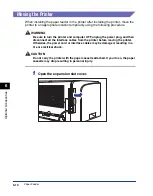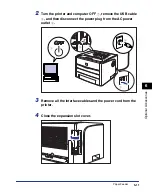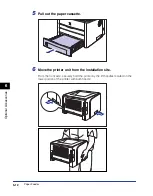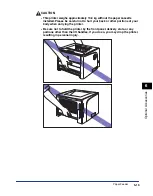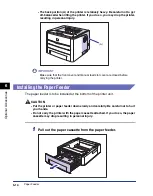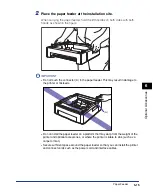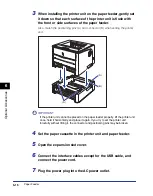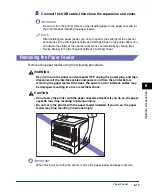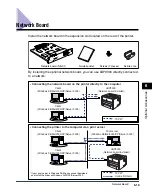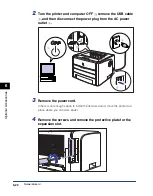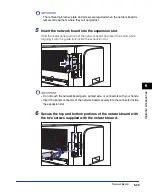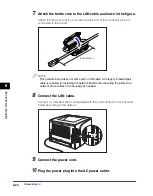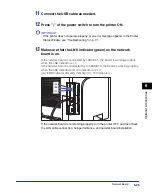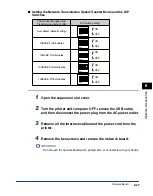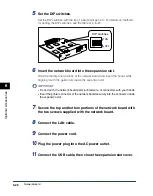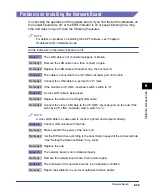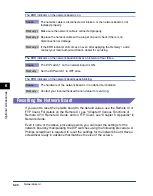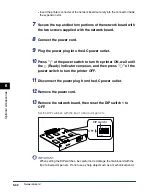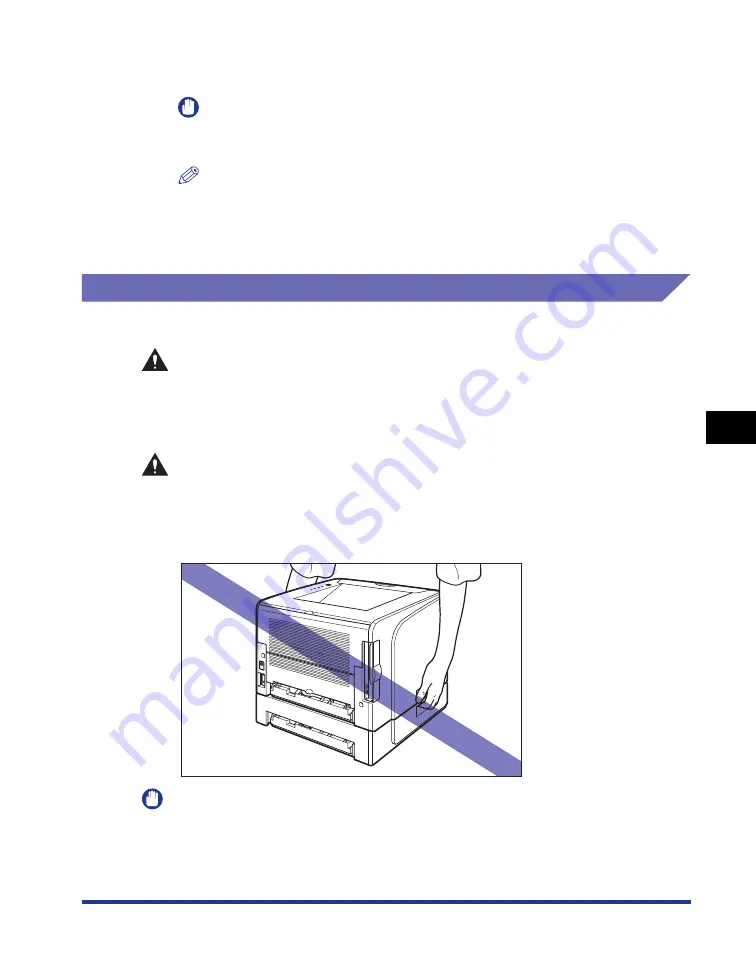
6-17
Optional Accessor
ies
6
Paper Feeder
8
Connect the USB cable, then close the expansion slot cover.
IMPORTANT
Be sure to turn the printer ON once when loading paper in the paper cassette for
the first time after installing the paper feeder.
NOTE
After installing the paper feeder, you have to specify the settings for the optional
accessories in the [Configuration]/[Device Settings] sheet in the printer driver. You
can obtain the status of the optional accessories automatically by clicking [Get
Device Status] in the [Configuration]/[Device Settings] sheet.
Removing the Paper Feeder
Remove the paper feeder using the following procedure.
WARNING
Be sure to turn the printer and computer OFF, unplug the power plug, and then
disconnect all the interface cables and power cord from the printer before
removing the paper feeder. Otherwise, the power cord or interface cables may
be damaged, resulting in a fire or electrical shock.
CAUTION
•
Do not carry the printer with the paper cassette attached. If you do so, the paper
cassette may drop resulting in personal injury.
•
Do not carry the printer with the paper feeder installed. If you do so, the paper
feeder may drop resulting in personal injury.
IMPORTANT
When moving or servicing the printer, remove the paper feeder and paper cassette.
Содержание laser Shot LBP 3300
Страница 2: ...LBP3300 Laser Printer User s Guide ...
Страница 25: ...xxii ...
Страница 45: ...1 20 Before You Start 1 Connecting to a Computer ...
Страница 90: ...2 45 Loading and Outputting Paper 2 Setting Up the Printer Driver and Printing 7 Click OK to start printing ...
Страница 99: ...2 sided Printing 2 54 Loading and Outputting Paper 2 12 Click OK to start printing ...
Страница 105: ...2 sided Printing 2 60 Loading and Outputting Paper 2 ...
Страница 305: ...5 32 Routine Maintenance 5 Handling the Printer ...
Страница 391: ...7 52 Troubleshooting 7 Confirming the Printer Features ...
Страница 397: ...8 6 Appendix 8 Dimensions of Each Part Paper Feeder Unit PF 35 117 4 116 6 369 7 421 1 mm ...
Страница 411: ...8 20 Index Appendix 8 V Ventilation Slots 1 4 W Watermark 4 28 4 51 When Nothing is Printed 7 37 Windows Firewall 8 10 ...
Страница 413: ...8 22 Appendix 8 Location of the Serial Number ...
Страница 414: ...R IE 700AC CANON INC 2005 ...