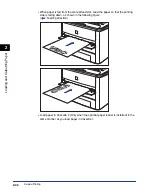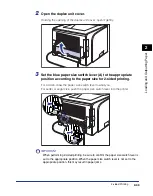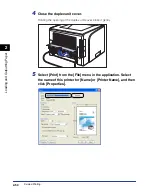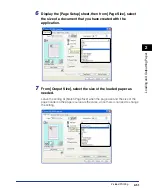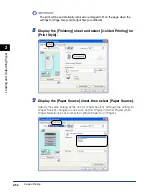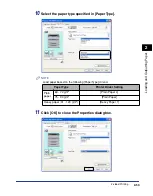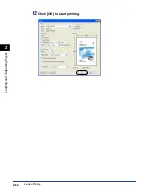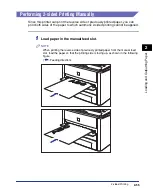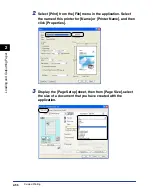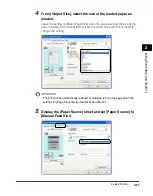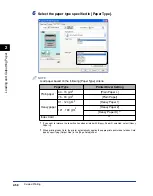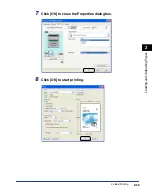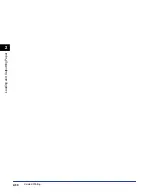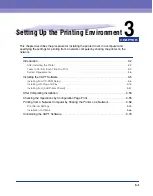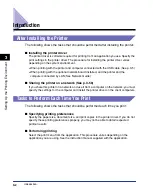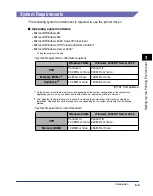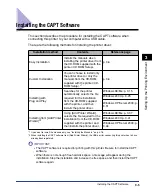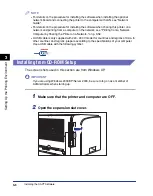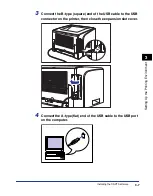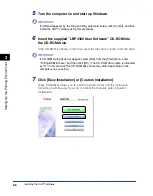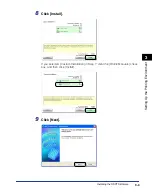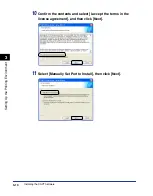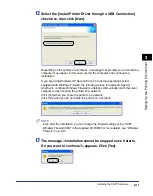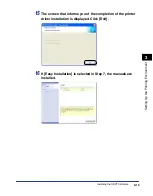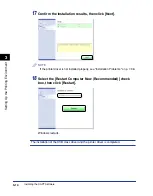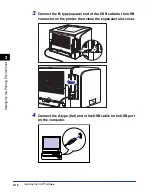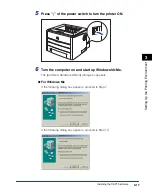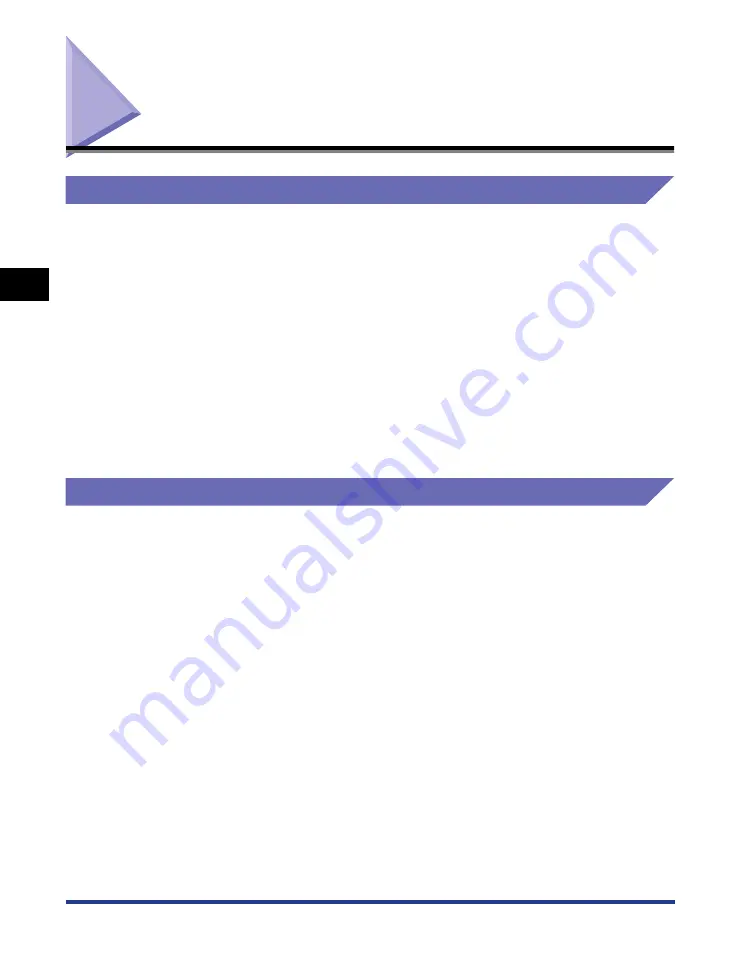
3-2
Introduction
Setting Up the Pr
inting En
vironment
3
Introduction
After Installing the Printer
The following shows the tasks that should be performed after installing the printer:
■
Installing the printer driver
The printer driver is software required for printing from an application you use. Specify the
print settings in the printer driver. The procedure for installing the printer driver varies
depending on the system environment.
•
When printing with the printer and computer connected with the USB cable (See p. 3-5)
•
When printing with the optional network board installed, and the printer and the
computer connected by LAN (See Network Guide)
■
Sharing the printer on a network (See p. 3-58)
If you share this printer on a network and use it from a computer on the network, you must
specify the settings for the computer and install the printer driver on the client computers.
Tasks to Perform Each Time You Print
The following shows the tasks that should be performed each time you print:
■
Specifying printing preferences
Specify the paper size, document size, and print copies in the printer driver. If you do not
specify these printing preferences properly, you may not be able to obtain expected
printout results.
■
Performing printing
Select the print menu from the application. This procedure varies depending on the
application you are using. See the instruction manual supplied with the application.
Содержание laser Shot LBP 3300
Страница 2: ...LBP3300 Laser Printer User s Guide ...
Страница 25: ...xxii ...
Страница 45: ...1 20 Before You Start 1 Connecting to a Computer ...
Страница 90: ...2 45 Loading and Outputting Paper 2 Setting Up the Printer Driver and Printing 7 Click OK to start printing ...
Страница 99: ...2 sided Printing 2 54 Loading and Outputting Paper 2 12 Click OK to start printing ...
Страница 105: ...2 sided Printing 2 60 Loading and Outputting Paper 2 ...
Страница 305: ...5 32 Routine Maintenance 5 Handling the Printer ...
Страница 391: ...7 52 Troubleshooting 7 Confirming the Printer Features ...
Страница 397: ...8 6 Appendix 8 Dimensions of Each Part Paper Feeder Unit PF 35 117 4 116 6 369 7 421 1 mm ...
Страница 411: ...8 20 Index Appendix 8 V Ventilation Slots 1 4 W Watermark 4 28 4 51 When Nothing is Printed 7 37 Windows Firewall 8 10 ...
Страница 413: ...8 22 Appendix 8 Location of the Serial Number ...
Страница 414: ...R IE 700AC CANON INC 2005 ...