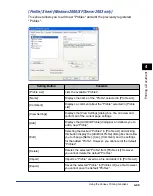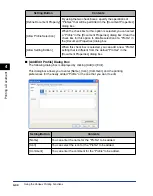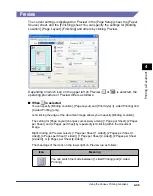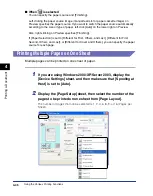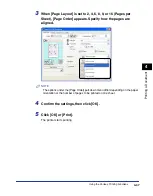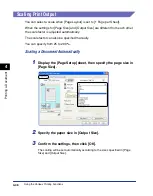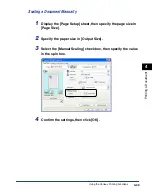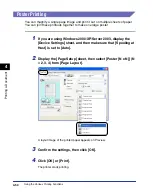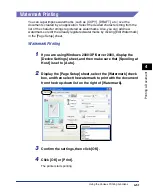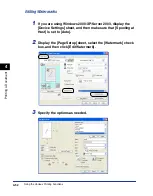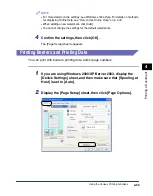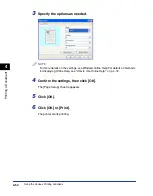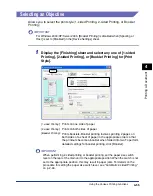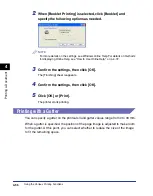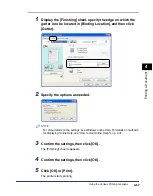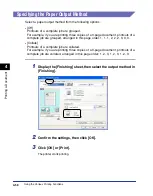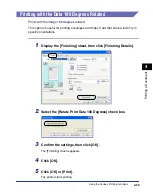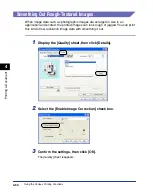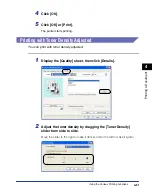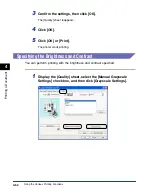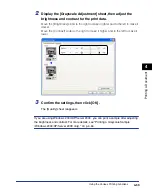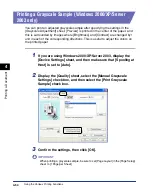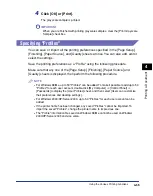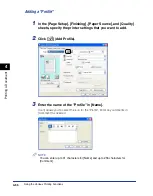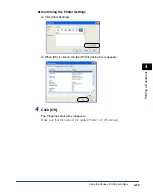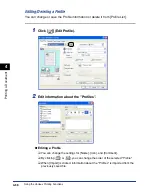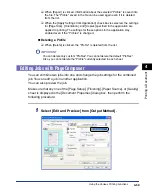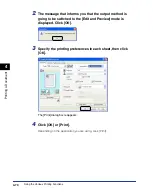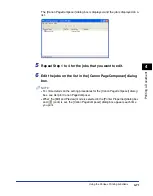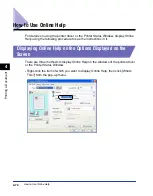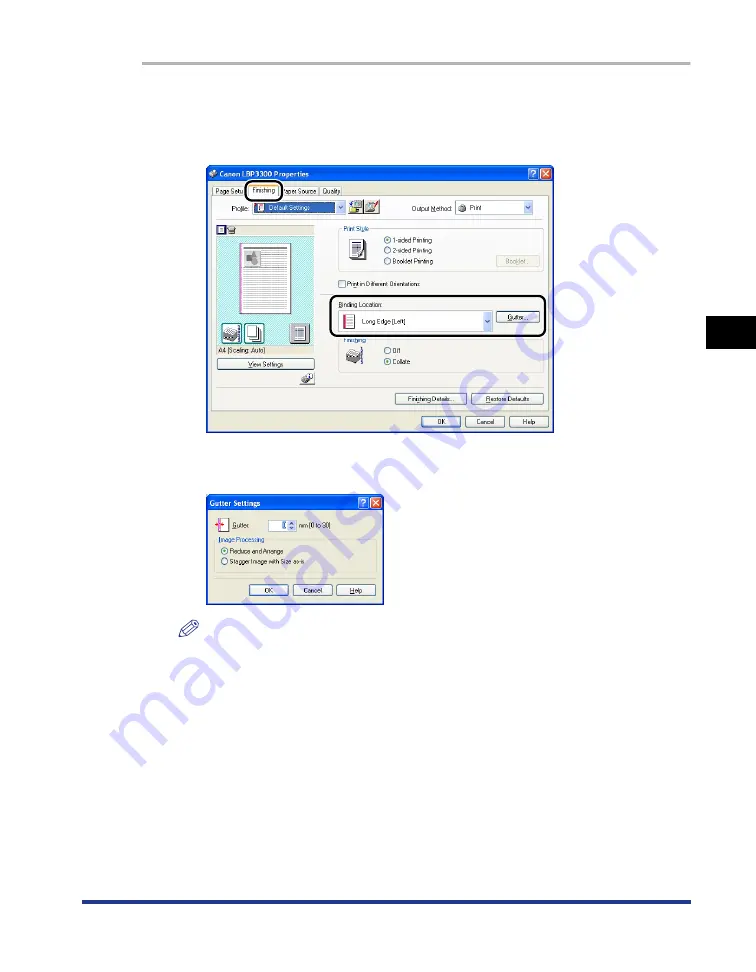
4-57
Pr
inting a Document
4
Using the Various Printing Functions
1
Display the [Finishing] sheet, specify the edge on which the
gutter is to be located in [Binding Location], and then click
[Gutter].
2
Specify the options as needed.
NOTE
For more details on the settings, see Windows online Help. For details on methods
for displaying Online Help, see "How to Use Online Help," on p. 4-72.
3
Confirm the settings, then click [OK].
The [Finishing] sheet reappears.
4
Confirm the settings, then click [OK].
5
Click [OK] or [Print].
The printer starts printing.
Содержание laser Shot LBP 3300
Страница 2: ...LBP3300 Laser Printer User s Guide ...
Страница 25: ...xxii ...
Страница 45: ...1 20 Before You Start 1 Connecting to a Computer ...
Страница 90: ...2 45 Loading and Outputting Paper 2 Setting Up the Printer Driver and Printing 7 Click OK to start printing ...
Страница 99: ...2 sided Printing 2 54 Loading and Outputting Paper 2 12 Click OK to start printing ...
Страница 105: ...2 sided Printing 2 60 Loading and Outputting Paper 2 ...
Страница 305: ...5 32 Routine Maintenance 5 Handling the Printer ...
Страница 391: ...7 52 Troubleshooting 7 Confirming the Printer Features ...
Страница 397: ...8 6 Appendix 8 Dimensions of Each Part Paper Feeder Unit PF 35 117 4 116 6 369 7 421 1 mm ...
Страница 411: ...8 20 Index Appendix 8 V Ventilation Slots 1 4 W Watermark 4 28 4 51 When Nothing is Printed 7 37 Windows Firewall 8 10 ...
Страница 413: ...8 22 Appendix 8 Location of the Serial Number ...
Страница 414: ...R IE 700AC CANON INC 2005 ...