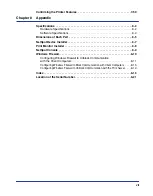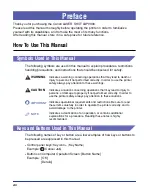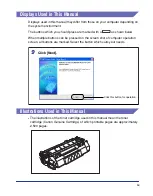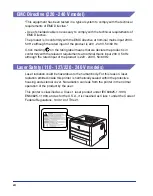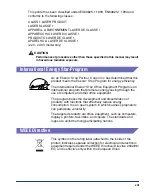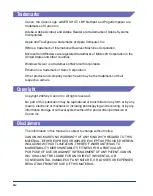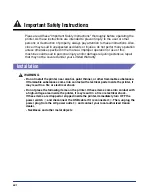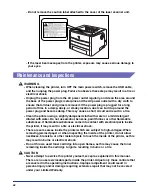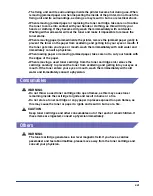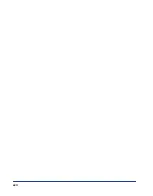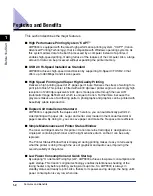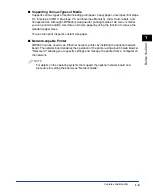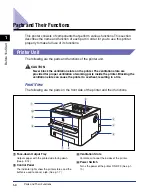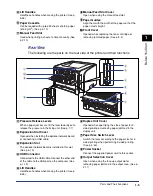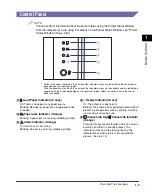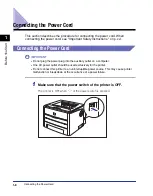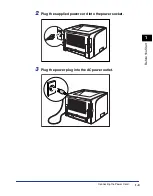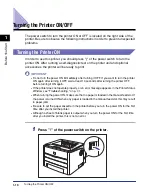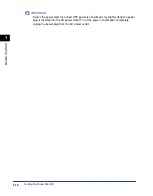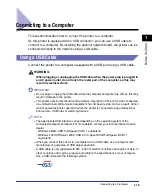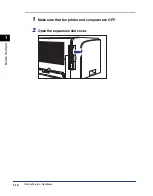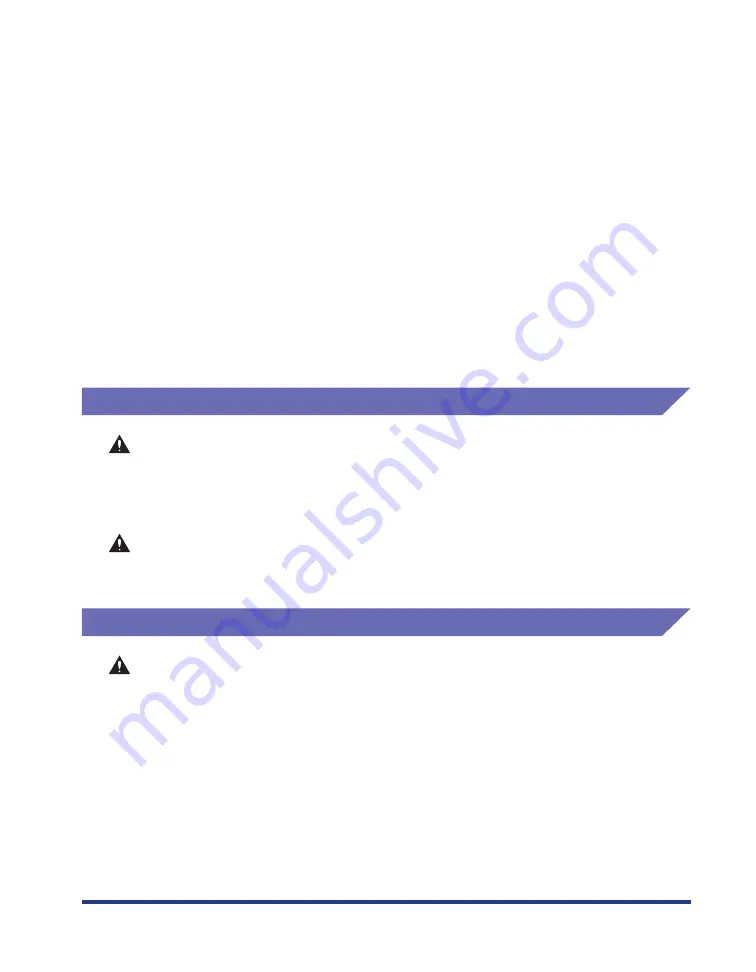
xxi
•
The fixing unit and its surroundings inside the printer become hot during use. When
removing jammed paper or when inspecting the inside of the printer, do not touch the
fixing unit and its surroundings, as doing so may result in burns or electrical shock.
•
When removing jammed paper or replacing the toner cartridge, take care not to allow
the toner to come into contact with your hands or clothing, as this will dirty your
hands or clothing. If they become dirty, wash them immediately with cold water.
Washing with warm water will set the toner and make it impossible to remove the
toner stains.
•
When removing paper jammed inside the printer, remove the jammed paper gently to
prevent the toner on the paper from scattering and getting into your eyes or mouth. If
the toner gets into your eyes or mouth, wash them immediately with cold water and
immediately consult a physician.
•
When loading paper or removing jammed paper, take care not to cut your hands with
the edges of the paper.
•
When removing a used toner cartridge from the toner cartridge slot, remove the
cartridge carefully to prevent the toner from scattering and getting into your eyes or
mouth. If the toner enters your eyes or mouth, wash them immediately with cold
water and immediately consult a physician.
Consumables
WARNING
•
Do not throw a used toner cartridge into open flames, as this may cause toner
remaining inside the cartridge to ignite and result in burns or a fire.
•
Do not store a toner cartridge or copy paper in places exposed to open flames, as
this may cause the toner or paper to ignite and result in burns or a fire.
CAUTION
Keep toner cartridges and other consumables out of the reach of small children. If
these items are ingested, consult a physician immediately.
Others
WARNING
The toner cartridge generates a low level magnetic field. If you have a cardiac
pacemaker and feel abnormalities, please move away from the toner cartridge and
consult your physician.
Содержание laser Shot LBP 3300
Страница 2: ...LBP3300 Laser Printer User s Guide ...
Страница 25: ...xxii ...
Страница 45: ...1 20 Before You Start 1 Connecting to a Computer ...
Страница 90: ...2 45 Loading and Outputting Paper 2 Setting Up the Printer Driver and Printing 7 Click OK to start printing ...
Страница 99: ...2 sided Printing 2 54 Loading and Outputting Paper 2 12 Click OK to start printing ...
Страница 105: ...2 sided Printing 2 60 Loading and Outputting Paper 2 ...
Страница 305: ...5 32 Routine Maintenance 5 Handling the Printer ...
Страница 391: ...7 52 Troubleshooting 7 Confirming the Printer Features ...
Страница 397: ...8 6 Appendix 8 Dimensions of Each Part Paper Feeder Unit PF 35 117 4 116 6 369 7 421 1 mm ...
Страница 411: ...8 20 Index Appendix 8 V Ventilation Slots 1 4 W Watermark 4 28 4 51 When Nothing is Printed 7 37 Windows Firewall 8 10 ...
Страница 413: ...8 22 Appendix 8 Location of the Serial Number ...
Страница 414: ...R IE 700AC CANON INC 2005 ...