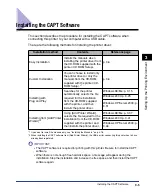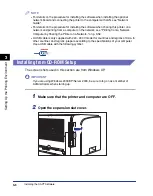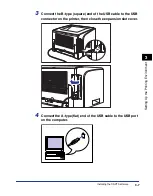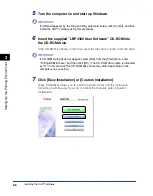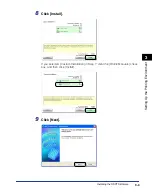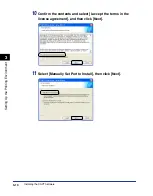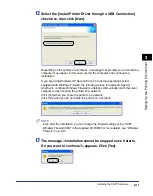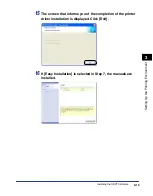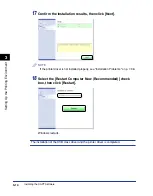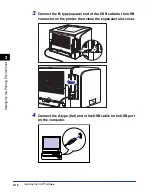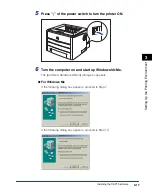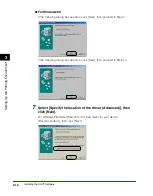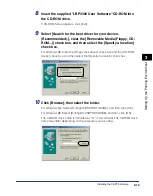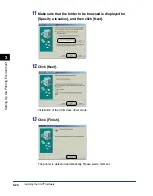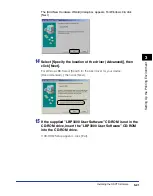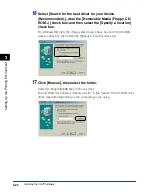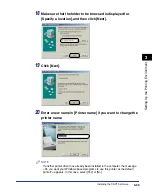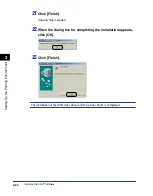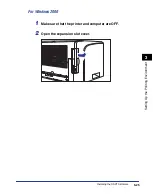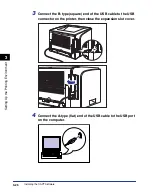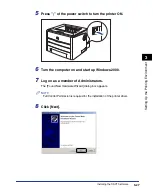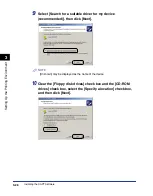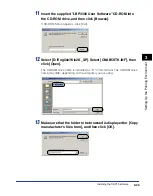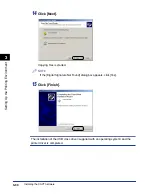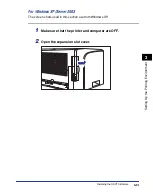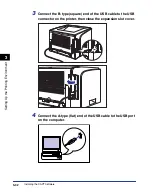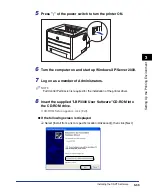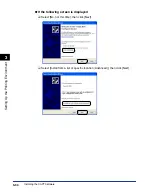3-19
Installing the CAPT Software
Setting Up the Pr
inting En
vironment
3
8
Insert the supplied "LBP3300 User Software" CD-ROM into
the CD-ROM drive.
If CD-ROM Setup appears, click [Exit].
9
Select [Search for the best driver for your device.
(Recommended).], clear the [Removable Media (Floppy, CD-
ROM...)] check box, and then select the [Specify a location]
check box.
For Windows 98: Clear the [Floppy disk drives] check box and the [CD-ROM
drives] check box, and then select the [Specify a location] check box.
10
Click [Browse], then select the folder.
For Windows Me: Select [D:\English\USBPORT\WinMe], and then click [OK].
For Windows 98: Select [D:\English\USBPORT\Win98], and then click [OK].
The CD-ROM drive name is indicated as "D:" in this manual. The CD-ROM drive
name may differ depending on the computer you are using.
Содержание laser Shot LBP 3300
Страница 2: ...LBP3300 Laser Printer User s Guide ...
Страница 25: ...xxii ...
Страница 45: ...1 20 Before You Start 1 Connecting to a Computer ...
Страница 90: ...2 45 Loading and Outputting Paper 2 Setting Up the Printer Driver and Printing 7 Click OK to start printing ...
Страница 99: ...2 sided Printing 2 54 Loading and Outputting Paper 2 12 Click OK to start printing ...
Страница 105: ...2 sided Printing 2 60 Loading and Outputting Paper 2 ...
Страница 305: ...5 32 Routine Maintenance 5 Handling the Printer ...
Страница 391: ...7 52 Troubleshooting 7 Confirming the Printer Features ...
Страница 397: ...8 6 Appendix 8 Dimensions of Each Part Paper Feeder Unit PF 35 117 4 116 6 369 7 421 1 mm ...
Страница 411: ...8 20 Index Appendix 8 V Ventilation Slots 1 4 W Watermark 4 28 4 51 When Nothing is Printed 7 37 Windows Firewall 8 10 ...
Страница 413: ...8 22 Appendix 8 Location of the Serial Number ...
Страница 414: ...R IE 700AC CANON INC 2005 ...