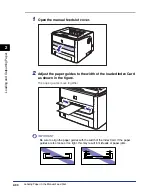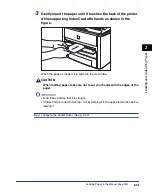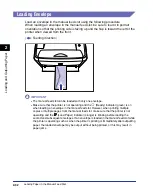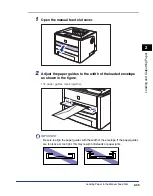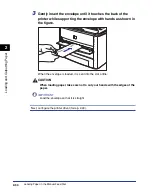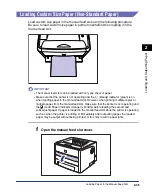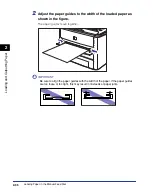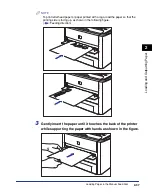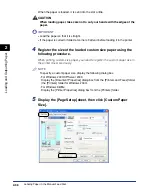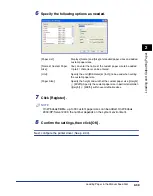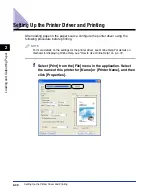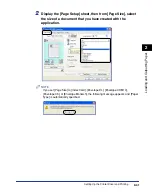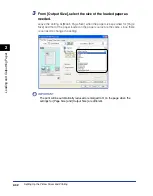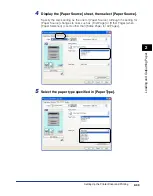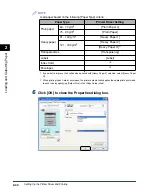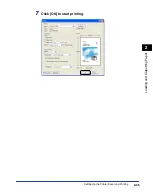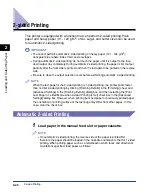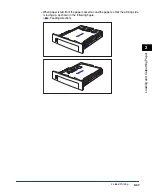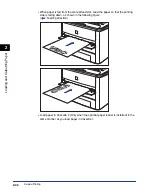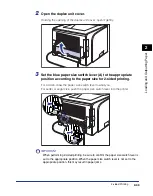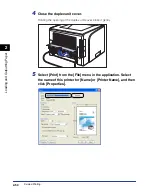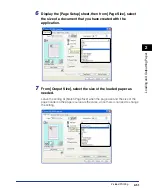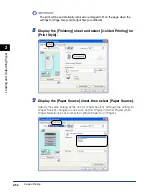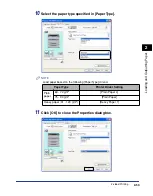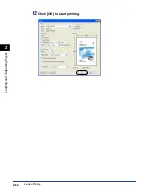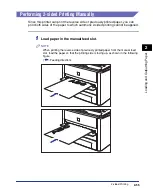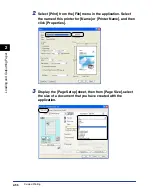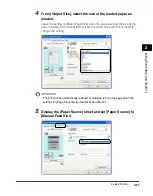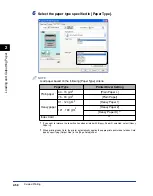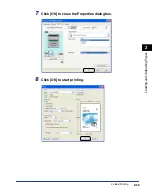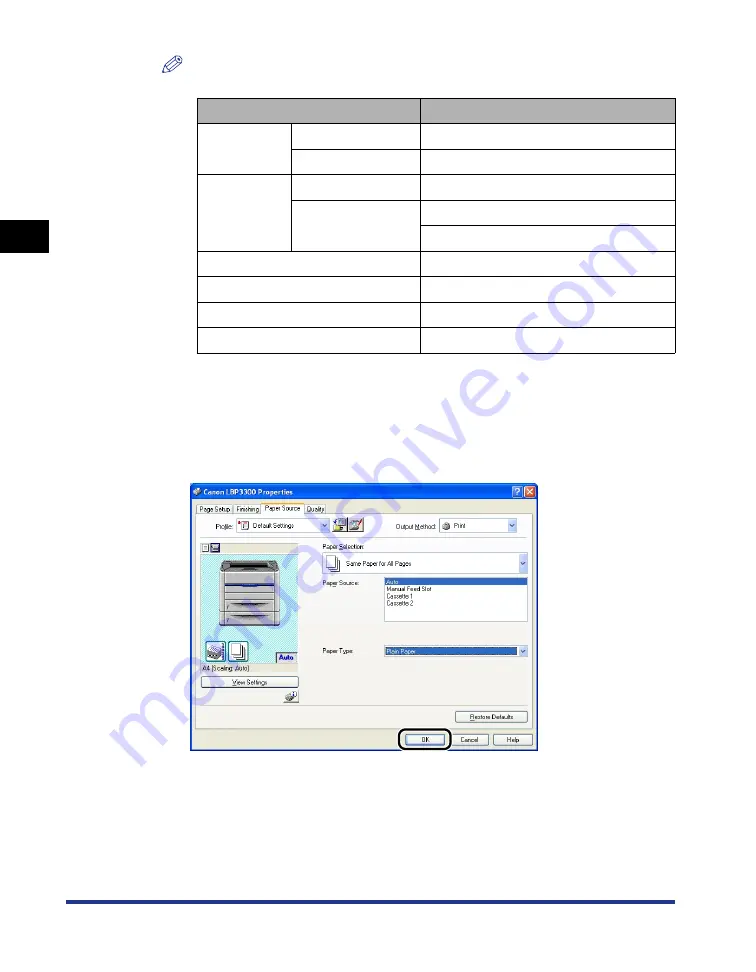
Setting Up the Printer Driver and Printing
2-44
Loading and Outputting P
aper
2
NOTE
Load paper based on the following [Paper Type] criteria:
*
1
If you want to improve the fixation when printed with [Heavy Paper 2] selected, select [Heavy Paper
H].
*
2
When printing Index Card or envelopes, the printer automatically applies the appropriate print mode
to each type by specifying [Output Size] in the [Page Setup] sheet.
6
Click [OK] to close the Properties dialog box.
Paper Type
Printer Driver Setting
Plain paper
60 - 74 g/m
2
[Plain Paper L]
75 - 90 g/m
2
[Plain Paper]
Heavy paper
91 - 120 g/m
2
[Heavy Paper 1]
121 - 163 g/m
2
[Heavy Paper 2]
[Heavy Paper H] *
1
Transparencies
[Transparency]
Labels
[Label]
Index Card
*
2
Envelopes
*
2
Содержание laser Shot LBP 3300
Страница 2: ...LBP3300 Laser Printer User s Guide ...
Страница 25: ...xxii ...
Страница 45: ...1 20 Before You Start 1 Connecting to a Computer ...
Страница 90: ...2 45 Loading and Outputting Paper 2 Setting Up the Printer Driver and Printing 7 Click OK to start printing ...
Страница 99: ...2 sided Printing 2 54 Loading and Outputting Paper 2 12 Click OK to start printing ...
Страница 105: ...2 sided Printing 2 60 Loading and Outputting Paper 2 ...
Страница 305: ...5 32 Routine Maintenance 5 Handling the Printer ...
Страница 391: ...7 52 Troubleshooting 7 Confirming the Printer Features ...
Страница 397: ...8 6 Appendix 8 Dimensions of Each Part Paper Feeder Unit PF 35 117 4 116 6 369 7 421 1 mm ...
Страница 411: ...8 20 Index Appendix 8 V Ventilation Slots 1 4 W Watermark 4 28 4 51 When Nothing is Printed 7 37 Windows Firewall 8 10 ...
Страница 413: ...8 22 Appendix 8 Location of the Serial Number ...
Страница 414: ...R IE 700AC CANON INC 2005 ...