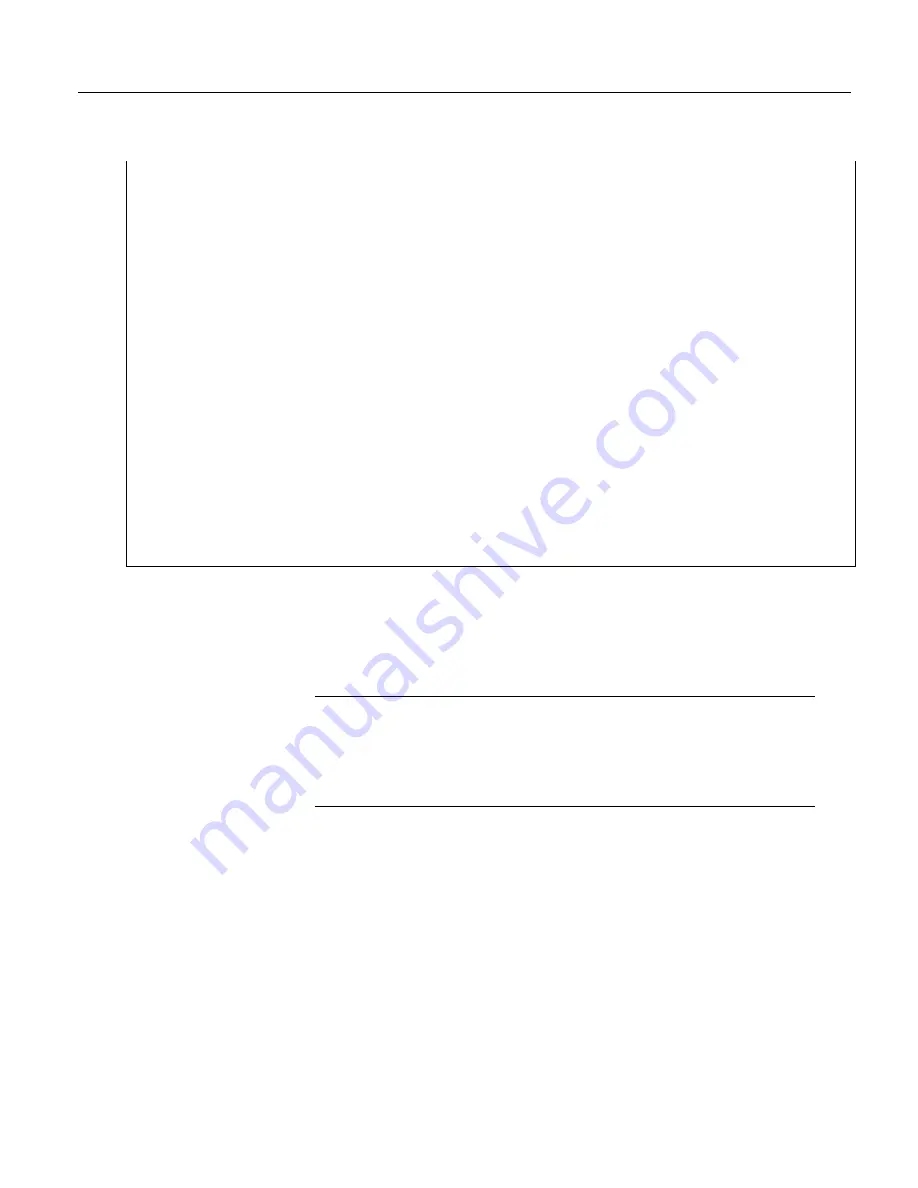
Section 7. Installation
212
Scan
(5,Sec, 3, 0)
'Serial Out Code
'Transmits string "*27.435,56.789#" out COM1
SerialOpen
(Com1,9600,0,0,10000)
'Open a serial port
'Build the output string
SerialOutString = "*" & TempOut & "," & RhOut & "#"
'Output string via the serial port
SerialOut
(Com1,SerialOutString,"",0,100)
'Serial In Code
'Receives string "27.435,56.789" via COM2
'Uses * and # character as filters
SerialOpen
(Com2,9600,0,0,10000)
'Open a serial port
'Receive serial data as a string
'42 is ASCII code for "*", 35 is code for "#"
SerialInRecord
(Com2,SerialInString,42,0,35,"",01)
'Parse the serial string
SplitStr
(InStringSplit(),SerialInString,"",2,0)
NextScan
EndProg
7.8.8.6 Testing Applications
A common problem when developing a serial I/O application is the lack of an
immediately available serial device with which to develop and test programs.
Using
HyperTerminal
, a developer can simulate the output of a serial device or
capture serial input.
Note
HyperTerminal
is provided as a utility with
Windows XP
and earlier
versions of Windows.
HyperTerminal
is not provided with later versions of
Windows. HyperTerminal automatically converts binary data to ASCII on the
screen. Binary data can be captured, saved to a file, and then viewed with a
hexadecimal editor. Other terminal emulators are available from third-party
vendors that facilitate capture of binary or hexadecimal data.
7.8.8.6.1 Configure HyperTerminal
Create a HyperTerminal instance file by clicking
Start
|
All Programs
|
Accessories
|
Communications
|
HyperTerminal
. The windows in the figures
HyperTerminal Connection Description
(p. 213)
through
HyperTerminal ASCII
Setup
(p. 214)
are presented. Enter an instance name and click OK.
Содержание CR850
Страница 2: ......
Страница 4: ......
Страница 6: ......
Страница 26: ...Table of Contents 26...
Страница 30: ...Section 2 Cautionary Statements 30...
Страница 32: ...Section 3 Initial Inspection 32...
Страница 35: ...Section 4 Quickstart Tutorial 35 Figure 2 Wiring panel...
Страница 55: ...Section 4 Quickstart Tutorial 55 Figure 24 PC200W View data utility...
Страница 78: ...Section 5 System Overview 78...
Страница 80: ...Section 6 CR800 Specifications 80...
Страница 95: ...Section 7 Installation 95 Figure 35 DevConfig OS download window Figure 36 Dialog box confirming OS download...
Страница 104: ...Section 7 Installation 104 Figure 43 Include File settings via DevConfig Figure 44 Include File settings via PakBusGraph...
Страница 267: ...Section 7 Installation 267 Figure 84 Running average signal attenuation...
Страница 268: ...Section 7 Installation 268...
Страница 384: ...Section 8 Operation 384 Figure 113 Using the keyboard display...
Страница 385: ...Section 8 Operation 385 8 8 1 Data Display Figure 114 Displaying data with the keyboard display...
Страница 387: ...Section 8 Operation 387 Figure 116 Real time custom...
Страница 388: ...Section 8 Operation 388 8 8 1 3 Final Storage Tables Figure 117 Final storage tables...
Страница 389: ...Section 8 Operation 389 8 8 2 Run Stop Program Figure 118 Run Stop Program...
Страница 390: ...Section 8 Operation 390 8 8 3 File Display Figure 119 File display...
Страница 396: ...Section 8 Operation 396...
Страница 402: ...Section 9 Maintenance 402...
Страница 450: ...Section 11 Glossary 450...
Страница 504: ...Appendix A CRBasic Programming Instructions 504...
Страница 526: ...Appendix B Status Table and Settings 526...
Страница 530: ...Appendix C Serial Port Pinouts 530...
Страница 536: ...Appendix E FP2 Data Format 536...
Страница 550: ...Appendix F Other Campbell Scientific Products 550...
Страница 564: ...Index 564 WriteIO 464 Writing Program 108 X XML 448 XOR 473 Y Y intercept 141 142 Z Zero 155 166 Zero Basis 151...
Страница 565: ......
















































