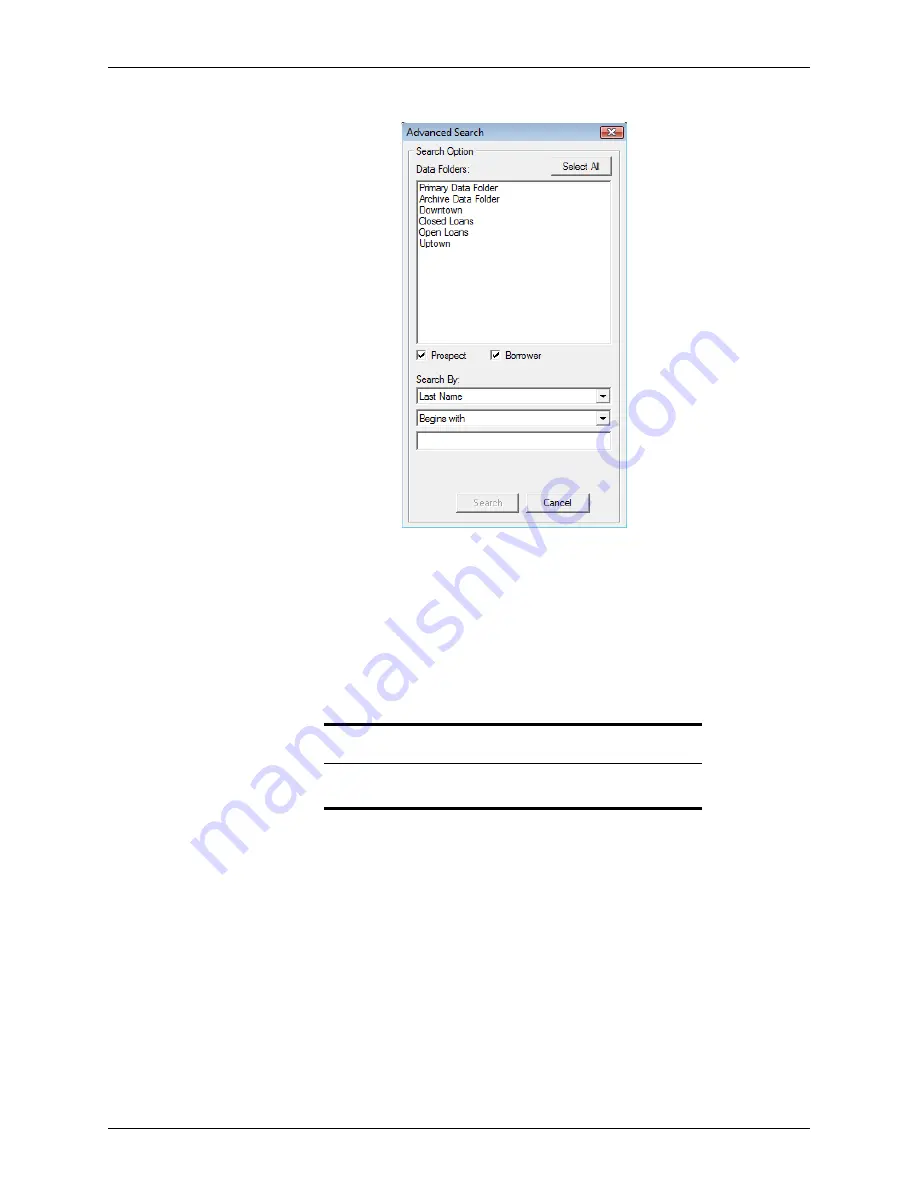
Point User Guide
77
Moving loan files
2
Click
Advanced Search
to open the
Advanced Search
dialog box.
3
Click the data folder or folders that you want to search in from the Data Folders list.
Click
Select All
to search in all data folders.
4
Choose the file type.
You can search in both prospect and borrower files.
5
Specify the
Search By
criteria from the dropdown lists.
6
Click
Search
.
The files that match the search criteria are listed in the workspace.
Moving loan files
Moving loan files in Point
Manage your files more efficiently by moving prospect and borrower files into other folders
and groupings.
To move prospect and borrower files:
1
Select the
Loans
tab from the navigation panel.
2
Perform a search.
The files that match your search criteria are displayed in the workspace.
3
Select the file to move.
Related information
Refer to
Step 4
in
Searching for prospect and borrower files
, on page 75,
for detailed information about specifying search criteria.






























