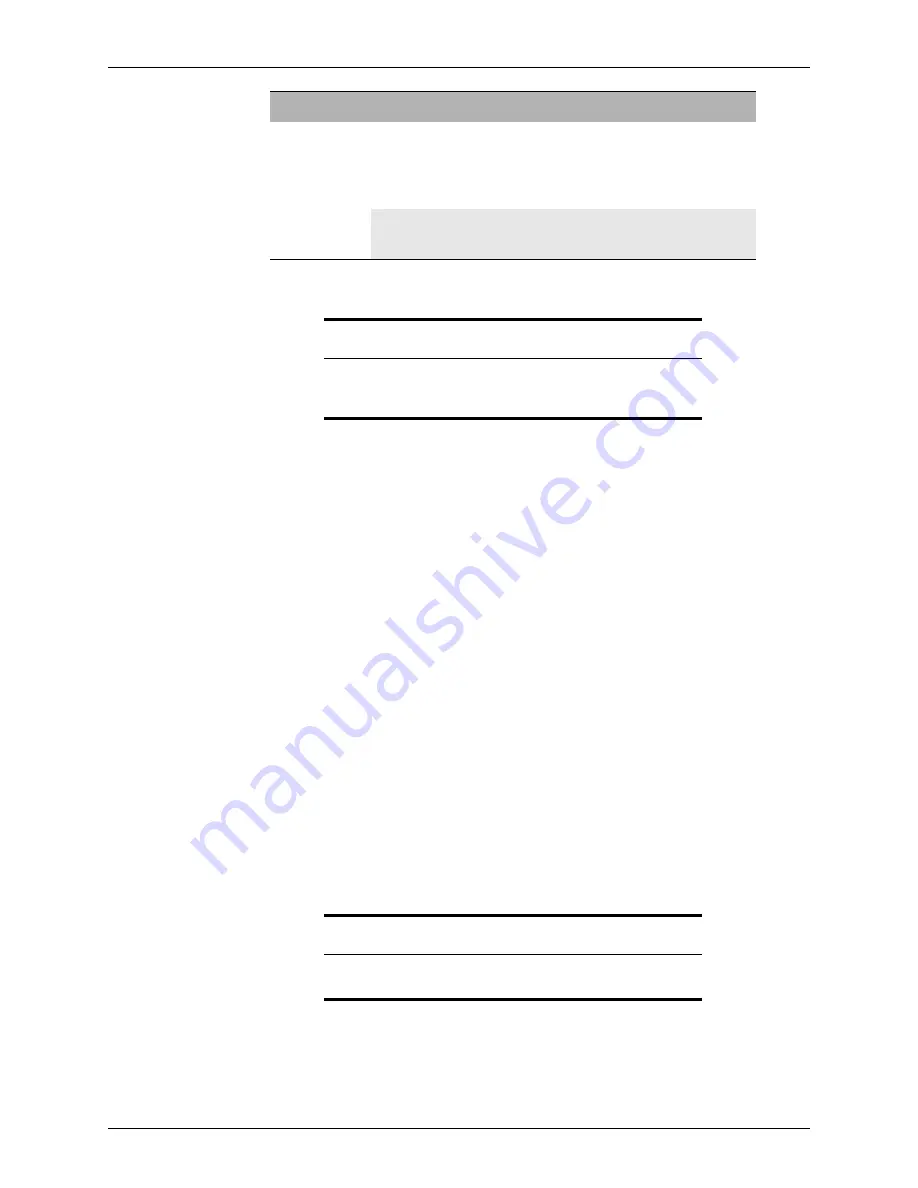
84
Calyx Software
Loan file overview
Print and e-mail options
Use the Point print and e-mail options, to print or preview loan forms with or without data,
save loan files as PDF documents, and e-mail loan files. Perform these actions from the
Borrower Forms
dialog box which is accessible when you select
,
Print Preview
,
or
Email > Forms
from the
File
menu. In addition, you can e-mail complete loan files by
selecting
Email > Forms > Point Data File
.
Configuring print options
Before you can print any forms, check your print settings and set the parameters to
coincide with your print requirements.
Setting the default printer
Print requests are automatically routed to the default printer. To set or change the default
printer:
1
Select
File > Print Setup
.
This selection opens the standard
Print Setup
dialog box.
2
Select the default printer from the dropdown list and specify any other default
parameters.
3
To change the paper orientation, duplex settings, or tray selection, click
Properties
.
4
When finished in the
Print Setup
dialog box, click
OK
.
Delete
Information
Married Prospects,
Borrowers and Co-
Borrowers
Click the first
Delete
option (that is located next to
Delete Married Co-Borrower).
You might need to swap the main borrower or
prospect with the co-borrower before you delete the
information.
Unmarried Co-
Borrowers
Select the files you want to delete from the
dropdown list under Delete Co-Borrower File and
click the bottom
Delete
option.
Related information
For more information about changing a borrower file to a co-borrower
file, see Knowledge Base article
#0078 Attaching a Borrower file to
another Borrower file as Co-Borrower1
.
To...
for
Action
Related information
Refer to your printer documentation for more information about the
Print Setup
dialog box.






























