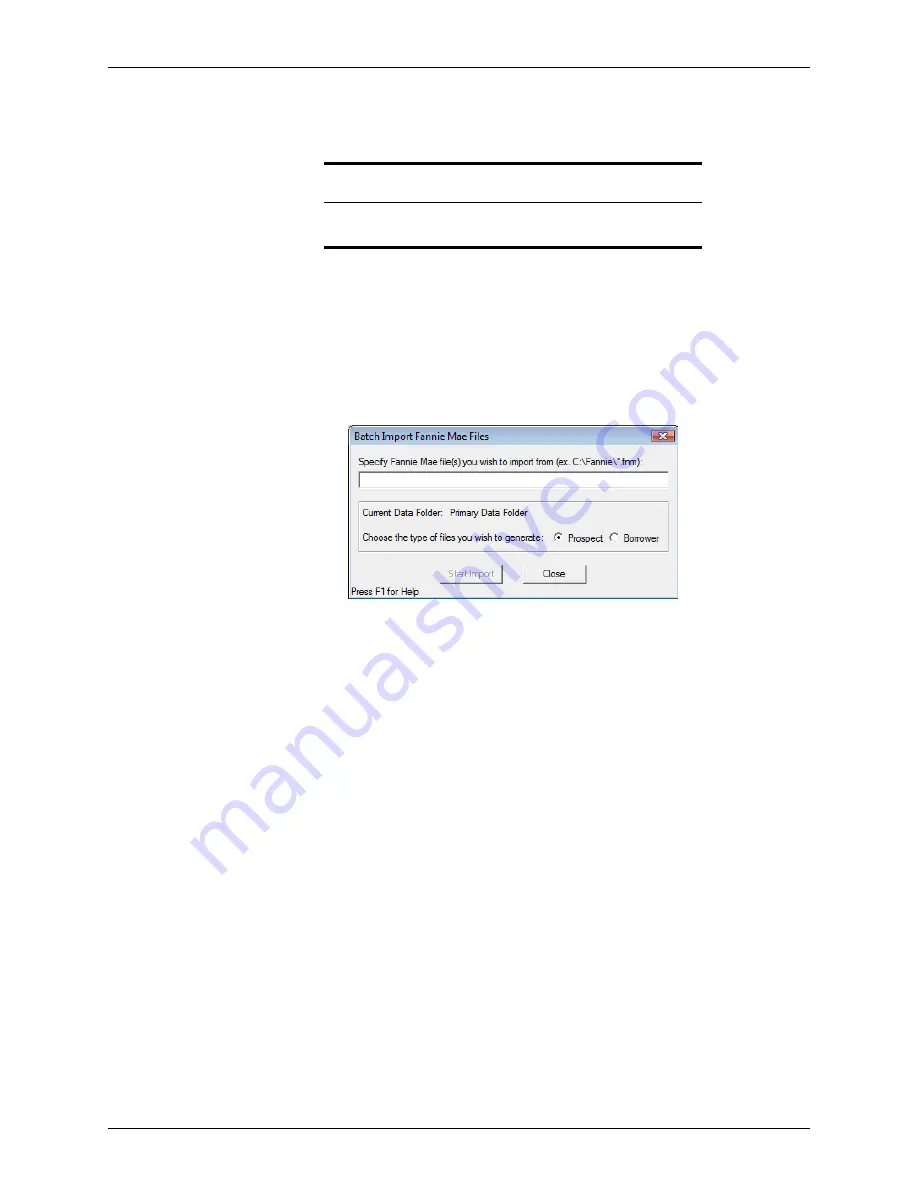
Point User Guide
439
Data export
Importing multiple files in Fannie Mae format
Use batch import to import multiple Fannie Mae files.
1
Select the
Templates
tab from the navigation panel.
2
Select
Data Import
.
3
Select the import template you want to use and click
Open
.
4
Select the Fannie Mae file format (3.0 or 3.2) from the
Import Format
dropdown list
and click
Batch Import
.
The
Batch Import Fannie Mae Files
dialog box is displayed.
5
Enter the path of the directory that contains the files you want to import (for example,
c:\fannie\
).
Enter the file name to import. Use an asterisk (*) as a wildcard and the file extension
(
*.fnm
) to import all files in that directory with the
.fnm
extension.
6
Select
Prospect
or
Borrower
to specify the loan file type.
7
Click
Start Import
to import the files.
Data export
Point interfaces with Microsoft Windows applications and applications that are used by the
following types of companies:
•
Credit
•
Document preparation
•
Other mortgage service companies
If you do business with lenders that offer automated underwriting systems, the data export
engine can send the data in Point files to those applications. Point includes a data export
template (called
sample.exp
) that contains more than 70 of the most commonly-used fields
for data export. Use this template as a basis for building your own template, or create new
data export templates.
Requirement
To import a batch of files, you must enable the Auto File Naming utility
(select
Utilities > Auto File Naming
).






























