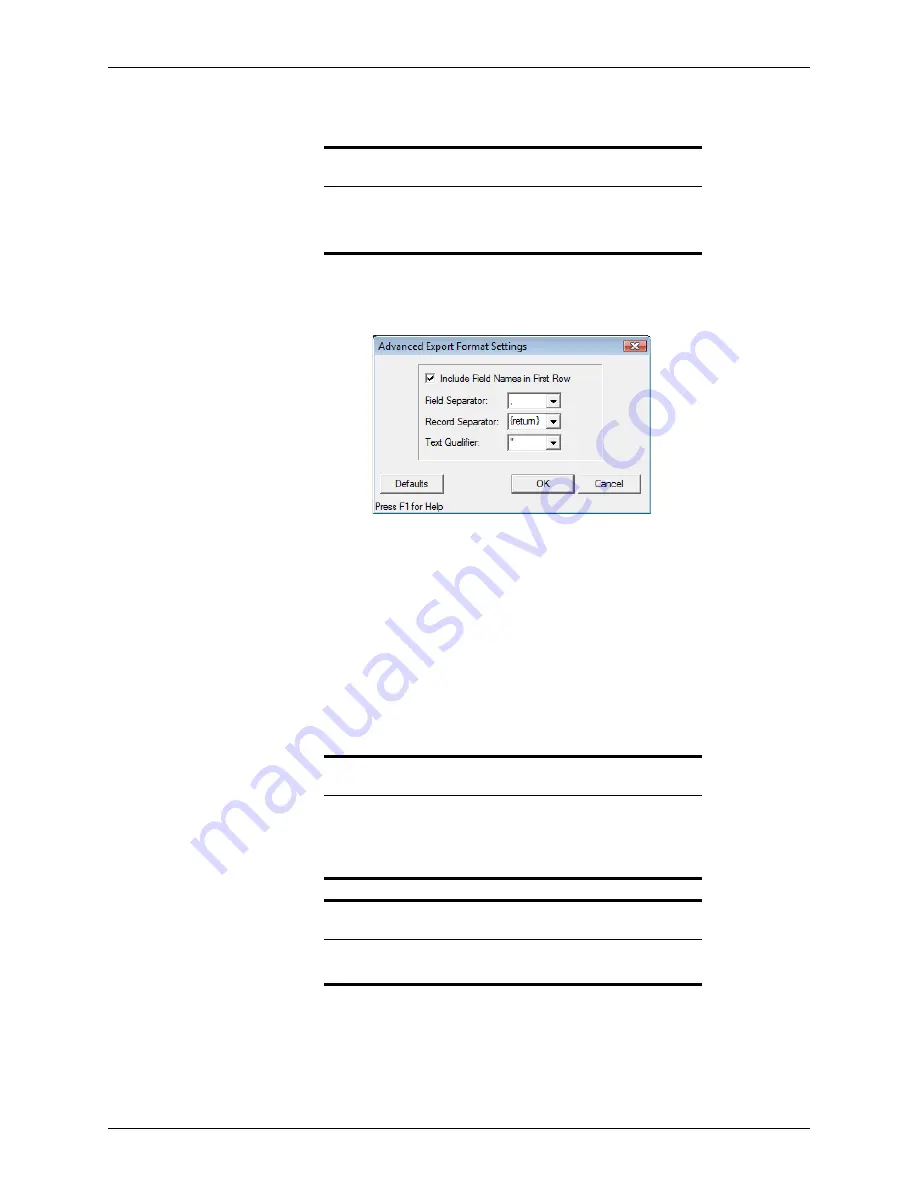
364
Calyx Software
Templates
4
If you did not select a Microsoft application, browse to the location of the
.exe
file for
the selected application and select the file.
5
If you selected
<custom ASCII format>
, click
Advanced
.
The
Advanced Export Format Settings
dialog box is displayed.
This dialog box is used to specify the delimiters for the output data file.
6
Click
OK
to accept the defaults and return to the data export template.
7
To link to a merge file, click
Browse
in the
Document
to
Link
to
field and navigate to
the file.
8
In the
Output
Data
File
field, click
Browse
and navigate to the file that contains the
data to export.
9
Complete the table by entering information in a row for every column in your file.
10
After you are finished building the template, select
File > Save As
.
11
Enter a file name and click
Save
.
Note
The output data file is saved in the
WINPOINT\WORK
folder.
The default name and path for the output data file is
C:\WINPOINT\WORK\pointexp.dat.
Important
Point saves data export templates with an
.exp
extension. Do not change
the extension. The file name cannot contain any of the following
characters:
\ / : * ? “ < > .
Related information
For more information about field IDs, refer to
Identifying fields and field
IDs
, on page 65.






























