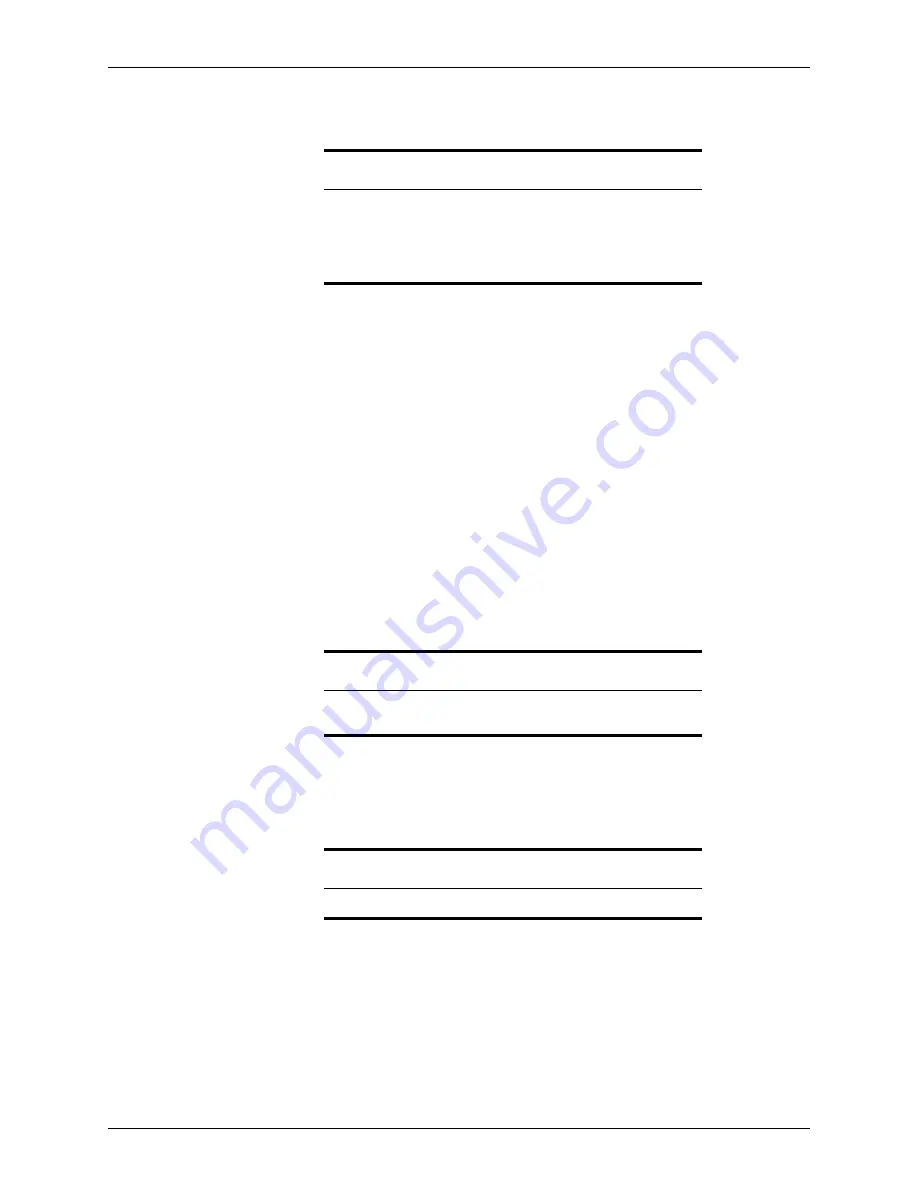
292
Calyx Software
Loan scenarios
4
Open the
Truth-In-Lending
form and complete the
Date
Prepared
and the
1st
Pmt
Date
fields. Click
Calculate
at the bottom of the
Truth-In-Lending
(Reg. Z) screen.
Creating construction-to-permanent loans
Complete the
Loan Application
as you would for any other loan. The following
exceptions apply for construction-to-permanent loans:
1
Open page 1 of the
Loan Application
.
2
In the
Term__mths
field in the
Type of Mortgage and Terms of Loan
section, enter the
loan term in months after the construction is complete.
For example, enter
360
for a 30 year term. Do not include the construction period as
part of the term.
3
In the
Purpose of Loan
section, select the
Construction– Permanent
check box.
4
In the
If Construction Loan
section, enter the estimated construction duration, in
months, in the
Period
field or click
Calendar
and enter the estimated date range of the
construction.
5
If the loan requires a reserve, enter the amount of the reserve in the
Req
Rsv
field.
Otherwise, leave the field blank.
Creating construction loans with required reserves
Complete the
Loan Application
as you would for any other loan. The following
exceptions apply for construction loans that require reserves.
1
Open page 1 of the
Loan Application
.
2
In the
Term__mths
field in the
Type of Mortgage and Terms of Loan
section, enter the
loan term in months after the construction is complete.
For example, enter
360
for a 30 year term. Do not include the construction period as
part of the term.
3
In the
Purpose of Loan
section, select the
Construction
check box.
Related information
•
Refer to Chapter 5,
Loan Application
, for more information about the
Loan Application.
•
Refer to Chapter 6,
Disclosures and other forms
, for more
information about the
Borrower Information
screen,
Good Faith
Estimate
, and
Truth-In-Lending
disclosure.
Related information
Refer to Chapter 5,
Loan Application
, for more information about the
Loan Application.
Note
Required reserves increase the APR calculation.






























