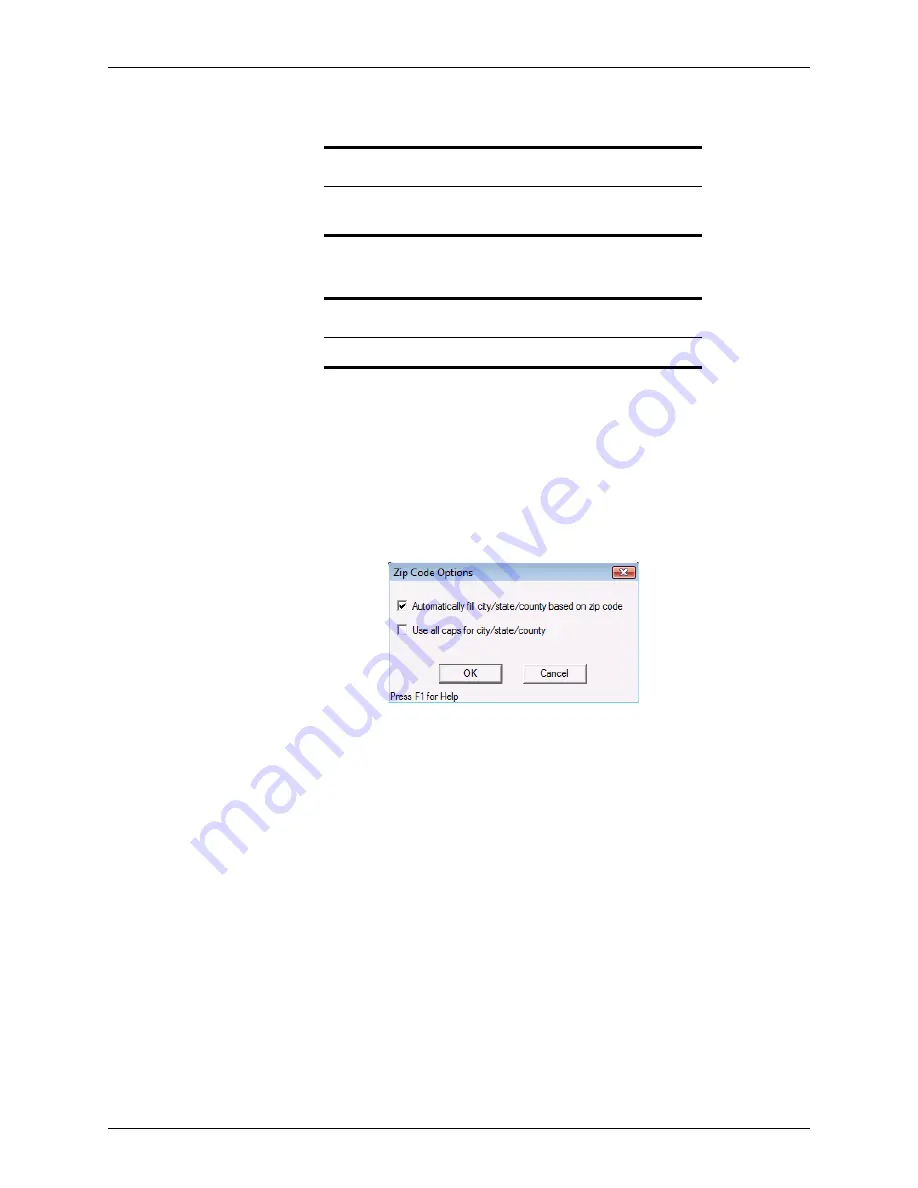
Point User Guide
65
Enabling autofill options
3
Enter your 7-digit organizational identification number In the
Organizational
Identification Number
field and click
OK
.
Enabling autofill options
Save time when you enter addresses by setting the
Zip Code Options
to auto-populate
the associated
City
,
County
, and
State
fields when you enter a ZIP code.
To enable the auto fill options:
1
Select
Utilities > Zip Code Options
.
The
Zip Code Options
dialog box is displayed.
2
To autopopulate the
City
,
County
, and
State
fields, select the
Automatically fill city/
state/county based on zip code
check box.
3
Select the
Use all caps for city/state/county
check box to display city, county, and
state in all capital letters.
4
Click
OK
.
Identifying fields and field IDs
Field IDs are used when importing and exporting data, creating custom forms, and
creating report templates.
The following methods are available from the
Utilities
menu to identify fields:
Enable Field pop-up help
Use the
Enable Field Pop-up Help
option to cause the field name and ID to pop
up when you hover the cursor over the field.
Displaying field IDs
Use the
Display Field ID
option to enable Point to display the selected field ID in
the task bar at the bottom of the workspace.
Tip
To override automatic MERS MIN generation for a specific field, select
the
lock box
next to the field.
Related information
For more information about MERS, refer to
www.mersinc.org
.






























