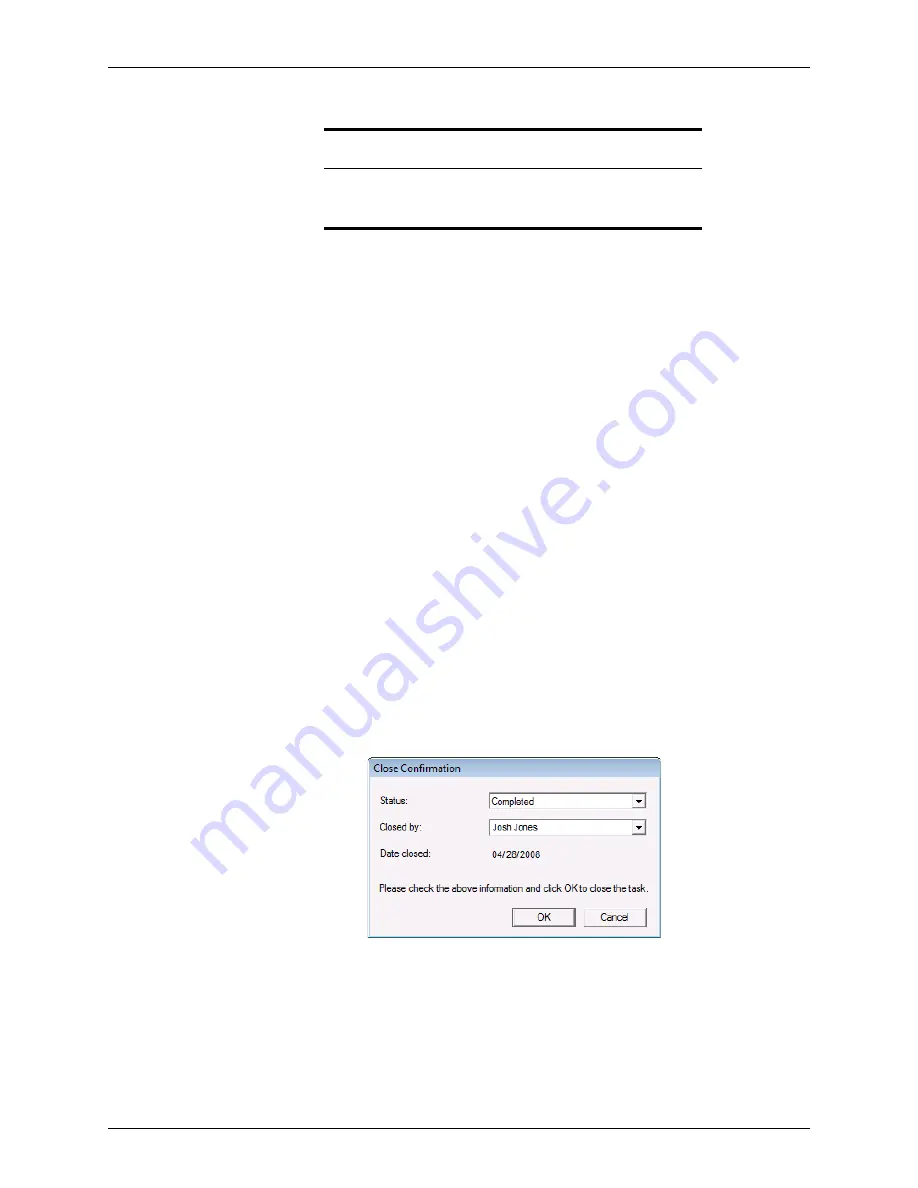
Point User Guide
431
Closing and deleting tasks
3
To change the subject, edit the text in the
Subject
field.
4
To change the person who is assigned to the task, select a name from the
Assigned
to
dropdown list.
5
To change the status, select a new status from the
Status
dropdown list.
•
When a task status is changed to On Hold, it is still accessible for future action.
•
When a task status is changed to Completed, the
Closed
by
and
Date
closed
fields
are automatically populated with the agent who closed the task and the date it
was closed. A comment is also added to the comment log that indicates who
closed the task and the date and time it was closed.
•
When the status of a closed task is changed back to Open, the line is added to the
comment log that indicates the date and time the task was reopened.
6
To change the priority, select a new priority from the
Priority
dropdown list.
7
To change the reminder date and time, enter a new date and time.
8
Click
Save
to close the dialog box and save the updates.
Closing and deleting tasks
In addition to closing tasks from the
Task Details
dialog box, you can also close tasks
from the Task list in the navigation panel.
To close or delete a task from the Task list in the navigation panel:
1
Select the
Tasks
tab from the navigation panel.
2
Check the
Closed
check box in the second column of the Task List.
The
Status
field is automatically populated with Completed.
3
The
Closed
by
field is automatically populated with the current user. To change the
closer, select an option from the dropdown list and click
OK
.
Tip
You can also access the
Task Details
dialog box from an open loan file
by clicking the New Task icon or selecting
Utilities > Show Tasks
and
clicking the
Open Task
button.






























