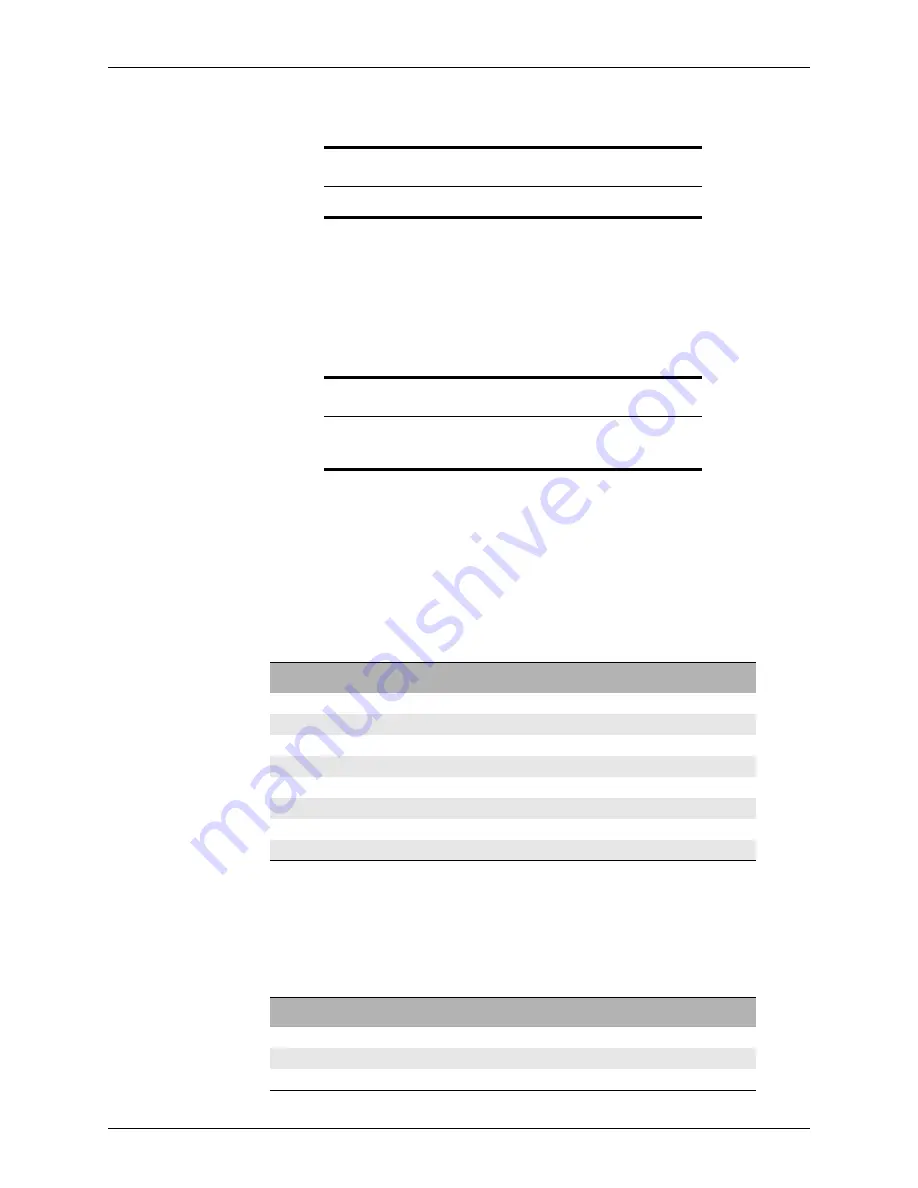
Point User Guide
289
Subordinate financing
6
Open page 4 of the
Loan Application
and enter any other fees on line l in the
Details
of Transaction
section.
7
Save the file.
To create the second loan:
1
From any screen in the first loan file, select
File > Subordinate Financing > Create
New Second Mortgage
.
2
If Auto File Naming is not enabled, enter a file name and click
Save
The
Second Mortgage File Created Successfully
dialog box is displayed.
3
Click
Yes
to open the second mortgage file.
A new file is opened which contains the information for the concurrent second
mortgage.
The navigation panel contains two buttons to toggle back and forth between the two
linked loans.
4
Verify the following information on the
Borrower Information
screen:
5
Open page 2 of the
Loan Application
and verify that the Proposed Monthly Housing
Expenses, including the
First
Mtg
,
Other
Fin
,
HazIns
,
Taxes
and other fee fields, match
the values in the first mortgage file.
6
Open page 4 of the
Loan Application
and verify the following information in the
Details of Transaction
section:
Important
Do NOT check
Closing Costs Paid by Seller
in the second mortgage file.
Restriction
The file name cannot contain any of the following characters:
\ / : * ? “ < > |
Field
Value
Lien Pos
Second Mtg
Sales Price
Same sales price as that on the first mortgage file
Down Pmt
90% (this figure is not included on the
Loan Application
screen)
Appr Value
Same appraised value as in the first mortgage file
Loan Amt
Second mortgage amount (10% of the sales price)
Note Rate
Rate for the second mortgage
Term/Due
Rate for the Term/Due
Mth Pmt
Second mortgage payment
Field
Value
Purchase Price (a)
Same as the 1st mortgage file
Subordinate financing (j)
Blank
For Sub Financing Only section






























