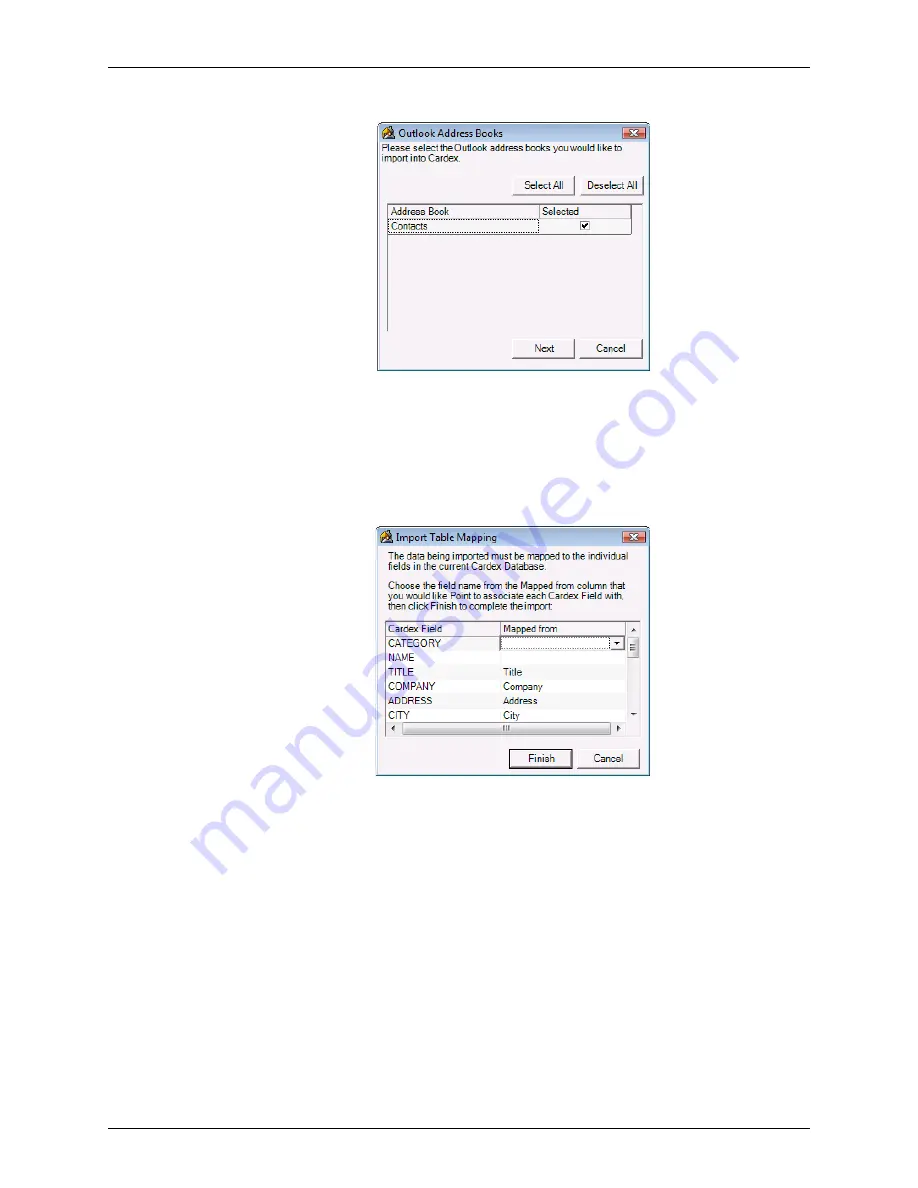
454
Calyx Software
Contact management (Cardex)
The
Outlook Address Books
dialog box is displayed.
This dialog box contains a list of your Outlook Address Books and Contact Lists that
are recognized by Point. By default, all items are checked in the Selected column.
4
Select or deselect individual items, or use
Select All
or
Deselect All
to change the
options.
5
Click
Next
.
The
Import Table Mapping
dialog box is displayed.
6
For each Cardex field, select the Outlook field to map it to from the corresponding
Mapped from
dropdown list.
Map as many fields as needed. Unmapped fields will remain empty.
7
Click
Finish
to launch the import.
The records from your Outlook files are added to your Cardex database.
Importing comma delimited files
To import comma delimited files into Cardex:
To import an external Cardex database file into your Cardex database:
1
Select
Utilities > Cardex Database
.
2
In the
Cardex Database [Browsing for all records]
dialog box, select
File >
Import
.






























