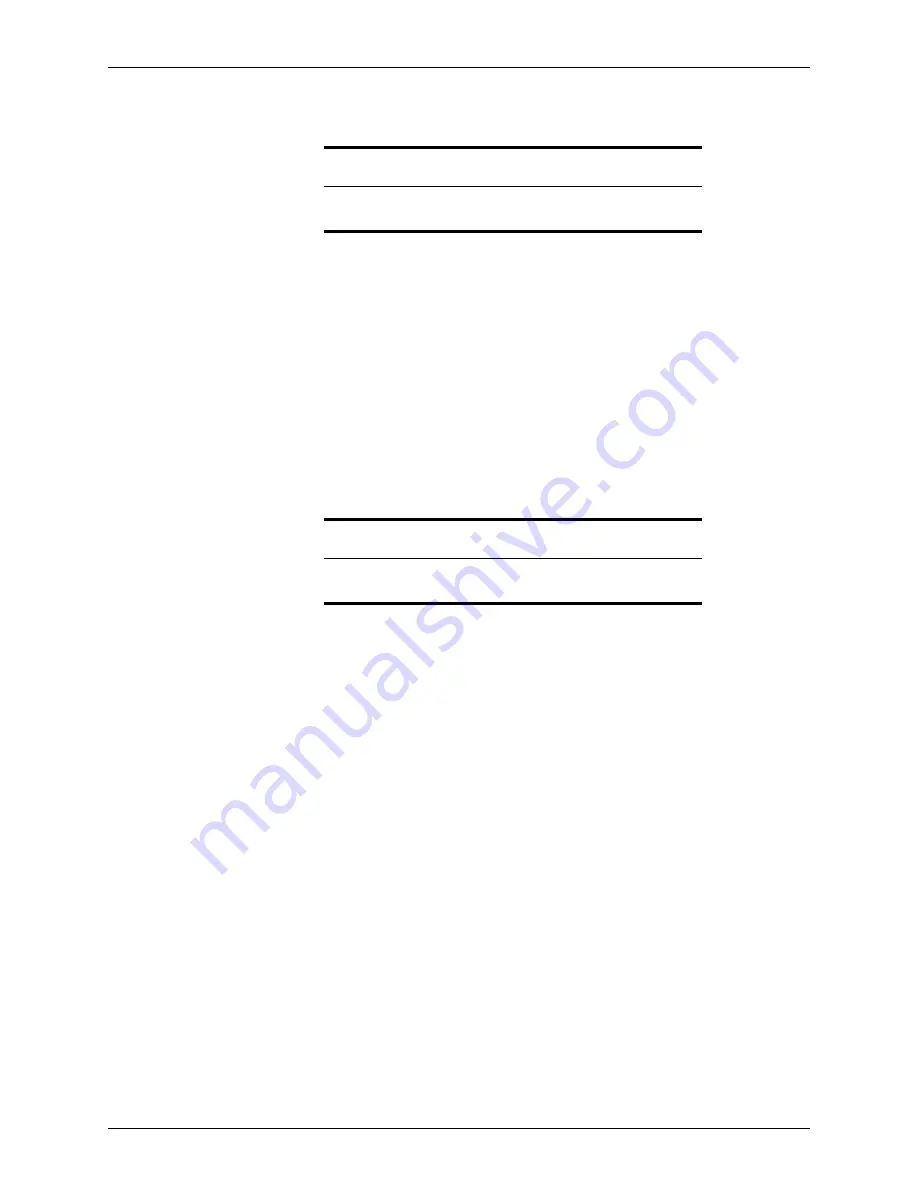
Point User Guide
75
Searching for loan files
You can also set parameters to have Point assign a sequential filename by using the auto
file naming feature.
Saving loan files as Point compressed files (.pcfs)
If your e-mail program does not work with Point (for example, a web-based e-mail
account), save data files in Point Compressed File (
.pcf
) format to e-mail as an
attachment.
To save files in
.pcf
format:
1
Open a prospect or borrower file.
2
Select
File > E-Mail > Point Data File
.
3
In the
Email Point Data File
dialog box, enter a password and click
Save as PCF...
4
In the
Save As
dialog box, select a location, enter the filename, and click
Save
.
5
Send the e-mail as an attachment from your e-mail application.
Searching for loan files
Use the search function to locate prospect and borrower files.
Searching for prospect and borrower files
To search for prospect or borrower files:
1
Select the
Loans
tab from the navigation panel.
2
Select the data folder you want to search in from the
Data Folder
dropdown list.
3
Choose the file type (
Prospect
or
Borrower
).
4
Specify the
Search By
criteria from the dropdown lists.
The first dropdown list specifies what field to search in, such as the borrower’s last
name field or the loan status field.
The second dropdown list specifies how to search:
Begins with
Searches for any records that begin with the specified text in the selected field.
For example, a Last Name search for “smi” will produce all records with last
names that begin with “smi”; Smith, Smitty, Smithson, and so on.
Matches with
Searches only for records that are an exact match with the specified text in the
selected field.
Related information
For more information about setting the auto file naming parameters, see
Naming files automatically
, on page 63.
Related information
For more information about saving data files as
.pcf
files, see Knowledge
Base article
#0102 Saving Point attachments from e-mail
.






























