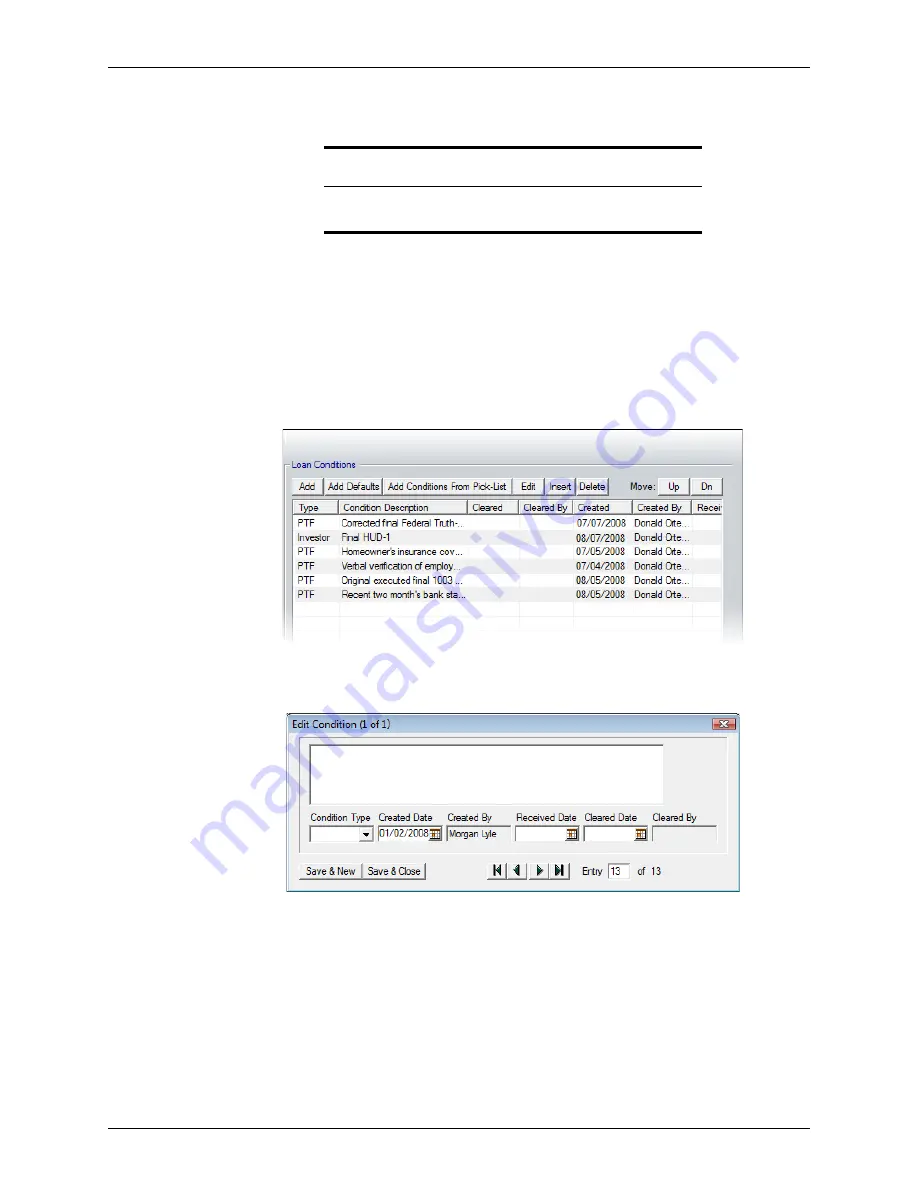
Point User Guide
251
Recording and tracking loan conditions
6
To generate a Funding Conditions Notice, click the
Create Funding Conditions
Notice
button.
The Funding Conditions Notice is generated and is automatically added to the
document repository
.
The
Email Document
dialog box is displayed. The
File
Name
field is prepopulated
with the document name.
7
To e-mail the document, keep the default file name or enter a new name and click
OK
.
To cancel the e-mail request, click
Cancel
.
8
To manually add any conditions into the
Loan Conditions
section:
a
Click
Add
.
The
Edit Condition
dialog box is displayed.
The
Created
Date
and
Created
By
fields are automatically populated with the
current date and user.
b
Enter a description of the condition.
c
Select one of the following conditions from the
Condition Type
dropdown list:
•
PTD (prior to docs)
•
PTF (prior to fund)
•
Trailing
•
Investor
d
When the condition is satisfied, enter the
Received
Date
.
Requirement
The
Create Funding Conditions Notice
button is enabled only when
the
Docs
Back
Date
field is populated with a date.
















































