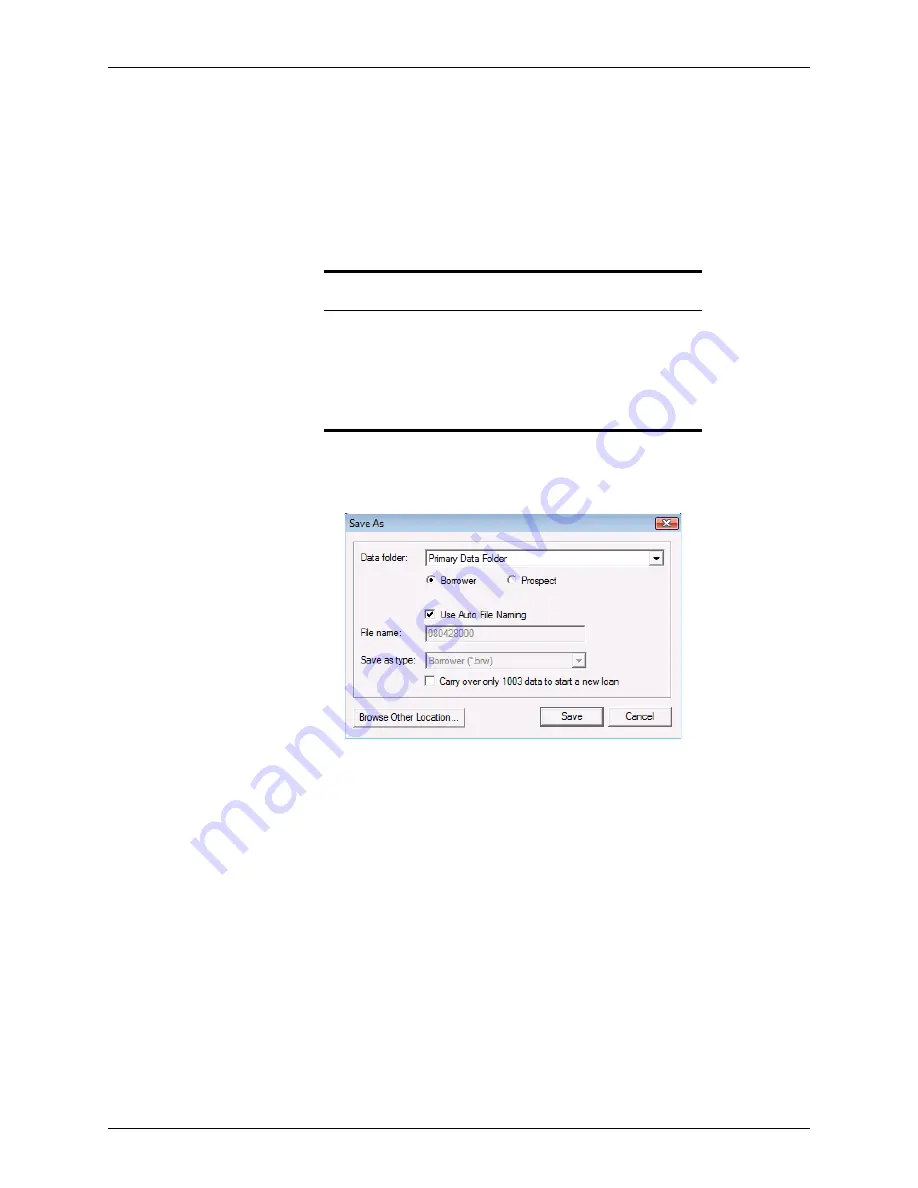
72
Calyx Software
Loan file overview
Duplicating loan files: Save As
The Save As method for duplicating prospect and borrower loan files copies only the loan
file into a new file. The Save As method does not copy any documents that were
generated by using one of the interfaces, such as a credit report or an appraisal.
To duplicate prospect and borrower files by using the Save As function:
1
Open the loan to use as the source. The source loan file must be a previously saved
loan.
2
Select
File > Save
As
.
The
Save As
dialog box is displayed.
3
Select a data folder and the file type (
Prospect
or
Borrower
).
4
By default, the
Use Auto File Naming
check box is selected and the file naming fields
are disabled if auto file naming is turned on for the selected folder.
•
To automatically name the file by using the automatic file naming convention that
is specified in the auto file naming function, leave the
Use Auto File Naming
check box selected.
•
To specify a file name of your choice, uncheck the
Use Auto File Naming
check
box to enable the file naming fields.
–
Type the file name in the
File
name
field.
–
Select a file type from the
Save as type
dropdown list.
Important
Changes to DRE regulations required the removal of one set of user-
defined fields in the Payment of Other Obligations list on both MLDS
screens. Therefore, if you create a new loan file from a loan file that was
created in an earlier Point version, any data that was in the fields that
were removed is lost. To include those obligations in the new loan file,
you must combine the additional obligations and enter the total in the
remaining user-defined field manually.






























