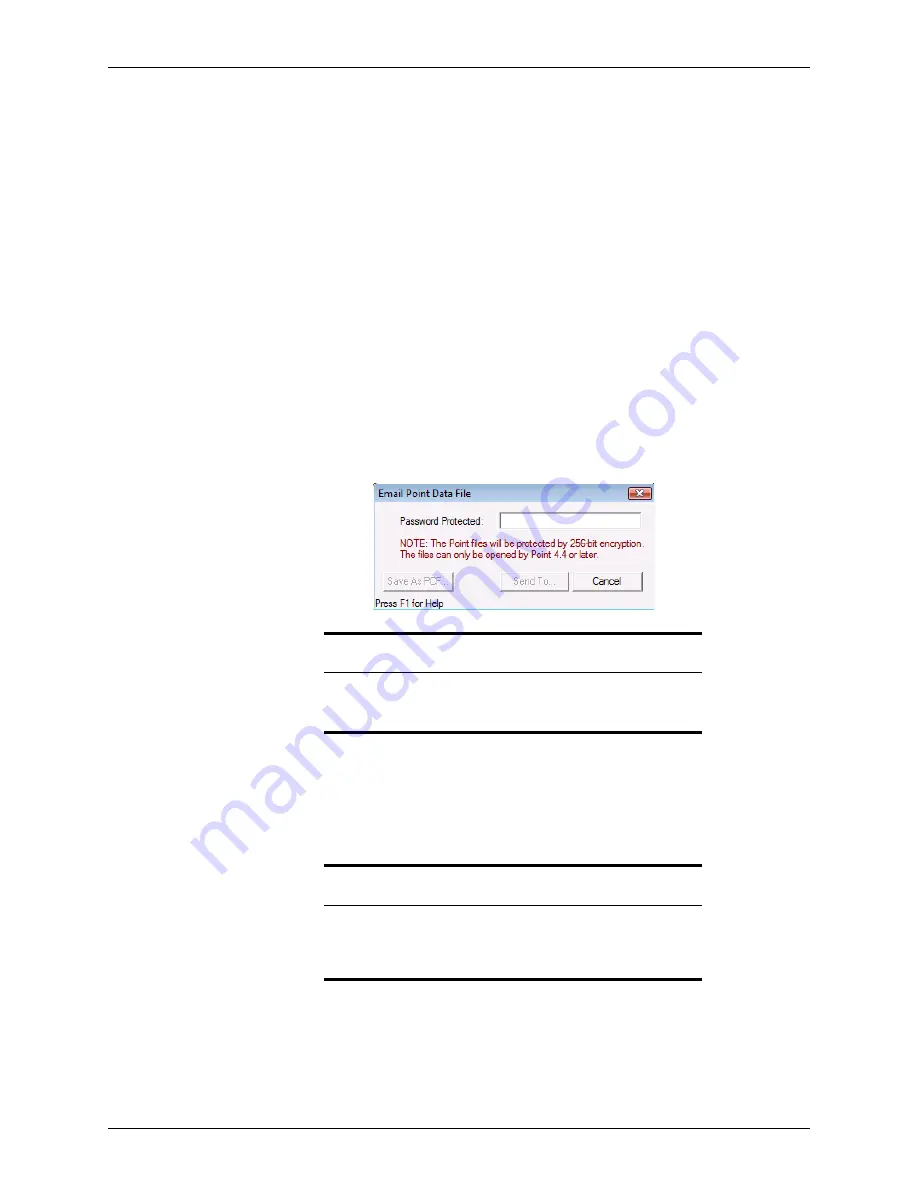
90
Calyx Software
Loan file overview
5
Enter a name for the print group in the
Group
Name
field.
6
To share the group with other users, select the
Share this print group
check box.
7
Select the forms to include in your group. Use the tabs to access the different form
types.
The selected forms are listed in the
Forms in Print Group
section.
8
Click
OK
to save your group.
9
To print the group, select it from the
Print Groups
tab in the
Borrower Forms
dialog
box.
E-mailing data files
Use the
Point Data File
option to e-mail entire loan files to other Point users as e-mail
attachments.
To e-mail data files:
1
Select
File > E-Mail > Point Data File
or click the e-mail icon and select
E-Mail Point
Data File
.
The
E-Mail Point Data File
dialog box is displayed.
2
In the
Password
Protected
field, enter a password, and click
Send To
.
To save the
.pcf
file and send it later as an e-mail attachment, click
Save As PCF
.
An e-mail window from your default e-mail application opens with the file attached as
a Point compressed file (
.pcf
).
Tip
Use the last four digits of the borrower’s SSN as the password. In the e-
mail text, inform the recipient that the file is password-protected with the
last four digits of their SSN.
Tip
In addition to the methods that are included in this topic, you can also e-
mail Point forms and files from the
Borrower Information
screen:
right-click the borrower’s e-mail address, select
Send E-mail
,
Send Forms
,
or
Send Point Data File
and follow the prompts.






























