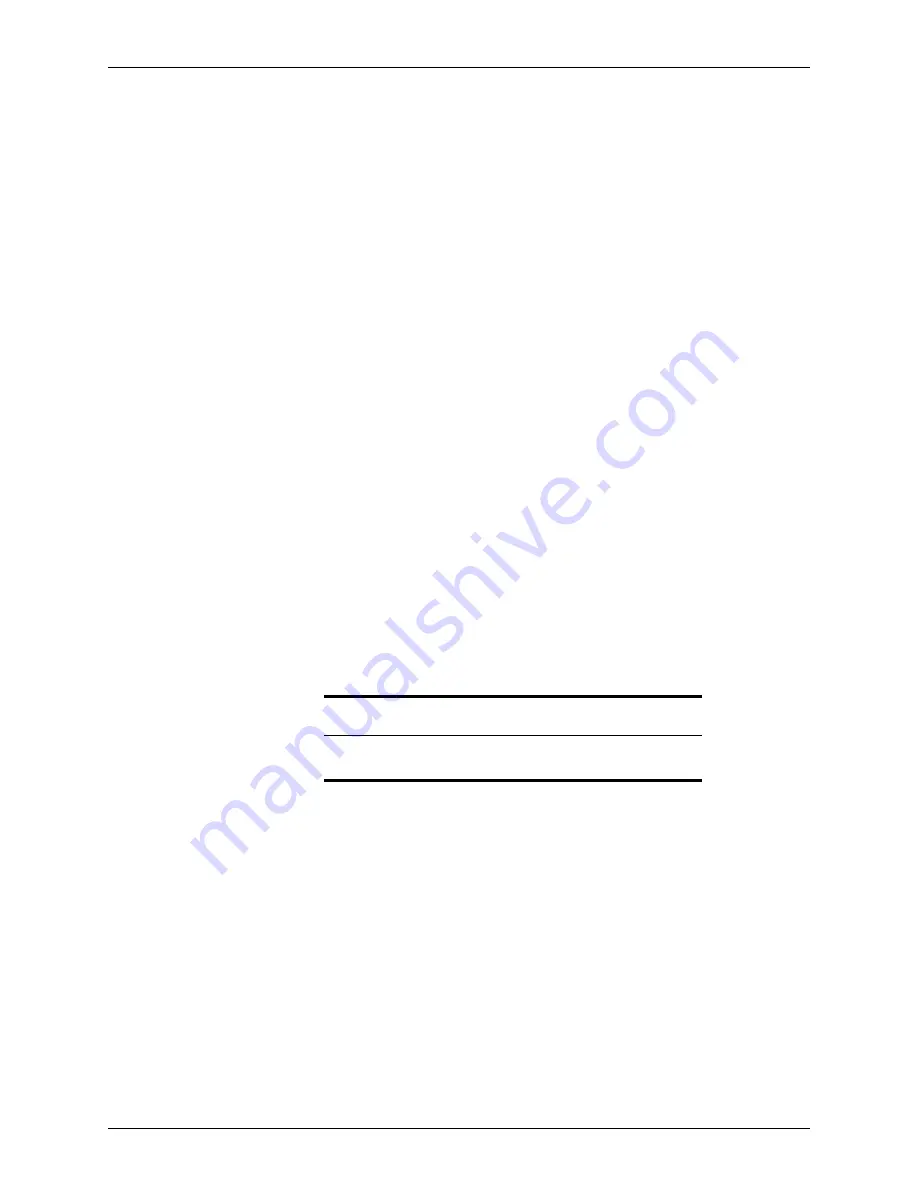
400
Calyx Software
Marketing tools
6
Use the
Loan Rep
and
Loan Processor
dropdown lists to filter the search results by a
specific loan representative or loan processor.
7
In the
Current Status
section, select the status of the loans to include in the report, or
select
All
to include loans of any status.
8
To filter only loans that were in a certain status during a specific time period, select a
loan status from the
Status Date
dropdown list and specify a date range in date fields.
9
Click
Generate
.
When the report generation is complete, a Point Report Viewer document is displayed
that contains the records that are produced from the report.
10
To prevent an e-mail from being created for any record, select the record and click
Delete Selected Rows
.
11
In the Mail Merge Document(s) box in the lower left corner, select the template option
that you selected in
Step 4
.
12
Click
Generate
.
The records are merged into the e-mail that you selected and are output to a Microsoft
Word document.
13
Click
Send Email
to send the letters.
The Microsoft Word document is attached to an e-mail and sent to the selected
recipients.
14
To use the document again, save the Word file.
Custom forms
Custom forms are used to create templates for Marketing documents in Reports &
Marketing.
Use the custom forms function to create forms in Microsoft Word 2000, or later, that merge
directly with Point data. The forms can also be printed from the
menu.
Some of the functions of custom forms include:
•
Transmitting accurate conditions to lenders
•
Marketing programs to prospects and borrowers
•
Automating routine tasks such as requesting estimated HUD statements or
document updates
•
Managing lender-required submission forms
Creating custom forms
To create custom forms:
1
Select the
Templates
tab from the navigation panel.
2
Select
Custom Forms/Letters/Email
and click
New
.
The
New Custom Form
dialog box is displayed.
Requirement
Microsoft Word is required to use the custom forms feature. It is not
included in Point.






























