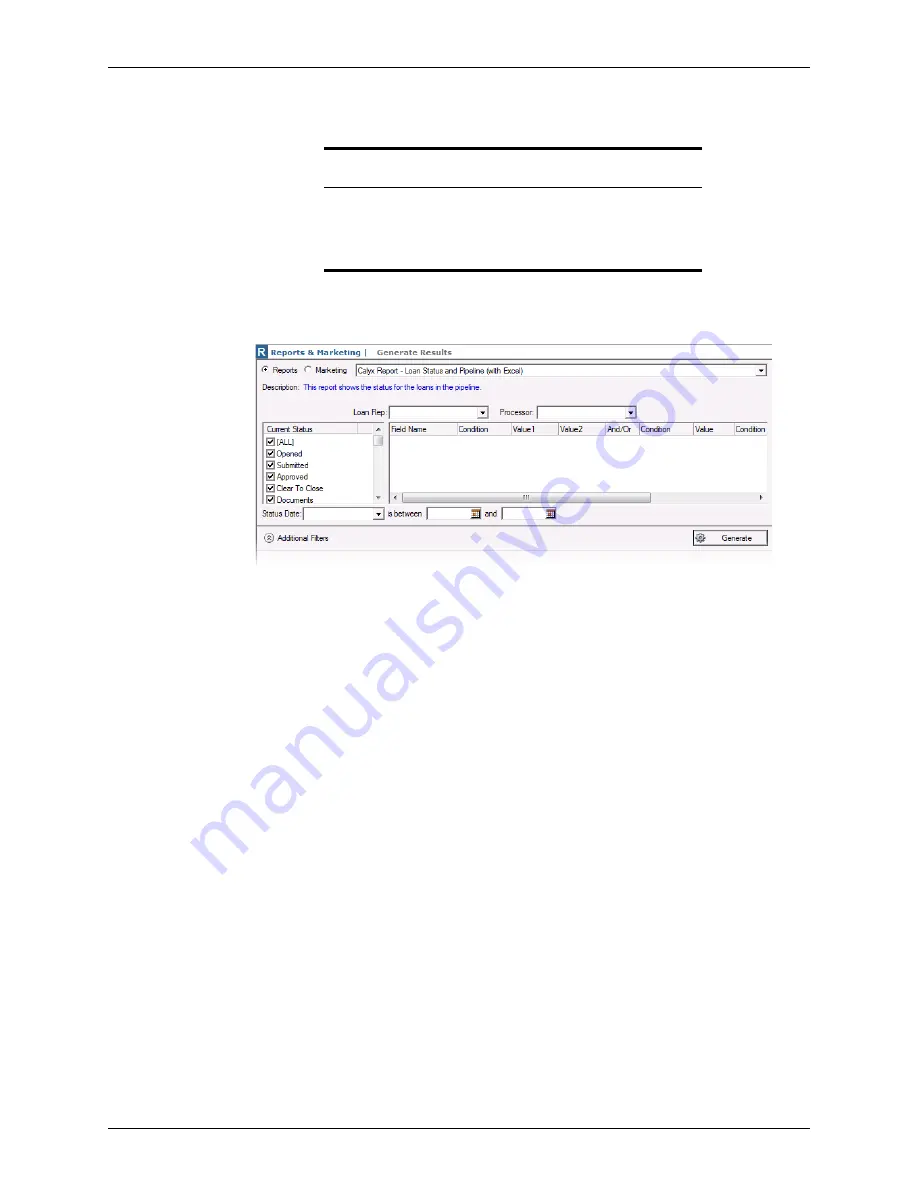
Point User Guide
369
Standard reports
4
In the workspace, select the
Reports
tab to specify the type of output, and select a
template from the dropdown list.
5
Use the
Additional Filters
button to toggle the additional filters open to specify more
options to customize the report, or close to expand the generated report.
6
Use the
Loan Rep
and
Loan Processor
dropdown lists to filter the search results by a
specific loan representative or loan processor.
7
In the
Current Status
section, select the status of the loans to include in the report, or
select
All
to include loans of any status.
8
To filter only loans that were in a certain status during a specific time period, select a
loan status from the
Status Date
dropdown list and specify a date range in date fields.
9
Click
Generate
.
Depending on the template settings, reports are output to the
Point Report Viewer
,
a separate Excel spreadsheet, or an Excel spreadsheet which is displayed in the
lower section of the
Generate Results
screen.
Note
The reports that contain “Excel” in the title are generated in a Microsoft
Excel spreadsheet. These reports display in the lower portion of the
Generate results
screen.
Click the
Open in Excel
button to open the report in an Excel file.






























