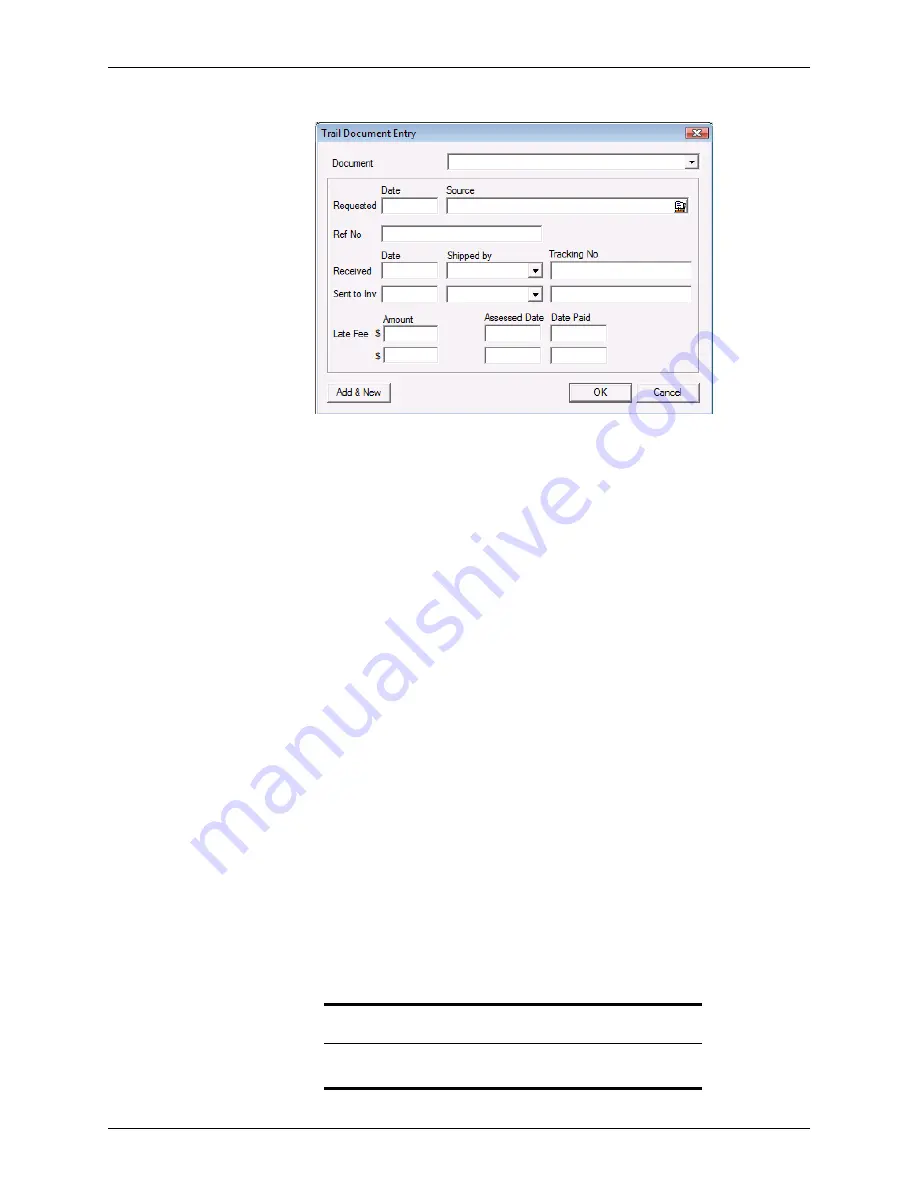
Point User Guide
269
Tracking loan sale responsibilities
The
Trail Document Entry
dialog box is displayed.
b
Select a document to track from the
Document
dropdown list.
c
Enter the date the document was requested and who made the request. Click the
Cardex icon to use the Cardex database to populate the
Source
field.
d
Enter the document reference number in the
Ref
No
field.
e
Enter the date the requested document was received, select the shipping vendor
or method that was used to send the document to the requestor from the
Shipped
by
dropdown list, and enter the shipment tracking number.
f
Enter the date the document was sent to the investor, select the shipping vendor
or method that was used to send the document from the
Shipped by
dropdown list,
and enter the shipment tracking number.
g
Enter the amount of the late fee charged to the lender for late or non-delivery of
the requested document, the date when the fee was assessed, and the date the
fee was paid.
h
To add multiple documents, click
Add & New
. When you have finished adding
documents, click
OK
.
3
To insert a trail document, select an existing document on the list and click
Insert
.
The
Trail Document Entry
dialog box is displayed.
Complete the dialog box as described in
Step 2
.
The new entry is inserted above the entry that was selected when
Insert
was clicked.
4
To edit a trail document, select the document to edit and click
Edit
to open the
Trail
Document Entry
dialog box.
Edit the entries and click
OK
.
5
To delete a document, select the document to delete and click
Delete
.
6
To change the sequence of the documents, select a document and click the
Up
or
Down
button to move the document up or down in the list.
Related information
Refer to Chapter 19,
Contact management (Cardex)
, for information
about using the Cardex database.






























