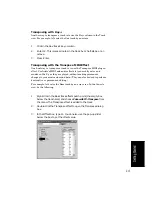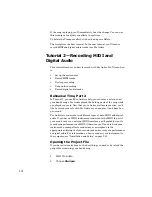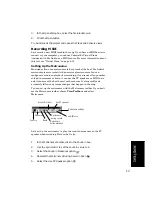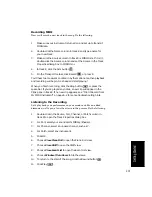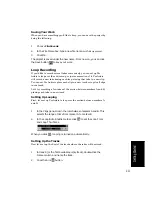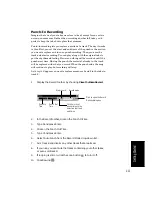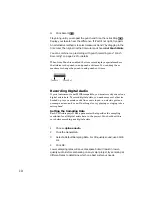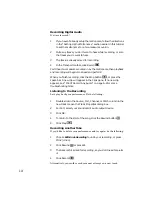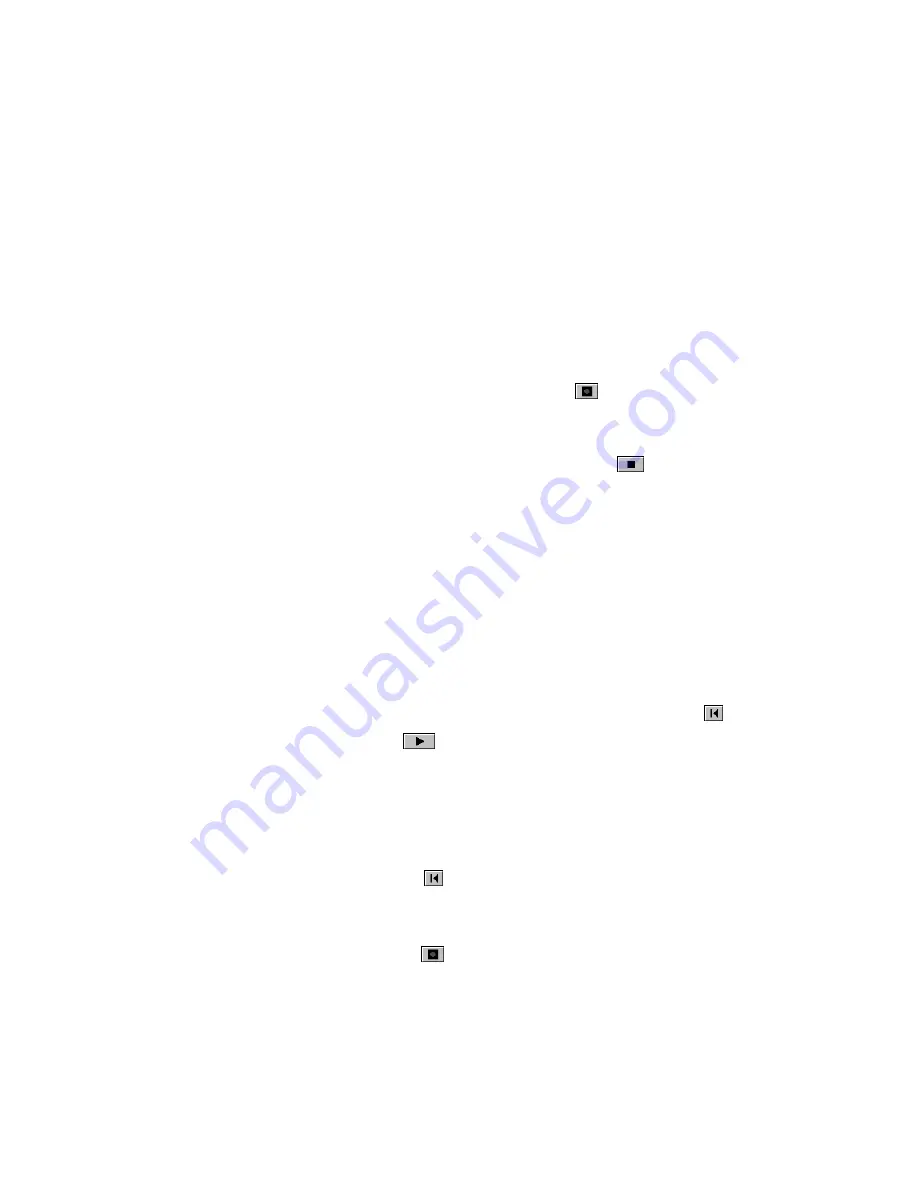
2-26
Recording Digital Audio
It's time to record!
Listening to the Recording
Let's play back your performance. Do the following:
Recording Another Take
If you'd like to delete your performance and try again, do the following:
Alternatively, you could record your next attempt on a new track.
1.
If you haven’t already set up the metronome, follow the directions
in the “Setting Up the Metronome” section earlier in this tutorial
to set the metronome for a two-measure count-in.
2.
Mute any tracks you don't want to hear while recording, or solo
the tracks you do want to hear.
3.
The track is already armed for recording.
4.
In the Transport toolbar, click Record
.
You’ll hear two measures counted in by the metronome, then playback
and recording will begin. Go ahead and perform!
When you finish recording, click the Stop button
, or press the
space bar. A new clip will appear in the Clips pane. If no new clip
appears, see “I Can’t Record Any Audio” on page A-4 for some
troubleshooting hints.
1.
Double-click in the Source, Port, Channel, or Patch column in the
new track to open the Track Properties dialog box.
2.
For Port, select your sound card's audio output device.
3.
Click OK.
4.
To return to the start of the song, click the Rewind button
.
5.
Click Play
.
1.
Choose
Edit-Undo Recording to undo your recording, or press
Ctrl-Z (Undo).
2.
Click Rewind
or press W.
3.
The track is still armed for recording, so you don't need to re-arm
it.
4.
Click Record
.
Содержание PRO AUDIO
Страница 1: ...Cakewalk ProAudio User s Guide...
Страница 16: ...xvi...
Страница 38: ...1 20...
Страница 182: ...5 34...
Страница 240: ...6 58...
Страница 334: ...8 48...
Страница 484: ...15 16...
Страница 492: ...16 8...
Страница 500: ...A 8...
Страница 518: ...B 18...
Страница 540: ...D 6...
Страница 548: ...E 8...