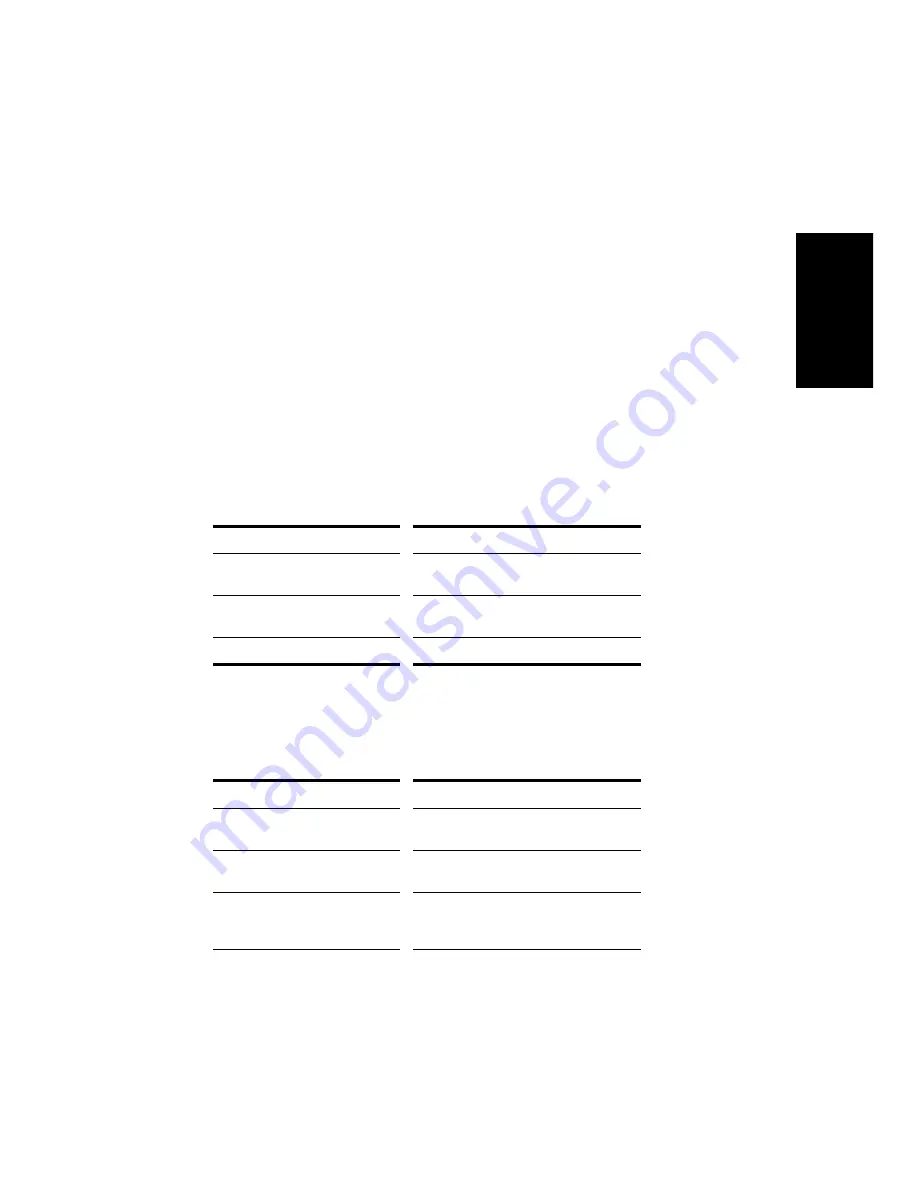
3-31
Pla
yback
To Enable or Disable Video Playback…
1.
Open the Video view by choosing
View-Video.
2.
Right-click in the Video view and choose
Animate.
If your computer is not fast enough to play back video efficiently, you
can get better performance by temporarily disabling video animation
during playback.
To Set the Time Display Format…
Click the time display to cycle between MBT, SMPTE, Frames and
None
OR
Right-click in the Video view and choose an option from the
Time
Display Format menu:
To do this…
Do this…
Select a time format
Choose
MBT, SMPTE, Frames or
None
Change font or color
Choose
Font and select new font
characteristics
Turn off the time display
Choose
None
To Set the Video Display Format…
Right-click in the Video view and choose an option from the
Stretch Options menu:
To do this…
Do this…
Display the video in its original
size
Choose
Original Size
Stretch the video to fill the
Video view
Choose
Stretch to Window
Stretch the video as much as
possible while preserving the
original aspect ratio
Choose
Preserve Aspect Ratio
Содержание PRO AUDIO
Страница 1: ...Cakewalk ProAudio User s Guide...
Страница 16: ...xvi...
Страница 38: ...1 20...
Страница 182: ...5 34...
Страница 240: ...6 58...
Страница 334: ...8 48...
Страница 484: ...15 16...
Страница 492: ...16 8...
Страница 500: ...A 8...
Страница 518: ...B 18...
Страница 540: ...D 6...
Страница 548: ...E 8...






























