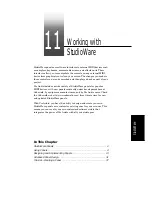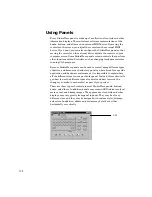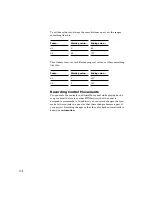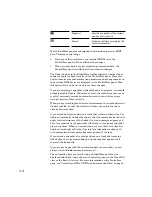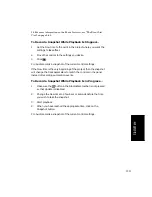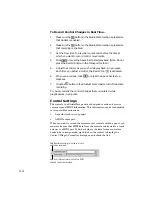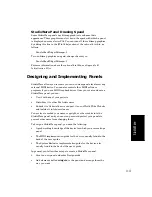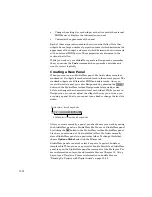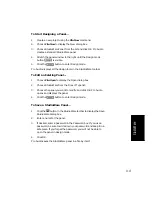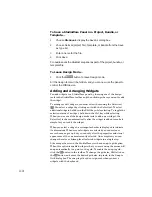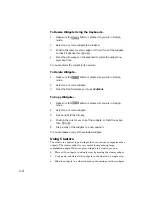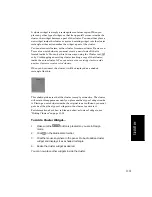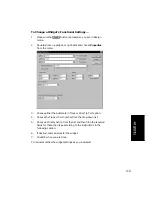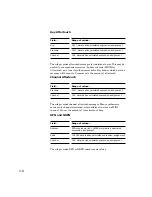11-15
StudioW
are
To Start Designing a Panel...
1.
Create a new project using the
File-New command.
2.
Choose
File-New to display the New dialog box.
3.
Choose StudioWare Panel from the list and click OK. Pro Audio
creates a standard StudioWare panel.
4.
Stretch the panel window to the right until the Design mode
button
is visible.
5.
Click the
button to enter Design mode.
Pro Audio displays all the design tools in the StudioWare toolbar.
To Edit an Existing Panel...
1.
Choose
File-Open to display the Open dialog box.
2.
Choose StudioWare from the Files of Type list.
3.
Choose the panel you want to modify and click OK. Pro Audio
opens and displays the panel.
4.
Click the
button to enter Design mode.
To Save a StudioWare Panel...
1.
Click the
button in the StudioWare toolbar to display the Save
StudioWare dialog box.
2.
Enter a name for the panel.
3.
If desired, enter a password in the Password box. If you use a
password, be sure to write down your password and keep it in a
safe place. If you forget the password, you will not be able to
open the panel in design mode.
4.
Click OK.
Pro Audio saves the StudioWare panel in a file by itself.
Содержание PRO AUDIO
Страница 1: ...Cakewalk ProAudio User s Guide...
Страница 16: ...xvi...
Страница 38: ...1 20...
Страница 182: ...5 34...
Страница 240: ...6 58...
Страница 334: ...8 48...
Страница 484: ...15 16...
Страница 492: ...16 8...
Страница 500: ...A 8...
Страница 518: ...B 18...
Страница 540: ...D 6...
Страница 548: ...E 8...