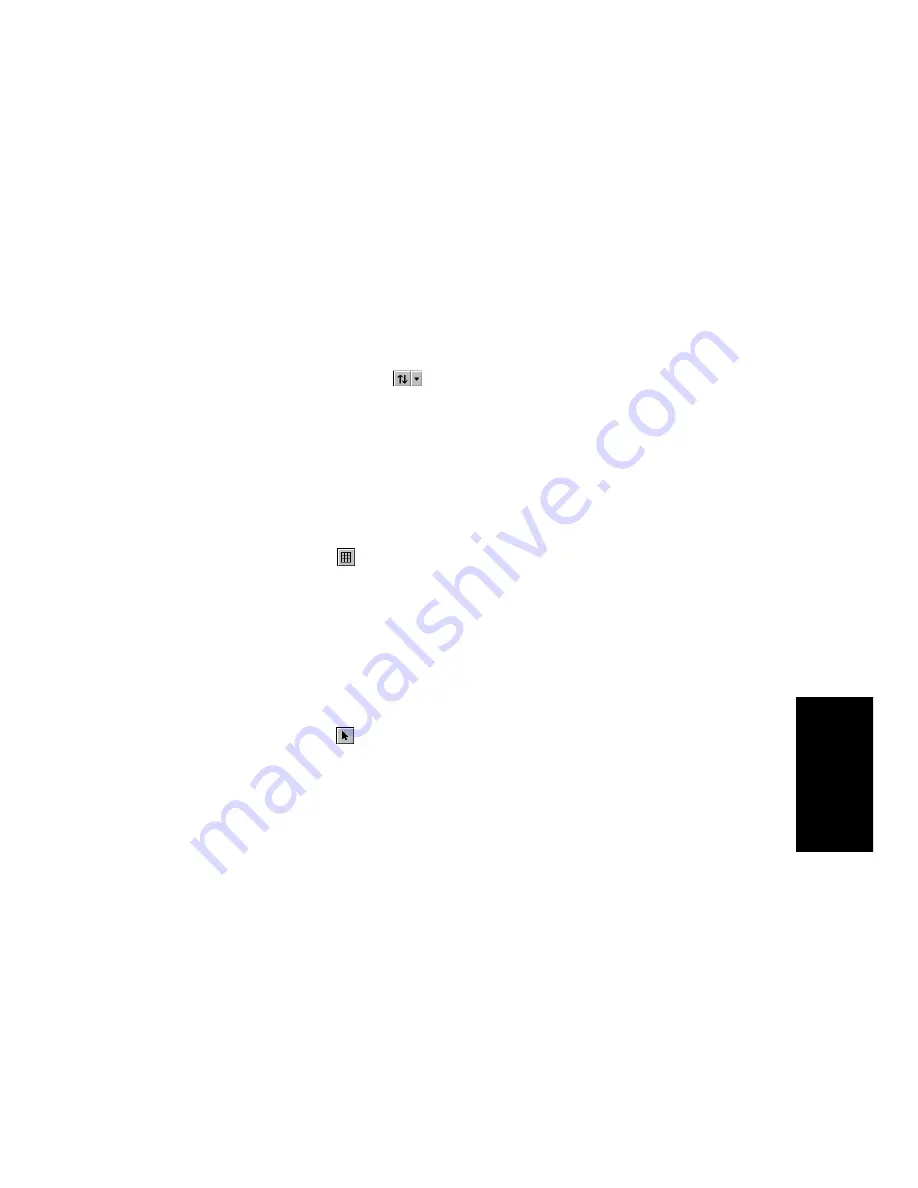
6-3
Editing Ev
ents
Opening the View
There are several ways to open the Piano Roll view:
¥
In the Track view, select the track you want to see, then choose
View-Piano Roll
¥
In the Track view, right-click on a track and choose
Piano Roll
from
the pop-up menu
¥
Double-click on a MIDI clip in the Clips pane
Each selected track is displayed. You can always switch to a different
track or tracksÑsimply click the
button (or press T) and choose the
track you want. If you pick a blank track, Pro Audio creates a new track
automatically.
The Piano Roll view lets you edit notes and controllers during playback
or recording, in real time. This means you can loop over a portion of your
project and hear any change you make on the next loop. The Piano Roll
view also shows notes on-screen as you record them.
Like the Track view, the Piano Roll view includes zoom tools that let you
change the vertical and horizontal scale of the view. The Piano Roll view
also has a Snap to Grid
button. For more information on this feature,
see Chapter 5,
DeÞning and Using the Snap Grid
.
Selecting and Editing Notes
The Piano Roll view is a very convenient place to select, edit, and copy
notes within a track or tracks. There are several ways to select notes in
the Piano Roll view:
¥
Click and drag in the time ruler to select notes (and other MIDI
events) that start playing within the time range
¥
Use the Select tool
to select notes
¥
Click or drag the piano keys to select all notes of the given pitch(es)
You can use Shift-click to add notes to the selection and Ctrl-click to
toggle between adding to or removing from the selection.
You can add notes to a clip simply by clicking in the Note pane with the
pencil tool. Pro Audio remembers the velocity, duration, and channel of
the note that you most recently moved, edited, or deleted, and uses these
same characteristics for new notes automatically. You can use the
Resolution buttons to set the duration for new notes you enter. You can
edit notes freely, using the mouse to change the start time, pitch, or
duration. You can also right-click any note to edit the start time, pitch,
duration, velocity, and channel of that note. You can move and copy notes
Содержание PRO AUDIO
Страница 1: ...Cakewalk ProAudio User s Guide...
Страница 16: ...xvi...
Страница 38: ...1 20...
Страница 182: ...5 34...
Страница 240: ...6 58...
Страница 334: ...8 48...
Страница 484: ...15 16...
Страница 492: ...16 8...
Страница 500: ...A 8...
Страница 518: ...B 18...
Страница 540: ...D 6...
Страница 548: ...E 8...






























