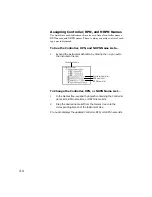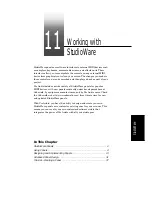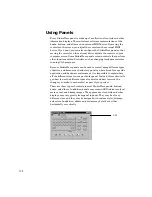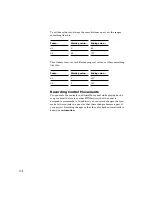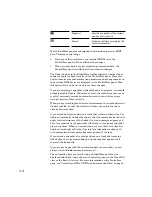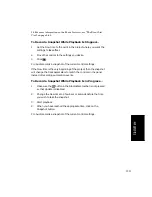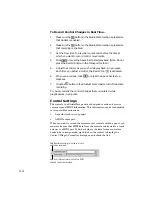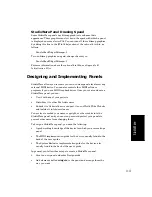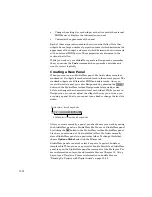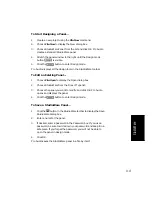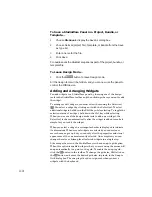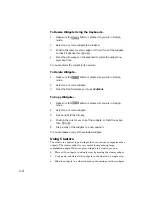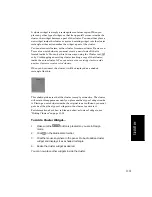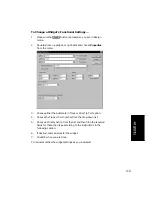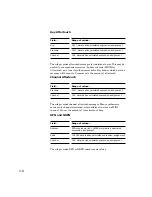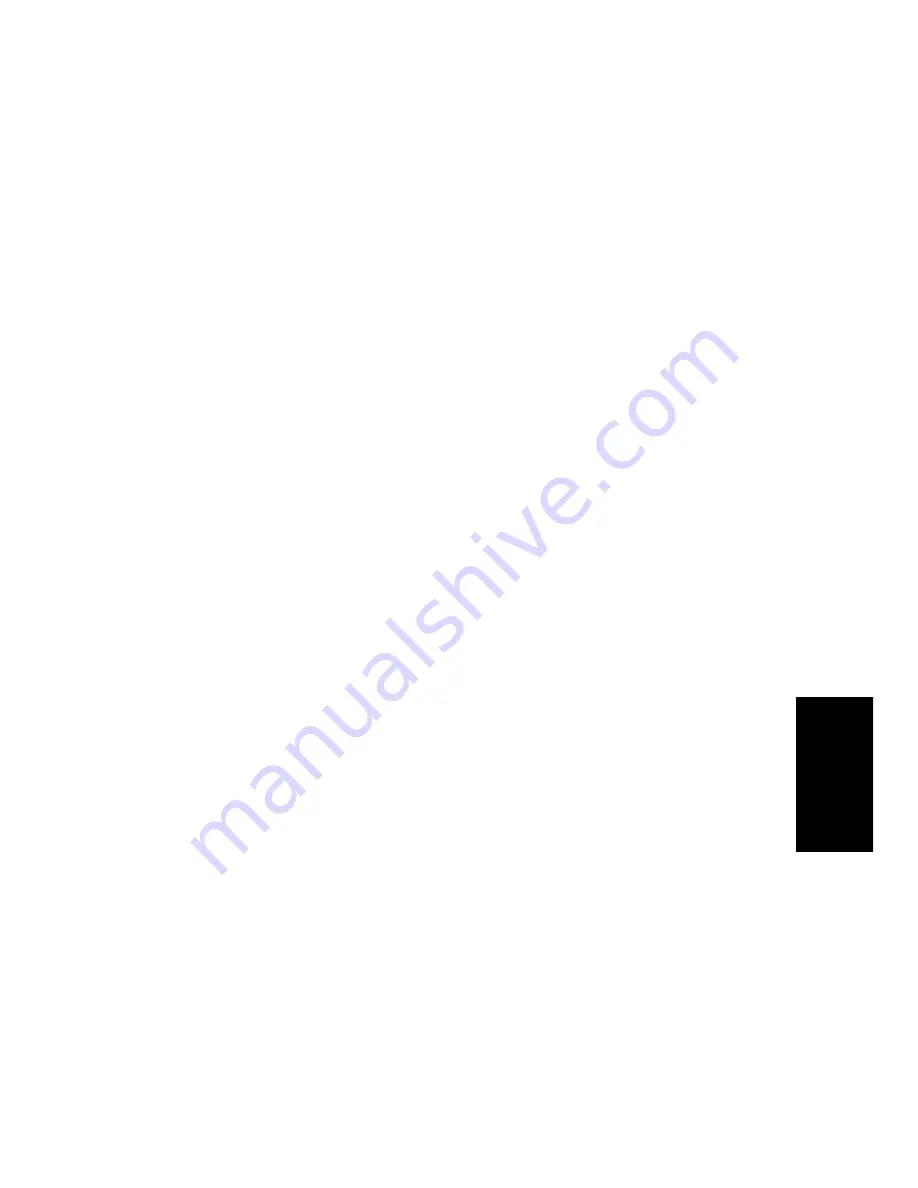
11-13
StudioW
are
StudioWare Panel Drawing Speed
Some StudioWare panels use bitmap graphics to enhance their
appearance. These graphics can slow down the speed with which a panel
is displayed on some slower PCs. You can turn off these bitmap graphics
by adding this line to the [WinCake] section of the
cakewalk.ini
Þle, as
follows.
PanelsShowWidgetBitmaps=0
To turn bitmap graphics on again, change the entry to:
PanelsShowWidgetBitmaps=1
For more information about the
cakewalk.ini
Þle, see
Appendix E:
Initialization Files
.
Designing and Implementing Panels
StudioWare allows you to create your own custom panels for almost any
external MIDI device. You can also control other MIDI software
programs if you use a MIDI loopback driver. Once you create and save a
StudioWare panel, you can:
¥
Use it with any of your projects
¥
Distribute it to other Pro Audio users
¥
Submit it to Cakewalk so we can post it on our World Wide Web site
and include it in future releases
You are free to embed your name, copyright, or other credits into the
StudioWare panel, and you can even password-protect your panels to
prevent other users from changing them.
To design a StudioWare panel, you need the following:
¥
A good working knowledge of the device for which you are creating a
panel
¥
The MIDI implementation guide for the device, usually found in the
back of the userÕs guide
¥
The System Exclusive implementation guide for the device, also
usually found in the back of the userÕs guide
In general, you follow these steps to create a StudioWare panel:
¥
Create a new panel and enter Design mode
¥
Add elements (called
widgets
) to the panel and arrange them the
way you want
Содержание PRO AUDIO
Страница 1: ...Cakewalk ProAudio User s Guide...
Страница 16: ...xvi...
Страница 38: ...1 20...
Страница 182: ...5 34...
Страница 240: ...6 58...
Страница 334: ...8 48...
Страница 484: ...15 16...
Страница 492: ...16 8...
Страница 500: ...A 8...
Страница 518: ...B 18...
Страница 540: ...D 6...
Страница 548: ...E 8...