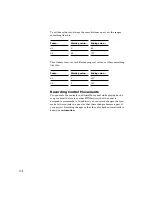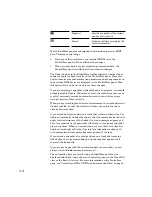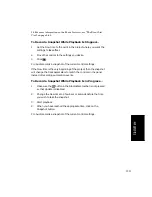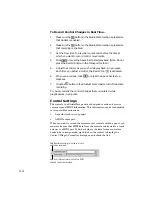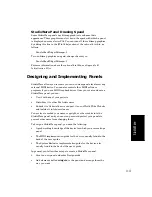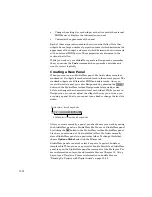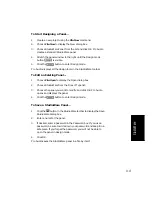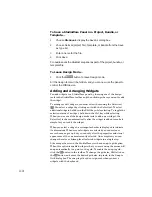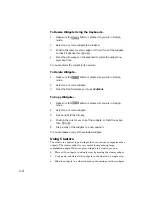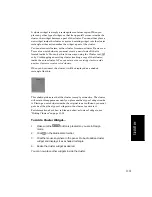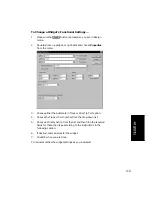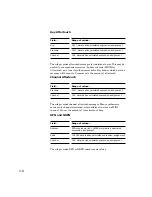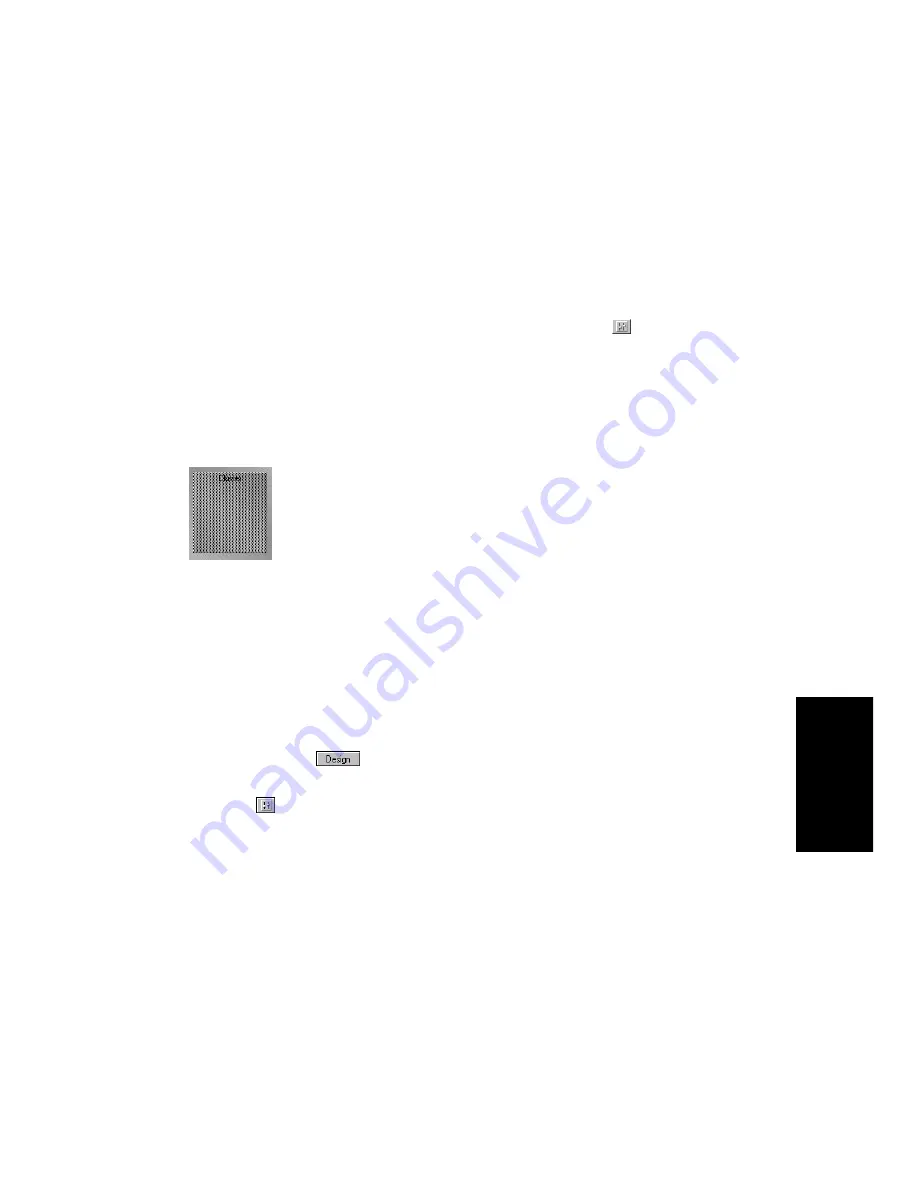
11-19
StudioW
are
A cluster widget is simply a rectangular container region. When you
place any other type of widget so that its upper-left corner is inside the
cluster, that widget becomes a part of the cluster. You can either place a
new widget inside the cluster or move an existing widget into the cluster
rectangle; either action makes the widget a part of the cluster.
You can also nest clusters, so that cluster A contains cluster B, and so on.
To create a nested cluster, you must create a new cluster B that is
located inside A. You can do this in two ways: using the Cluster tool
,
or by Ctrl-dragging an existing cluster (making a copy of that cluster)
inside the outer cluster A.
You cannot move one existing cluster inside
another cluster to create nested clusters.
When you Þrst insert the cluster, it will be displayed as a shaded
rectangle, like this:
This shading indicates that the cluster is empty, or inactive. The cluster
will retain this appearance until you place another type of widget inside
it. Placing a nested cluster inside the original is not sufÞcient; you must
put one of the other types of widgets in the cluster to activate it.
For information about how to hide and show a cluster of widgets, see
ÒHiding ClustersÓ on page 11-34.
To Add a Cluster Widget...
1.
Make sure the
button is pressed so you are in Design
mode.
2.
Click
in the StudioWare toolbar.
3.
Click the mouse anywhere in the panel. Pro Audio adds a cluster
widget and displays it as a shaded rectangle.
4.
Resize the cluster widget as desired.
You can now place other widgets inside the cluster.
Содержание PRO AUDIO
Страница 1: ...Cakewalk ProAudio User s Guide...
Страница 16: ...xvi...
Страница 38: ...1 20...
Страница 182: ...5 34...
Страница 240: ...6 58...
Страница 334: ...8 48...
Страница 484: ...15 16...
Страница 492: ...16 8...
Страница 500: ...A 8...
Страница 518: ...B 18...
Страница 540: ...D 6...
Страница 548: ...E 8...