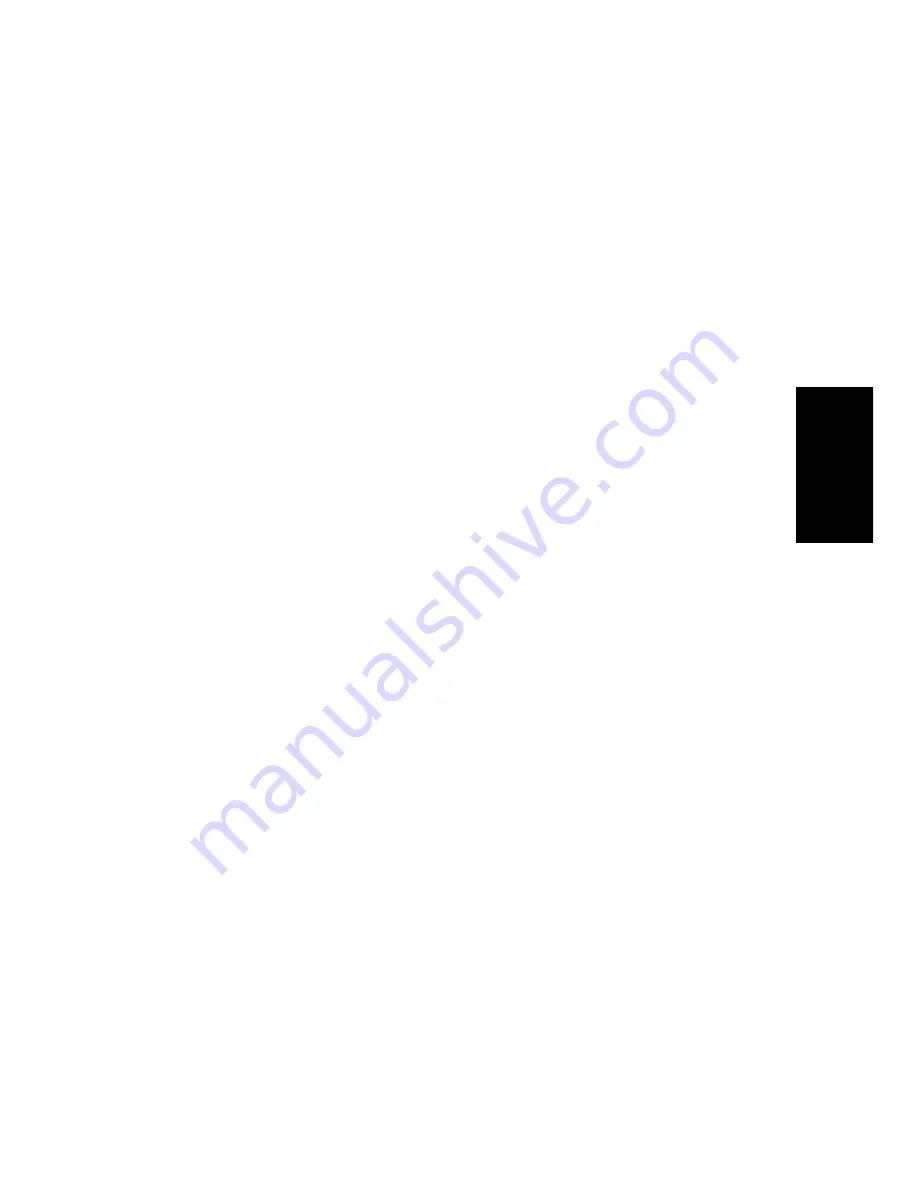
4-9
Recording
In some projects you may need a different or an even more detailed
timebase. For example, if you wanted to use eighth-note septuplets (7
eighth notes per quarter note) and represent them accurately, you would
need to have a timebase that is divisible by 7, such as 168PPQ. Pro
Audio uses the timebase you choose for a project to determine the range
of tick values in the Now time.
Preparing to Record
To prepare for recording, you need to do the following:
¥
Set the recording mode.
¥
Choose your input source(s).
¥
Arm one or more tracks for recording.
¥
Check your recording levels (audio only).
¥
Tune your instrument if necessary (audio only).
¥
Set the Now time to the point where recording should start.
¥
Start recording.
After you record, you can use the
Undo
command to erase the most
recently recorded material. You can use the
Redo
command to restore
the recording and toggle between
Undo
and
Redo
as many times as you
like.
If you are using MIDI Sync or time code sync for the clock source, Pro
Audio waits to receive external timing data before it begins recording.
For more information see Chapter 15,
Synchronizing Your Gear
.
Recording Modes
Any material you record is stored in a new clip. If you record into several
tracks at once, one clip is created in each track. If you record into a track
that already contains clips, you can choose one of three
recording
To Set the Timebase for a Project…
1.
Choose
Options-Project and click the Clock tab.
2.
Choose the timebase you want from the Ticks per Quarter Note
list.
3.
Click OK.
The timebase will be saved with the project file.
Содержание PRO AUDIO
Страница 1: ...Cakewalk ProAudio User s Guide...
Страница 16: ...xvi...
Страница 38: ...1 20...
Страница 182: ...5 34...
Страница 240: ...6 58...
Страница 334: ...8 48...
Страница 484: ...15 16...
Страница 492: ...16 8...
Страница 500: ...A 8...
Страница 518: ...B 18...
Страница 540: ...D 6...
Страница 548: ...E 8...






























