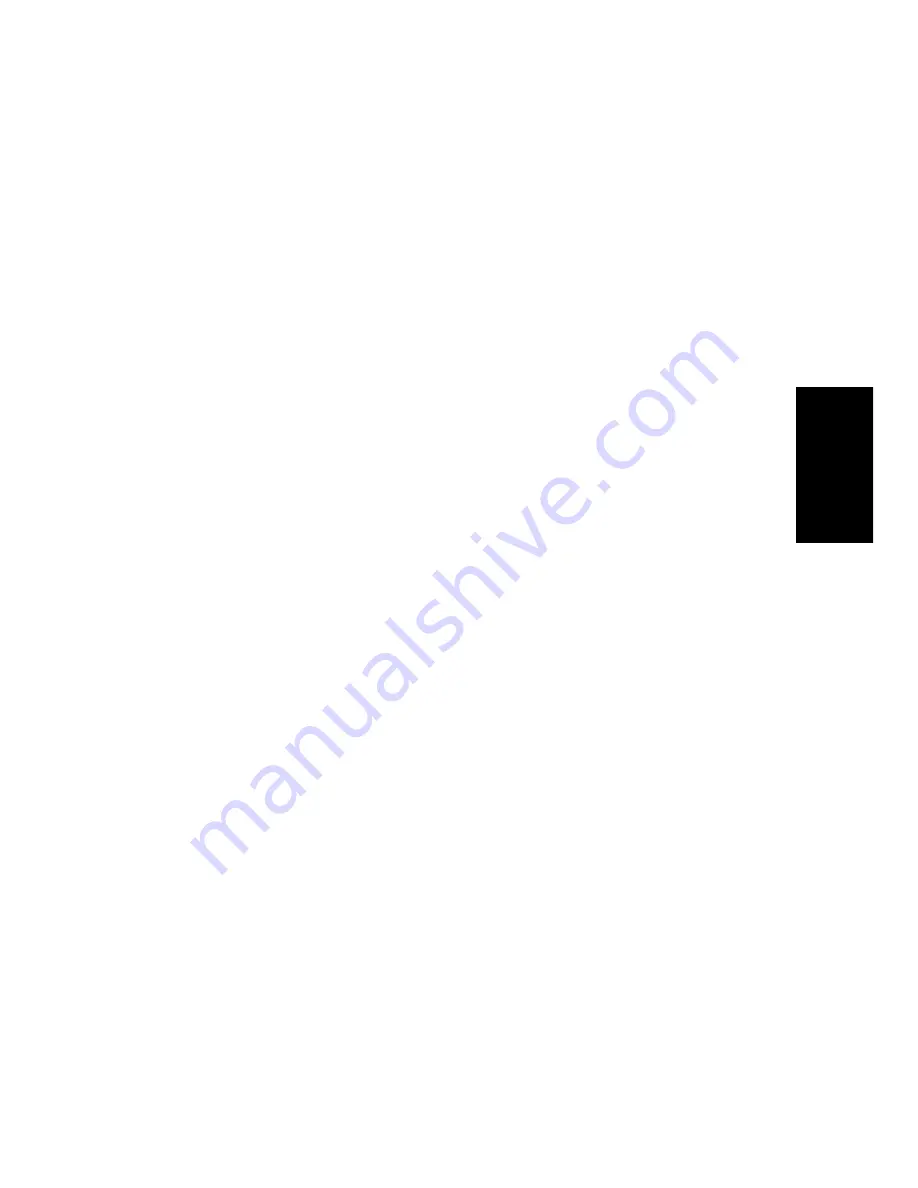
C-5
Adv
anced Setup
To Install a Driver Included with Windows…
Windows includes drivers for most common multimedia devices. To
install a driver included with Windows, do the following:
1.
Click the Start button, and choose
Settings-Control Panel.
2.
In the Control Panel, double-click the Add New Hardware icon.
3.
In the Add New Hardware Wizard, click Next.
4.
When the Add New Hardware Wizard asks you, “Do you want
Windows to search for your new hardware?” select No.
5.
In the list of hardware types select sound, video, and game
controllers, and click Next.
6.
Select the manufacturer and model of your multimedia device,
and click Next.
7.
Select the Resource IRQ, port, and DMA settings that match your
multimedia hardware, then click Next.
8.
Click Finish.
9.
Click Yes to restart your computer.
To Examine and Change Driver Resources…
At some point you may wish to examine and edit the resource settings
of a driver (for example, if you have resource conflicts). To examine the
resource settings, do the following:
1.
Click the Start button, and choose
Settings-Control Panel.
2.
In the
Control Panel, double-click the System icon.
3.
Select the Device Manager tab.
4.
In the list of hardware items, double-click the sound, video, and
game controllers. The list will expand to show the complete list of
installed multimedia drivers.
5.
Highlight the driver you want to verify, and click Properties.
6.
Select the Resources tab to examine the multimedia driver
settings.
Содержание PRO AUDIO
Страница 1: ...Cakewalk ProAudio User s Guide...
Страница 16: ...xvi...
Страница 38: ...1 20...
Страница 182: ...5 34...
Страница 240: ...6 58...
Страница 334: ...8 48...
Страница 484: ...15 16...
Страница 492: ...16 8...
Страница 500: ...A 8...
Страница 518: ...B 18...
Страница 540: ...D 6...
Страница 548: ...E 8...






























