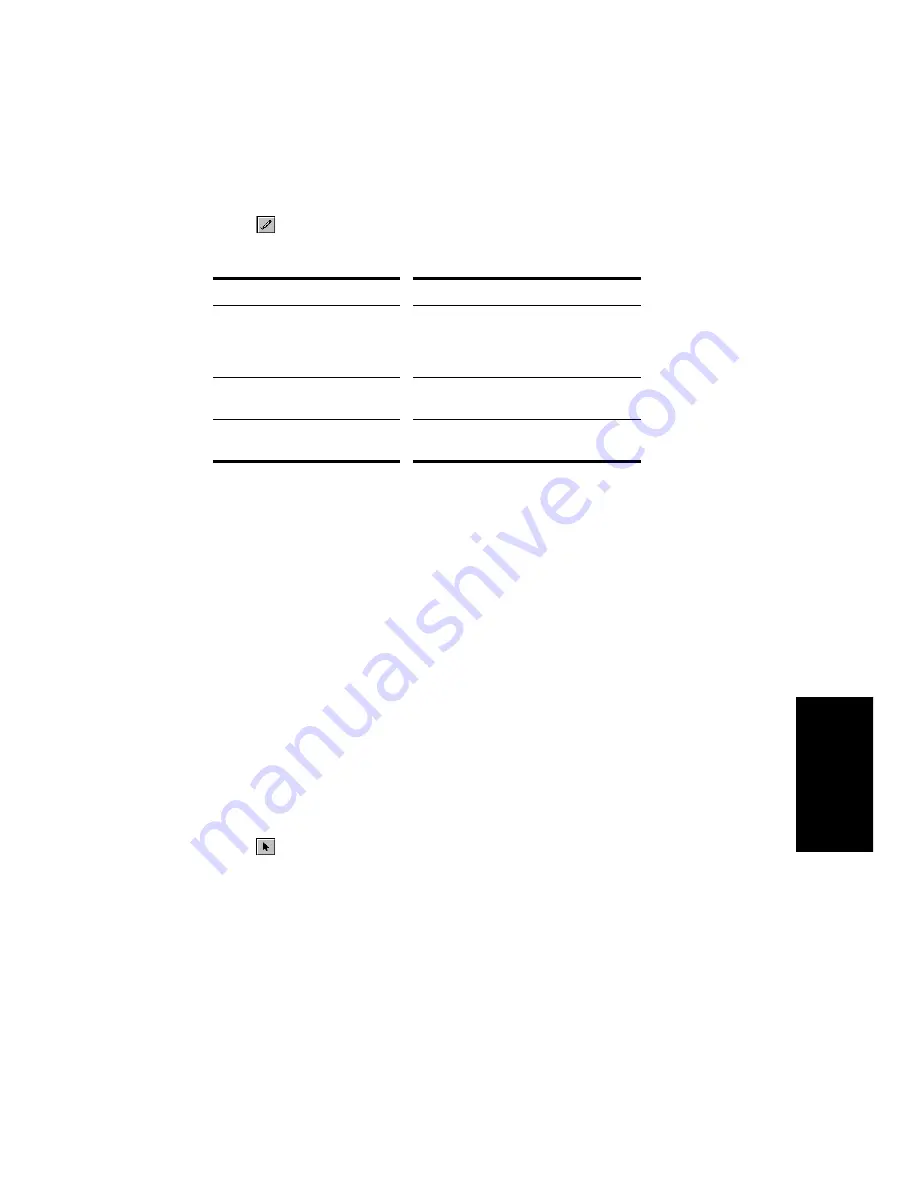
6-5
Editing Ev
ents
To Edit a Note…
1.
Click
to select the Draw tool.
2.
Edit notes as described in the table:
To do this…
Do this…
Change the start time
Drag the left edge of the note in
either direction. The note duration
stays the same, but the start time is
shifted.
Change the pitch
Drag the middle of the note up or
down.
Change the duration
Drag the right edge of the note in
either direction.
If the snap grid is enabled and set to Snap To, the start time of each
note is restricted to points on the snap grid, and the length of each
note is restricted to an even multiple of the snap increment. For
example, if the snap increment is set to a quarter note, you can move
notes only to quarter-note boundaries, and you can increase or
decrease the duration only by quarter notes. If the snap grid is set to
Move By, notes can only be moved by multiples of the snap increment.
To Change Note Velocity or Channel...
1.
Right-click a single note to display the Note Properties dialog box.
2.
Edit the desired start time, pitch, duration, velocity, or channel.
3.
Click OK when you are done.
Pro Audio updates the note event accordingly. Note that you can also
edit note velocity in the Controllers pane. For more information, see
“Velocity, Pitch Wheel, and Aftertouch” on page 6-36.
To Move Notes...
1.
Click
or press S to select the Select tool.
2.
Select one or more notes.
3.
Drag the selected notes to a new location.
4.
If necessary, choose the Drag and Drop options from the Drag
and Drop dialog box.
Pro Audio moves the selected notes.
Содержание PRO AUDIO
Страница 1: ...Cakewalk ProAudio User s Guide...
Страница 16: ...xvi...
Страница 38: ...1 20...
Страница 182: ...5 34...
Страница 240: ...6 58...
Страница 334: ...8 48...
Страница 484: ...15 16...
Страница 492: ...16 8...
Страница 500: ...A 8...
Страница 518: ...B 18...
Страница 540: ...D 6...
Страница 548: ...E 8...






























