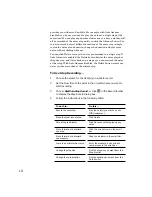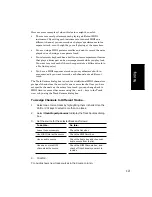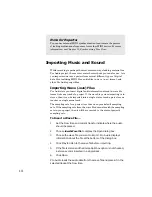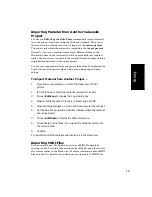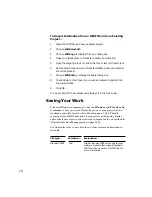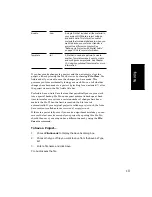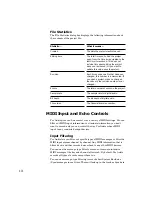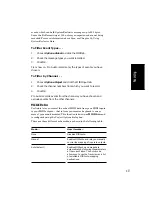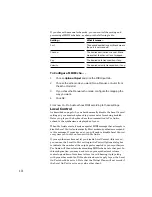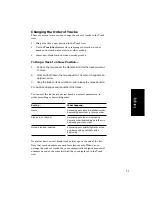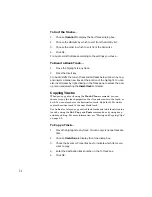4-30
Importing Music and Sound
While recording is perhaps the most common way of adding material to a
Pro Audio project, there are several other methods you can also use. lets
you import music into a project from several different types of digital
data Þles, including MIDI Þles, audio Þles in wave (.
wav
) format, and
other Pro Audio project Þles.
Importing Wave (.
wav) Files
Pro Audio lets you insert digital audio information stored in wave Þle
format into any track of a project. If the wave Þle you are importing is in
stereo, then it can be imported into a single stereo track, a pair of mono
tracks or a single mono track.
The sampling rate for a project is set based on your default sampling
rate. If the sampling rate from the wave Þle does not match the sampling
rate in your project, then it will be converted to the current projectÕs
sampling rate.
To Insert a Wave File…
1.
Set the Now time and current track to indicate where the audio
should be placed.
2.
Choose
Insert-Wave File to display the Open dialog box.
3.
Choose the wave file you want to import. Pro Audio displays
information about the file at the bottom of the dialog box.
4.
Click Play to listen to the wave file before importing.
5.
If the file is stereo and the Stereo Split box option is not checked,
a stereo event is inserted in a single track.
6.
Click Open.
Pro Audio loads the audio data from the wave file and places it in the
selected track at the Now time.
Note for Experts:
You can use external MIDI synchronization to automate the process
of loading multichannel sequences from other MIDI devices. For more
information, see Chapter 15,
Synchronizing Your Gear
.
Содержание PRO AUDIO
Страница 1: ...Cakewalk ProAudio User s Guide...
Страница 16: ...xvi...
Страница 38: ...1 20...
Страница 182: ...5 34...
Страница 240: ...6 58...
Страница 334: ...8 48...
Страница 484: ...15 16...
Страница 492: ...16 8...
Страница 500: ...A 8...
Страница 518: ...B 18...
Страница 540: ...D 6...
Страница 548: ...E 8...