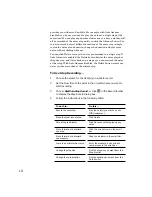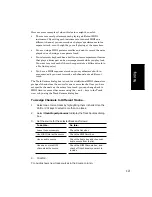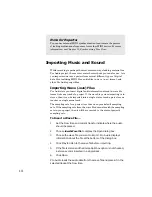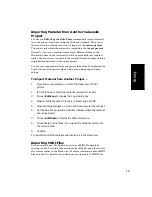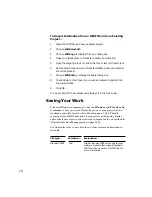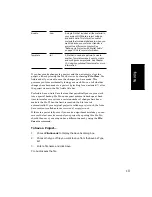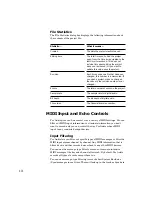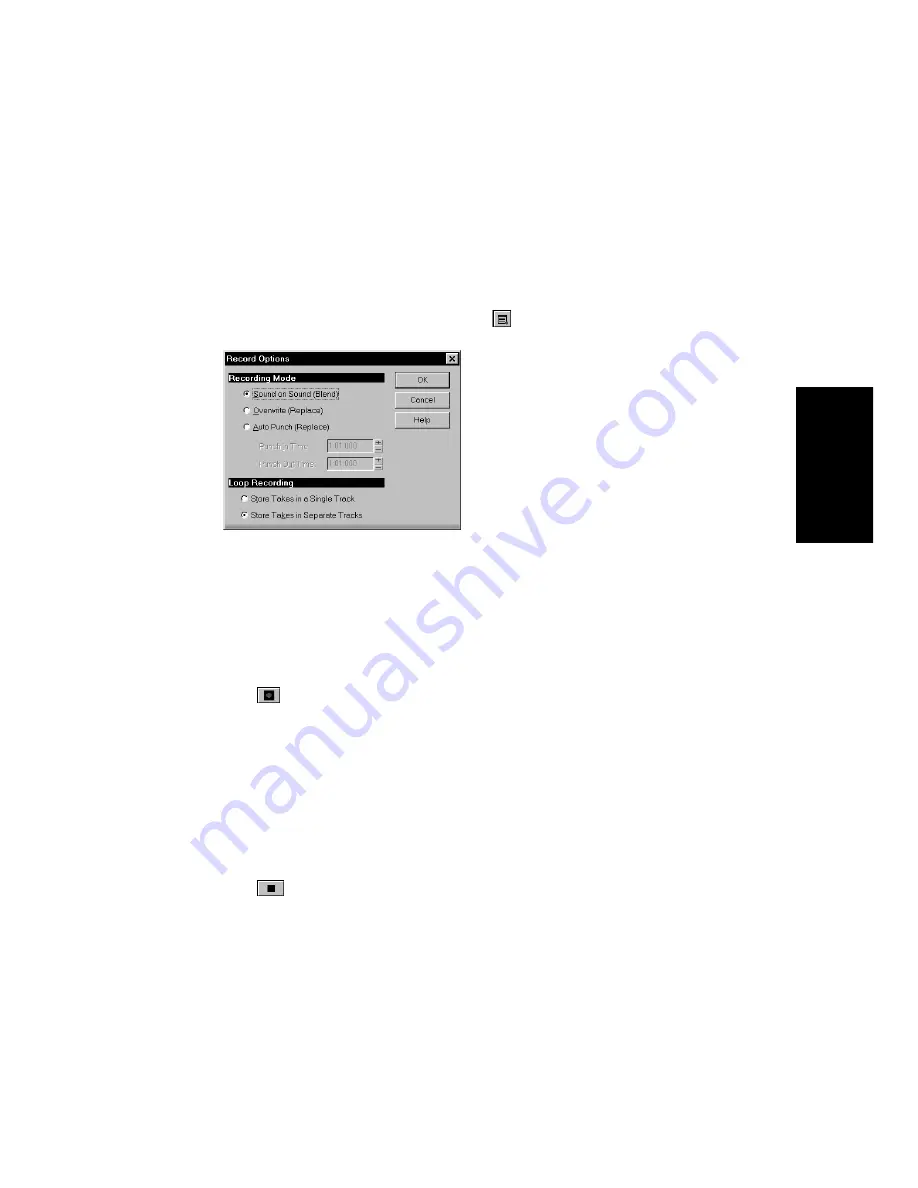
4-21
Recording
To Use Loop Recording…
1.
Choose the source for the track(s) you want to record, and arm
the track(s) for recording.
2.
Set the loop start and end times in either the Loop/Auto Shuttle
dialog box or in the Loop toolbar.
3.
Choose
Realtime-Record Options, or click
on the Record
toolbar, to display the Record Options dialog box.
4.
Choose to stack all takes in a single track or to store them in
separate tracks.
5.
If you choose to stack all takes in a single track, choose either
Sound on Sound or Overwrite mode.
6.
Set the Now time to the point in the project where you want to
start recording.
7.
Click
, press R, or choose
Realtime-Record. If your
metronome count-in is turned on, it will play the count-in
measure.
8.
Play or perform the material you want to record. At the end of
the loop, Pro Audio will return to the start of the loop and you
can record the next take.
9.
If you want to erase the most recent take while loop recording is
underway, choose
Realtime-Reject Loop Take or press Ctrl-space
bar.
10.
Click
, press the space bar, or choose
Realtime-Stop when
you want to stop recording.
The takes are stored in the manner you requested.
Содержание PRO AUDIO
Страница 1: ...Cakewalk ProAudio User s Guide...
Страница 16: ...xvi...
Страница 38: ...1 20...
Страница 182: ...5 34...
Страница 240: ...6 58...
Страница 334: ...8 48...
Страница 484: ...15 16...
Страница 492: ...16 8...
Страница 500: ...A 8...
Страница 518: ...B 18...
Страница 540: ...D 6...
Страница 548: ...E 8...