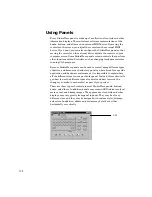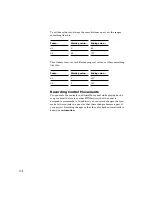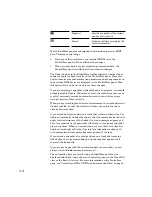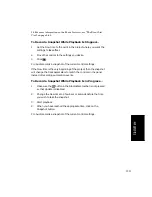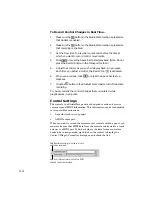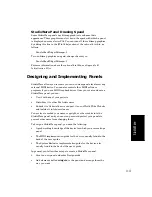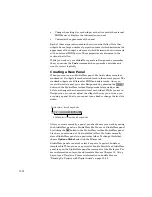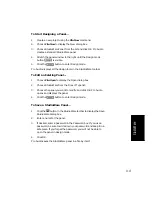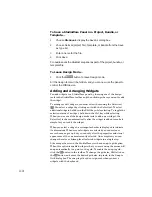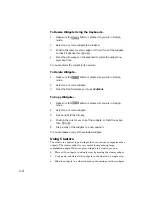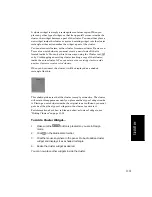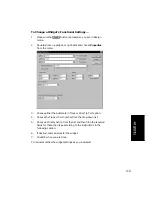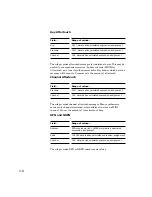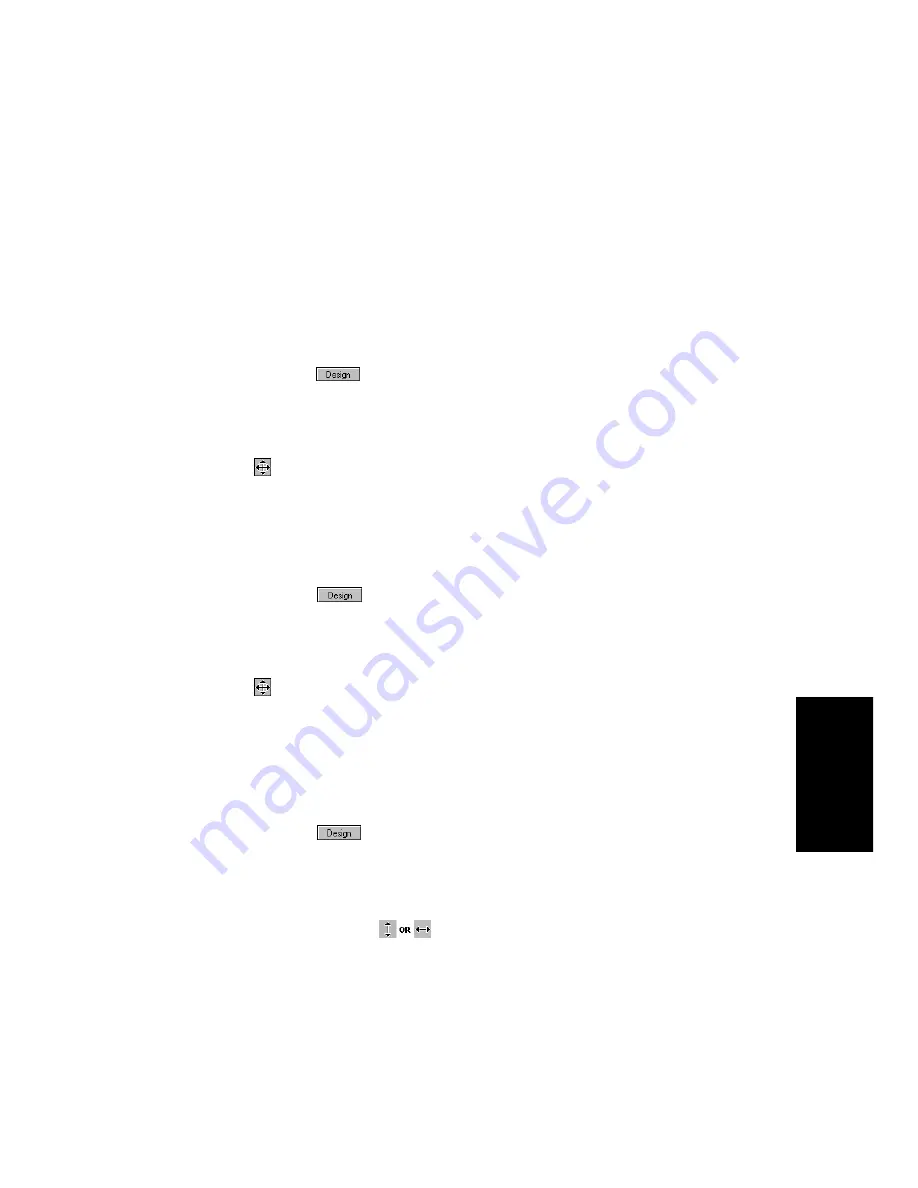
11-17
StudioW
are
The
Cut
,
Copy
,
Paste
, and
Delete
commands all work in the normal
fashion. You can use these commands to cut or copy widgets within a
single panel or between panels. When you paste widgets into a panel,
they will appear at their original locations. The widgets that are pasted
are automatically selected so you can move them easily after the
pasting. To copy and paste widgets between panels, both panels must be
in design mode.
To Move Widgets Using the Mouse...
1.
Make sure the
button is pressed so you are in Design
mode.
2.
Select one or more widgets to be moved.
3.
Position the cursor over one of the widgets, so that it looks like
this: .
4.
Drag the widget to a new position.
Pro Audio repositions the widget(s).
To Move Widgets Using the Keyboard...
1.
Make sure the
button is pressed so you are in Design
mode.
2.
Select one or more widgets to be moved.
3.
Position the cursor over one of the widgets, so that it looks like
this: .
4.
Press the arrow keys on the keyboard to move the widget one
pixel at a time in any direction.
Pro Audio repositions the widget(s).
To Resize Widgets Using the Mouse...
1.
Make sure the
button is pressed so you are in Design
mode.
2.
Select one or more widgets to be resized.
3.
Position the cursor over any edge or corner of one of the widgets,
so that it looks like this:
.
4.
Drag the corner or edge of the widget to change its size.
Pro Audio draws the widget in its new size.
Содержание PRO AUDIO
Страница 1: ...Cakewalk ProAudio User s Guide...
Страница 16: ...xvi...
Страница 38: ...1 20...
Страница 182: ...5 34...
Страница 240: ...6 58...
Страница 334: ...8 48...
Страница 484: ...15 16...
Страница 492: ...16 8...
Страница 500: ...A 8...
Страница 518: ...B 18...
Страница 540: ...D 6...
Страница 548: ...E 8...