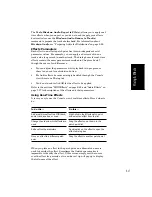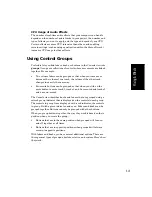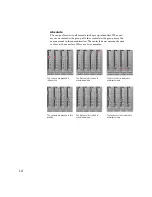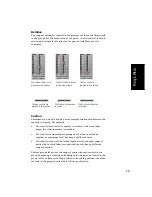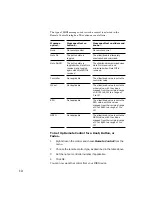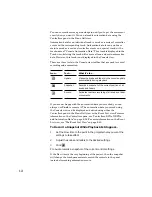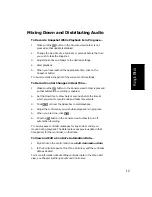9-18
Applying Audio Effects
From the Console view you can destructively apply audio effects for one
or more tracks. When you are pleased with the audio effects you have
patched into a track, you can apply the effects to the track. Applying
effects to a track saves resources, allowing you to include additional
tracks and/or effects.
Applying MIDI Effects
The Console view lets you destructively apply the MIDI effects in a
trackÕs patch point. This makes it easy for you to experiment with MIDI
effects before you commit to them on a more permanent basis.
To Apply Multiple Audio Effects Offline...
1.
Add one or more audio effects to one or more tracks in either the
Track view or the Console view.
2.
In the Track view, select the tracks or clips you want to be
affected.
3.
Open the Console view and click
.
The Apply Audio Effects dialog appears.
4.
If desired, select the option to delete the effects after applying
them.
5.
Click OK.
If you do not delete the effects after applying them, they remain
applied.
To Apply MIDI Effects Destructively...
1.
In the Track view, select the tracks or clips to be affected.
2.
In the Console view, click
to open the Apply MIDI Effects
dialog box.
3.
If desired, select the option to delete the effects after applying
them.
4.
Click OK.
If you don’t delete effects after applying them, they continue to be
applied during playback, even though they have already been applied.
Note:
When effects are undone, they are not re-patched in the Effects bin(s).
Содержание PRO AUDIO
Страница 1: ...Cakewalk ProAudio User s Guide...
Страница 16: ...xvi...
Страница 38: ...1 20...
Страница 182: ...5 34...
Страница 240: ...6 58...
Страница 334: ...8 48...
Страница 484: ...15 16...
Страница 492: ...16 8...
Страница 500: ...A 8...
Страница 518: ...B 18...
Страница 540: ...D 6...
Страница 548: ...E 8...